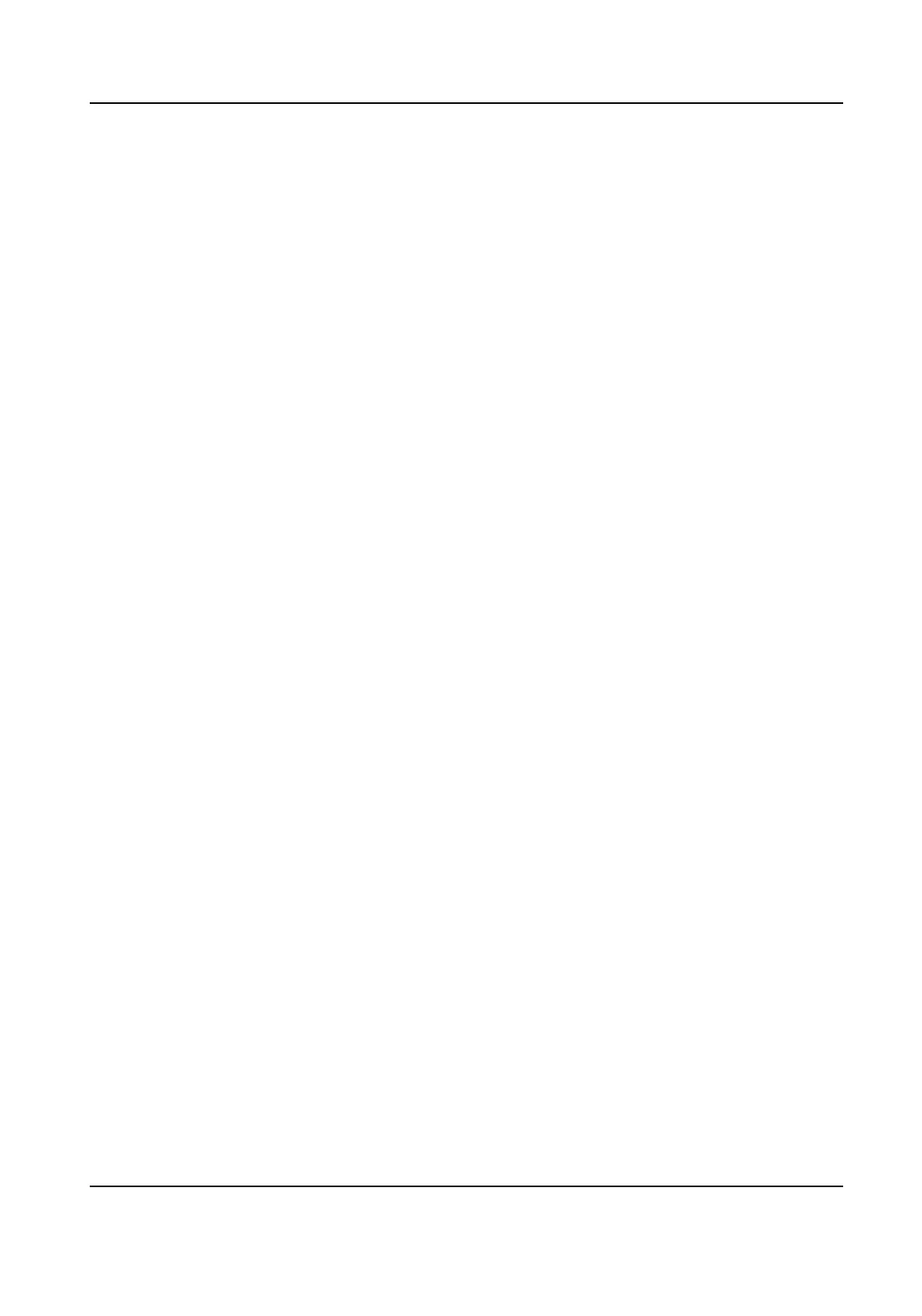The me interval between two connuous face recognions when authencang. By
default, it is 2s.
Face An-spoong
Enable or disable the live face detecon funcon. If enabling the funcon, the device
can recognize whether the person is a live one or not.
Face 1:1 Matching Threshold
Set the matching threshold when authencang via 1:1 matching mode. The larger the
value, the smaller the false accept rate and the larger the false
rejecon rate when
authencaon.
Applicaon Mode
You can select indoor or others applicaon modes according to actual environment.
Lock Authencaon Failed Face
Aer enabling the Live Face Detecon funcon, the system will lock the user's face for
5 minutes if the live face
detecon is failed for more than the congured aempts. The
same user cannot authencate via the fake face within 5 minutes. Within the 5
minutes, the user can authencate via the real face twice connuously to unlock.
Liveness Detecon Security Level
Aer enabling Live Face Detecon funcon, you can set the matching security level
when performing live face authencaon.
4. Click OK.
5.
Oponal: Click Copy to, and then select the card reader(s) to copy the parameters in the page
to the selected card reader(s).
8.7.2
Congure Remaining Open/Closed
You can set the status of the door as open or closed. For example, you can set the door remaining
closed in the holiday, and set the door remaining open in the specied period of the work day.
Before You Start
Add the access control devices to the system.
Steps
1. Click Access Control → Advanced
Funcon → Remain Open/Closed to enter the Remain Open/
Closed page.
2. Select the door that need to be
congured on the le panel.
3. To set the door status during the work day, click the Week Schedule and perform the following
operaons.
1) Click Remain Open or Remain Closed.
2) Drag the cursor to draw the me duraon, which means in that duraon of me, the
congured access group is acvated.
DS-K1T341B Series Face Recognion Terminal User Manual
109
