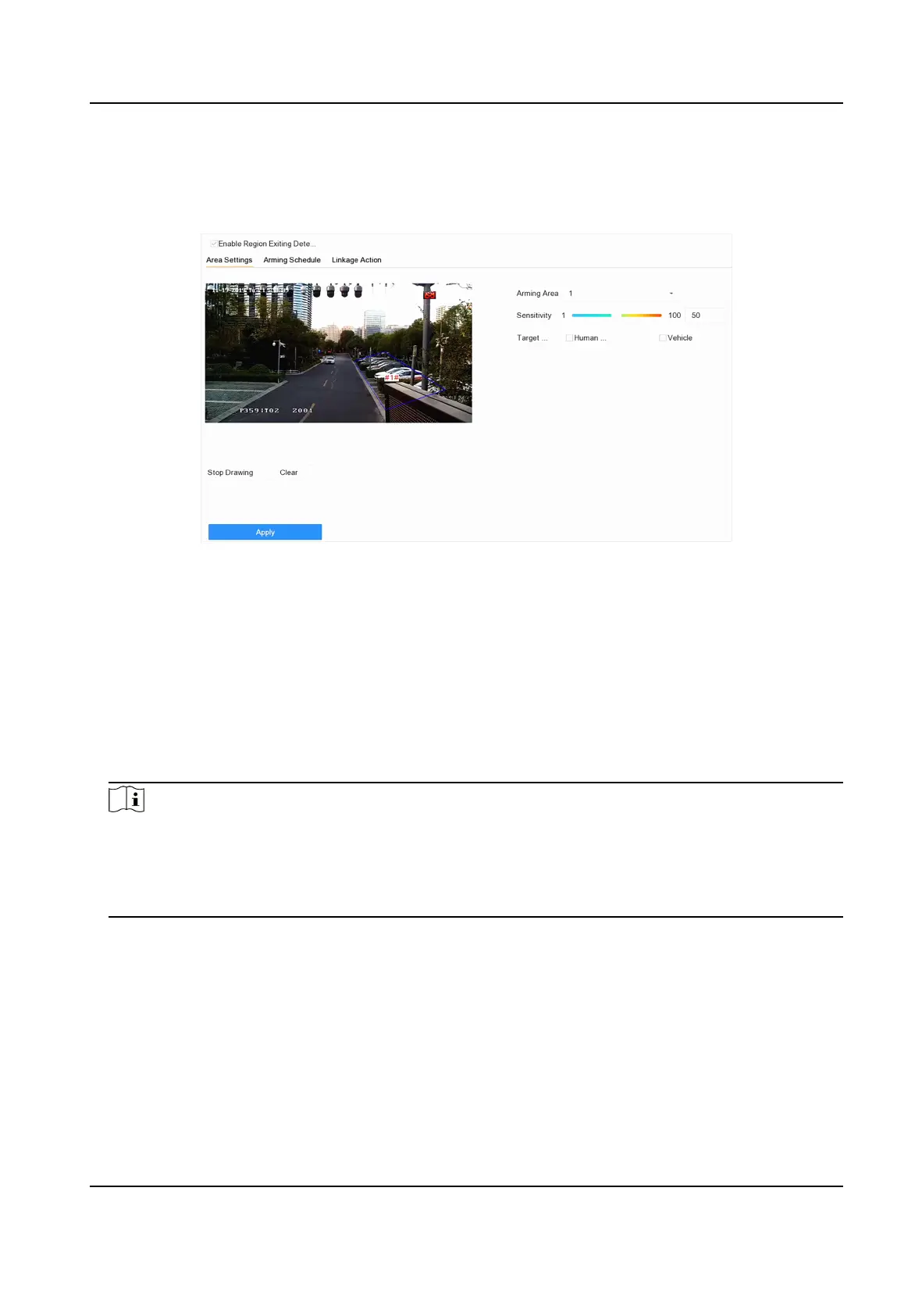Steps
1. Go to Smart Analysis → Smart Event Sengs → Perimeter Protecon .
2. Select a camera.
3. Click Region
Exing.
Figure 7-14 Region Exing Detecon
4. Check Enable Region Exing Detecon.
5. Oponal: Check Save VCA Picture to save the captured region exing detecon pictures.
6.
Oponal: Check Enable AI by Device.
The device will analyze the video, and cameras only transmit video stream.
7.
Oponal: Set Shield Area if Enable AI by Device is checked.
Shield Area
Aer a shield area is set, the device will not analysis target behavior in the area, so that the
perimeter
protecon events will not be triggered within the area.
Note
●
Shield area is only valid for the selected camera.
●
Aer a shield area is set, it will take eect for all perimeter protecon events, including line
crossing detecon, intrusion detecon, region entrance detecon, and region exing
detecon.
1) Click Shield Area.
2) Check Enable Shield Area.
3) Select Shield Area.
4) Click Draw Area, and draw a quadrilateral in the preview window.
5) Right click your mouse to
nish drawing.
6) Click OK.
8. Follow these steps to set the
detecon rules and detecon areas.
1) Select Arming Region. Up to 4 regions are selectable.
Network Video Recorder User Manual
101
