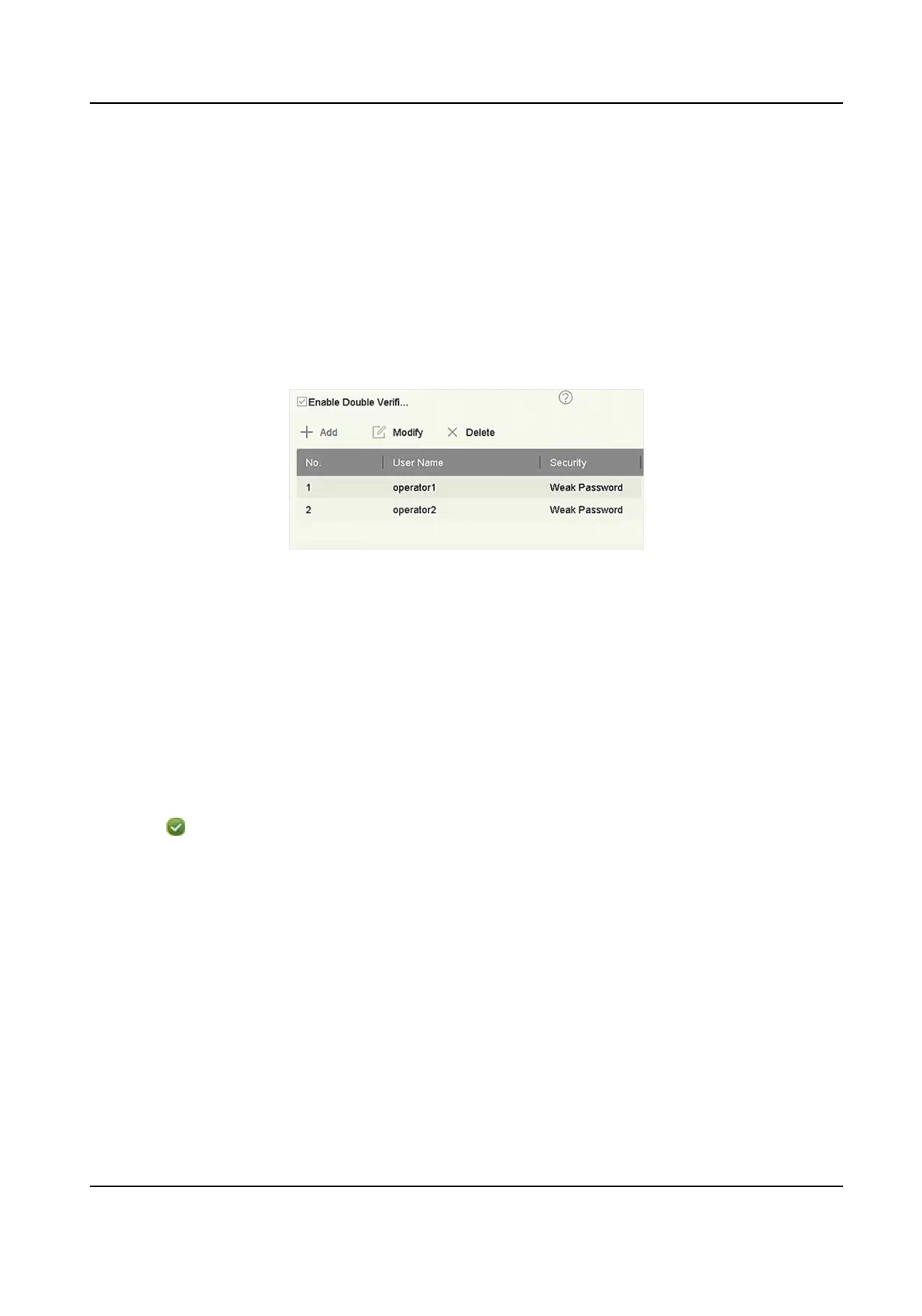4. Set the permissions. Select the camera (s) to allow live view when the current user account is in
logout status.
5. Click OK.
14.2.3 Set Double Vericaon Permission for Non-admin Users
Aer double vericaon is enabled in the channel, a non-admin user must be veried by an
authorized user to get the permission. Only admin has the authorizaon to set double vericaon.
Steps
1. Go to Maintenance → System Service → Double Vericaon .
Figure 14-5 Set Double Vericaon User
2. Check Enable Double Vericaon.
3. Set double vericaon user. The double vericaon is dierent from the system user. You can
add up to 8 double
vericaon users.
1) Click Add to add a double vericaon user.
2) Enter the admin password.
3) Set the user parameters, including user name, password, camera permission, etc.
4) Click OK.
4. Click Apply.
5. Set permission for non-admin users.
1) Go to System → User .
2) Click
to edit user permission.
3) Select Camera Permission. Only Local Playback, Remote Playback/Download, and Local
Video Export are available for double
vericaon.
4) Select the channel(s) that requires double vericaon.
5) Click OK.
14.3
Congure Password Security
14.3.1 Export GUID File
The GUID le can help you to reset password when you forget it. You can export GUID le via web
browser. Please keep the GUID
le properly.
Network Video Recorder User Manual
160
