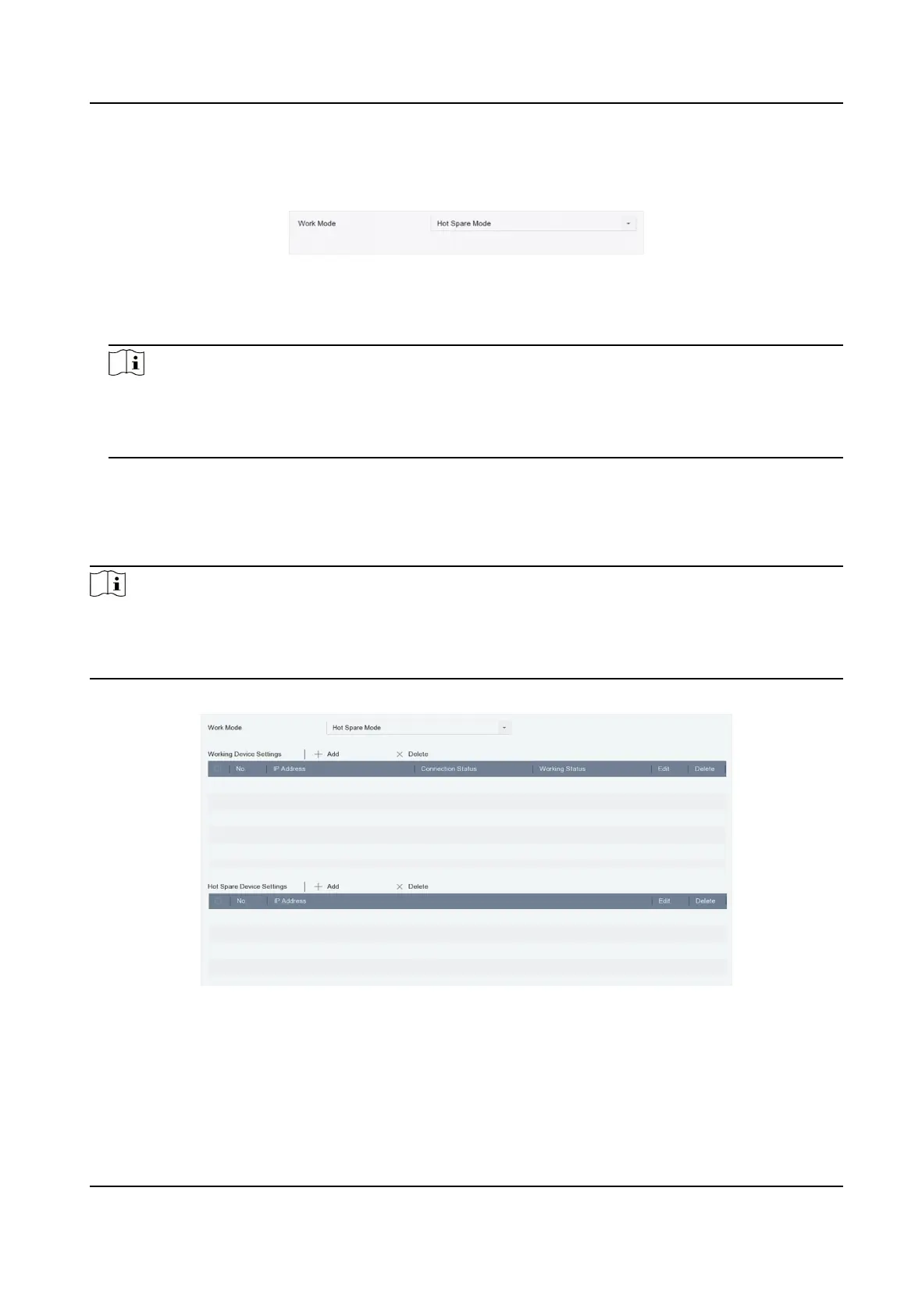Steps
1. Go to System → Hot Spare .
2. Set Work Mode as Hot Spare Mode.
Figure 11-3 Hot Spare
3. Click Apply.
4. Click Yes in the pop-up. Your device will restart
automacally.
Note
●
The camera connecon will be disabled when the device works in hot spare mode.
●
It is highly recommended to restore the device defaults aer switching the work mode of hot
spare devices to normal mode to ensure the normal operaon aerward.
11.3 Manage Hot Spare System
Steps
Note
●
Up to 32 working devices and 32 hot spare devices are allowed in the hot spare system.
●
Only one hot spare device can add working devices and other hot spare devices. You can nd the
hot spare device IP address from working devices.
1. Go to System → Hot Spare through the hot spare device.
Figure 11-4 Add Working Device
2. Click Add in Working Device Sengs to add working devices to the hot spare system.
Aer refreshing the interface, you can view the working status of working devices from the hot
spare device interface. Also, the working status and IP address of the hot spare device can be
viewed from working device interface.
Network Video Recorder User Manual
138
