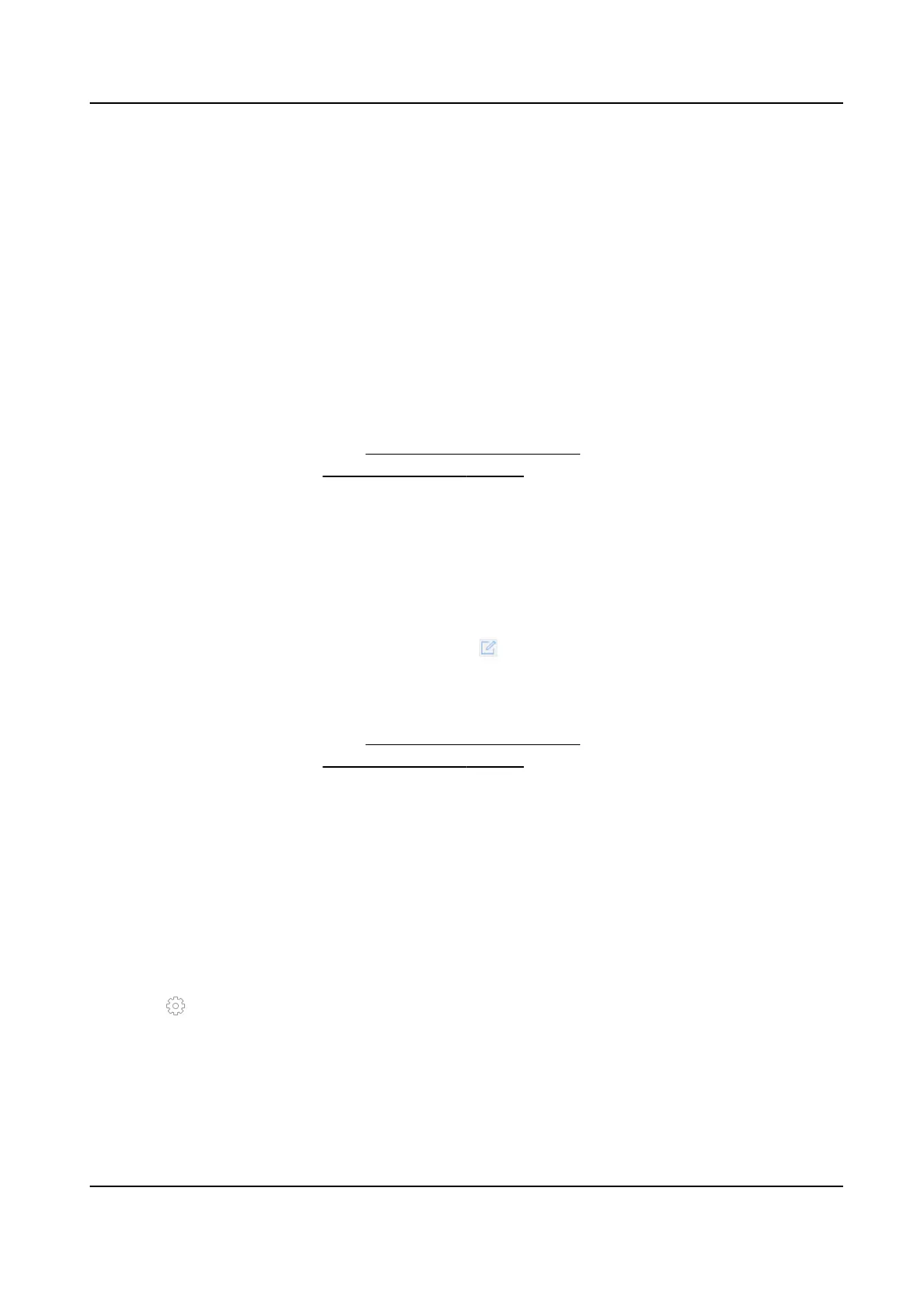6.1.3 Congure Video Tampering Alarms
Video tampering detecon triggered an alarm when the camera lens is covered and takes alarm
response
acon(s).
Steps
1. Go to System → Event → Normal Event → Video Tampering .
2. Select a camera.
3. Check Enable.
4. Set the video tampering area. Drag on the preview screen to draw the customized video
tampering area.
5. Set
Sensivity (0-2). 3 levels are available. The sensivity calibrates how readily movement
triggers the alarm. A higher value more readily triggers the video tampering detecon.
6. Set the arming schedule. Refer to Congure Arming Schedule .
7. Set linkage
acons. Refer to Congure Linkage Acons .
6.1.4
Congure Sensor Alarms
Set the handling acon of an external sensor alarm.
Steps
1. Go to System → Event → Normal Event → Alarm Input .
2. Select an alarm input item from the list and click .
3. Select the alarm input type.
4. Edit the alarm name.
5. Check Input.
6. Set the arming schedule. Refer to
Congure Arming Schedule .
7. Set linkage acons. Refer to Congure Linkage Acons .
6.1.5
Congure Excepons Alarms
Excepon events can be congured to take the event hint in the Live View window and trigger
alarm output and linkage acons.
Steps
1. Go to System → Event → Normal Event → Excepon .
2.
Oponal: Enable the event hint to display it in the live view window.
1) Check Enable Event Hint.
2) Click
to select the excepon type(s) to take the event hint.
Network Video Recorder User Manual
60
