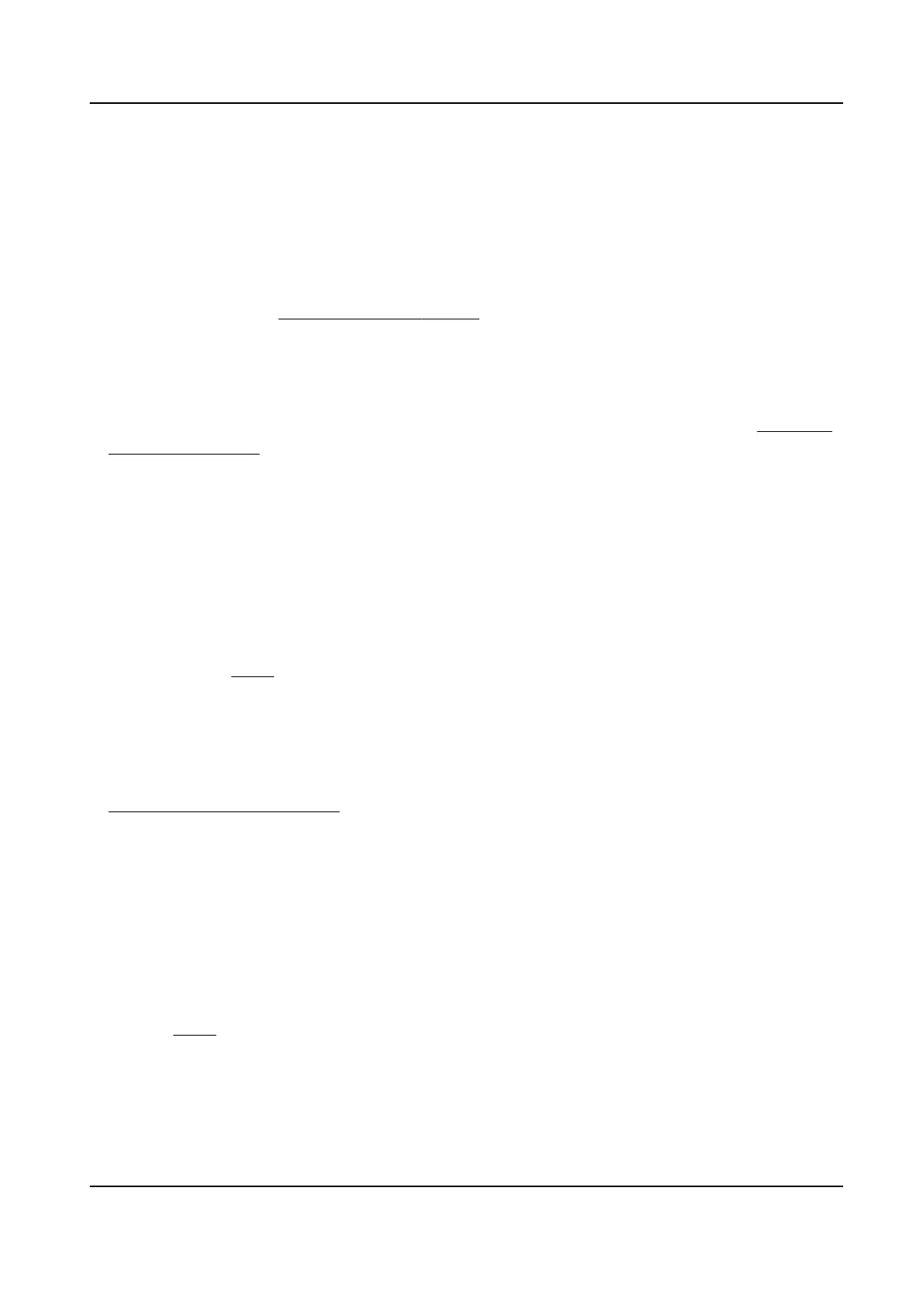4.1.7 Congure Moon Detecon Triggered Recording
You can congure the recording triggered by the moon detecon event.
Steps
1. Go to System → Event → Normal Event → Moon Detecon .
2.
Congure the moon detecon and select the channel (s) to trigger the recording when moon
event occurs. Refer to Congure Linkage Acons for details.
3. Go to Camera → Encoding Parameters → Recording Parameters .
4. Set the event main stream/sub-stream recording parameters for the camera.
5. Go to Storage → Recording Schedule .
6. Select the recording type to
Moon.
7. Drag the mouse on the me bar to set moon detecon recording schedule. Refer to Congure
Recording Schedule for details.
4.1.8
Congure Event Triggered Recording
You can congure the recording triggered by the moon detecon, moon detecon and alarm,
face
detecon, vehicle detecon, line crossing detecon, etc.
Steps
1. Go to System → Event .
2. Congure the event detecon and select the channel(s) to trigger the recording when event
occurs. Refer to
Event for details.
3. Go to Camera → Encoding Parameters → Recording Parameters .
4. Set the event main stream/sub-stream recording parameters for the camera.
5. Go to Storage → Recording Schedule .
6. Select the recording type to Event.
7. Drag the mouse on the
me bar to set the event detecon recording schedule. Refer to
Congure Recording Schedule for details.
4.1.9
Congure Alarm Triggered Recording
You can congure the recording triggered by the moon detecon, face detecon, vehicle
detecon, line crossing detecon, etc.
Steps
1. Go to System → Event → Normal Event → Alarm Input .
2.
Congure the alarm input and select the channel(s) to trigger the recording when alarm occurs.
Refer to Event for details.
3. Go to Camera → Encoding Parameters → Recording Parameters .
4. Set the event main stream/sub-stream recording parameters for the camera.
5. Go to Storage → Recording Schedule .
6. Select the recording type to Alarm.
Network Video Recorder User Manual
44
