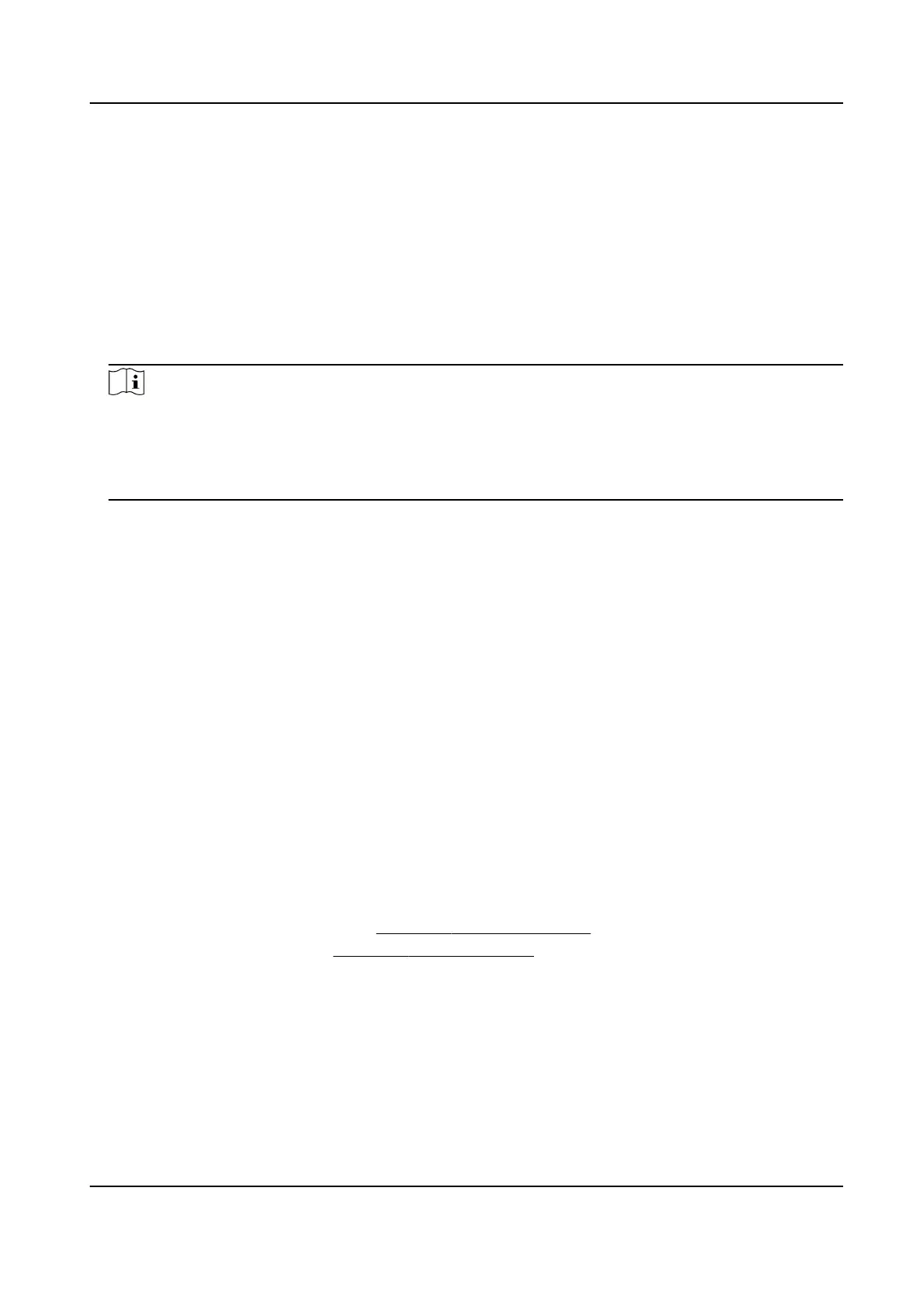4. Check Enable Region Entrance Detecon.
5. Oponal: Check Save VCA Picture to save the captured pictures of region entrance detecon
pictures.
6.
Oponal: Check Enable AI by Device.
The device will analyze the video, and cameras only transmit video stream.
7. Oponal: Set Shield Area if Enable AI by Device is checked.
Shield Area
Aer a shield area is set, the device will not analysis target behavior in the area, so that the
perimeter protecon events will not be triggered within the area.
Note
●
Shield area is only valid for the selected camera.
●
Aer a shield area is set, it will take eect for all perimeter protecon events, including line
crossing detecon, intrusion detecon, region entrance detecon, and region exing
detecon.
1) Click Shield Area.
2) Check Enable Shield Area.
3) Select Shield Area.
4) Click Draw Area, and draw a quadrilateral in the preview window.
5) Right click your mouse to
nish drawing.
6) Click OK.
8. Set
detecon rules and detecon areas.
1) Select Arming Region. Up to 4 regions are selectable.
2) Set
Sensivity. The higher the value is, the easier the detecon alarm will be triggered. Its
range is [0-100].
3) Click Draw Region, and draw a quadrilateral in the preview window.
9.
Oponal: Draw the maximum size/minimum size for targets. Only the targets in the size ranging
from maximum size to minimum size will trigger line crossing
detecon.
1) Click Max. Size/Min. Size.
2) Draw an area in preview window.
3) Click Stop Drawing.
10.
Oponal: Select Detecon Target as Human or Vehicle to discard alarms which are not
triggered by human or vehicle.
11. Set the arming schedule. Refer to
Congure Arming Schedule .
12. Set linkage
acons. Refer to Congure Linkage Acons .
13. Click Apply.
7.4.4 Region
Exing Detecon
Region exing detecon detects objects that exit from a predened virtual region.
Network Video Recorder User Manual
100
