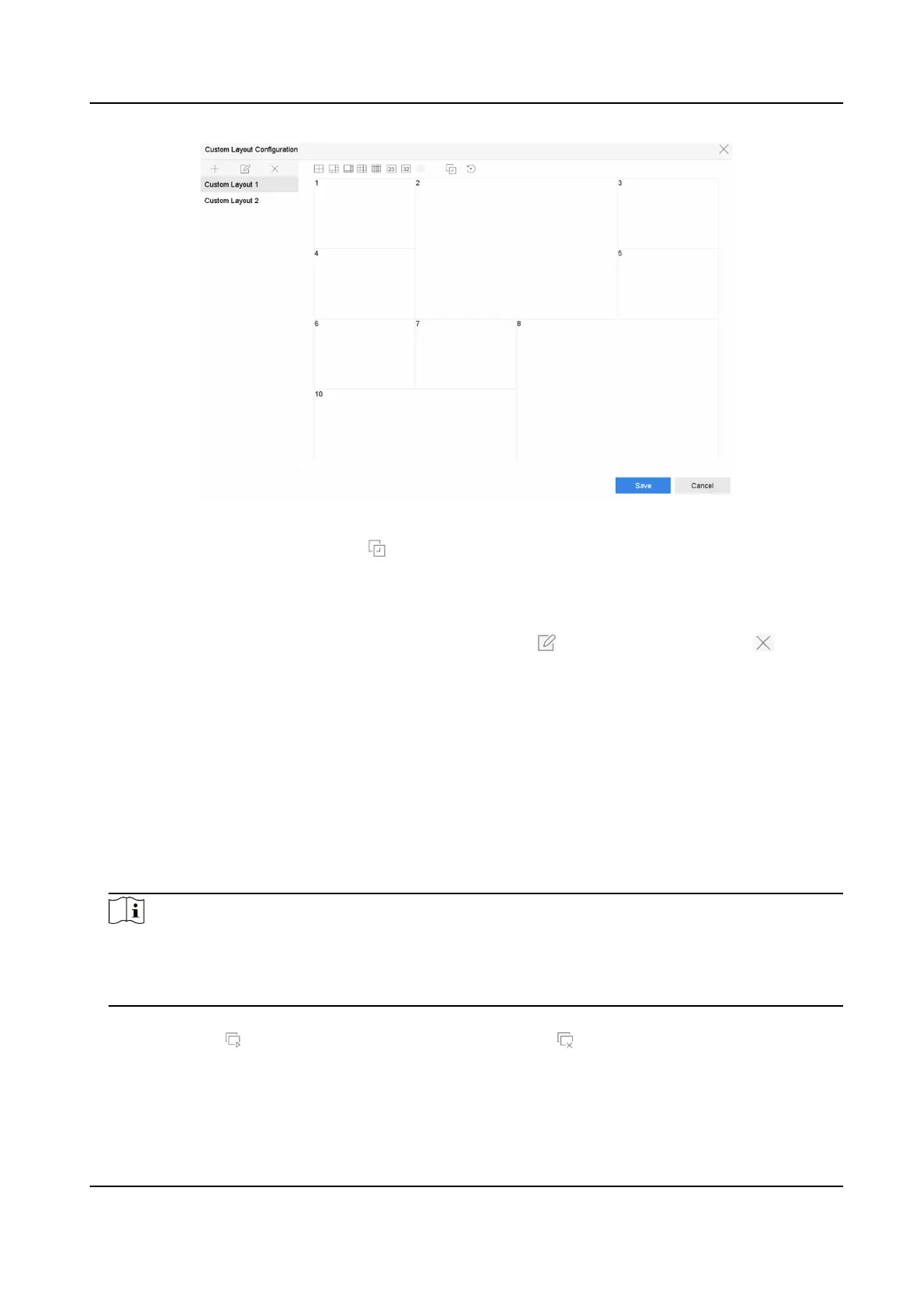Figure 3-3 Congure Live View Layout
6. Select mulple windows and click to joint the windows. The selected windows must be in
rectangle area.
7. Click Save.
The successfully
congured layout is displayed in the list.
8. Oponal: Select a live view layout from the list and click to edit the name, or click to
delete the name.
3.4.2
Congure Live View Mode
Steps
1. Go to System → Live View → View .
2. Select the video output interface.
3. Select a layout or custom layout from the toolbar.
4. Select a division window, and double-click on a camera in the list to link the camera to the
window.
Note
●
You can also click-and-drag the camera to the desired window on the Live View interface to
set the camera order.
●
You can enter the number in the text eld to quickly search the camera from the list.
5. Click Apply.
6.
Oponal: Click to start live view for all channels, or click to stop all live view channels.
Network Video Recorder User Manual
25
