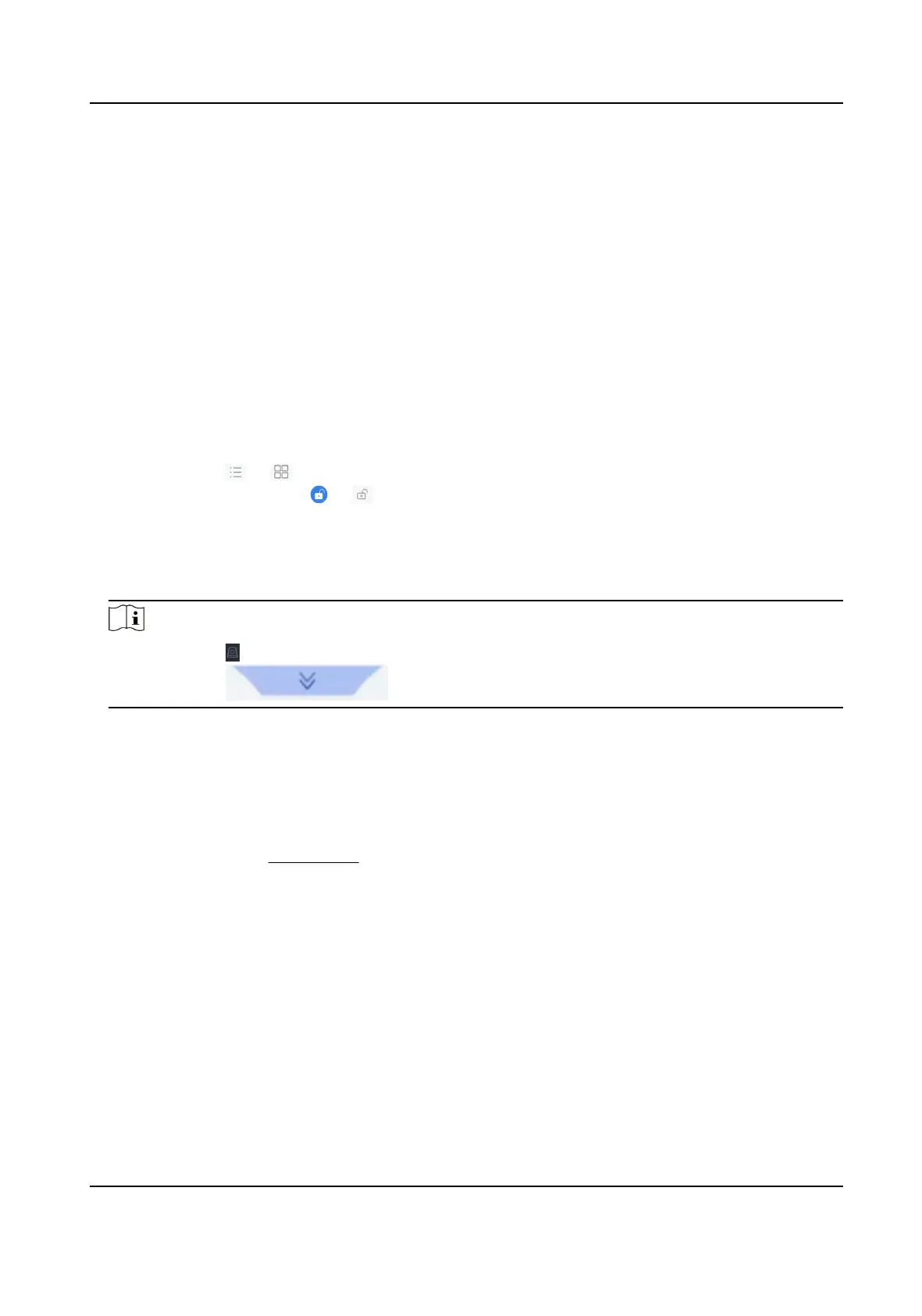Chapter 9 File Management
9.1 Search Files
Specify detailed condions to search videos and pictures.
Steps
1. Go to File Management → Video , or File Management → Picture .
2. Select a search method. For example, Search by Appearance, or Search by Event.
3. Specify detailed
condions, including me, camera, etc.
4. Click Start Search.
5. Click Channel to select a channel as your desire. It will display the searching results of the
selected channel.
6.
Oponal: Click or to switch view mode.
7.
Oponal: For videos, click or in dierent view mode to lock a video. The locked video will
not be overwrien.
8. Oponal: Export search results.
1) Select result
le(s) from the search result interface, or check Select All to select all les.
2) Click Export to export the selected le(s) to a backup device.
Note
●
You can click to view export progress.
●
You can click to return to search interface.
9.2 Export Files
Export les for backup purposes to a USB device, or eSATA HDD.
Steps
1. Search les. Refer to Search Files for details.
2. Select les.
3. Click Export.
4. Oponal: For vehicle les, check Backup License Plate Stascs Info to export license plate
stascs informaon later.
5. Select the le to export as Video and log and click OK.
6. Select the backup device and folder path.
7. Click OK.
Network Video Recorder User Manual
122
