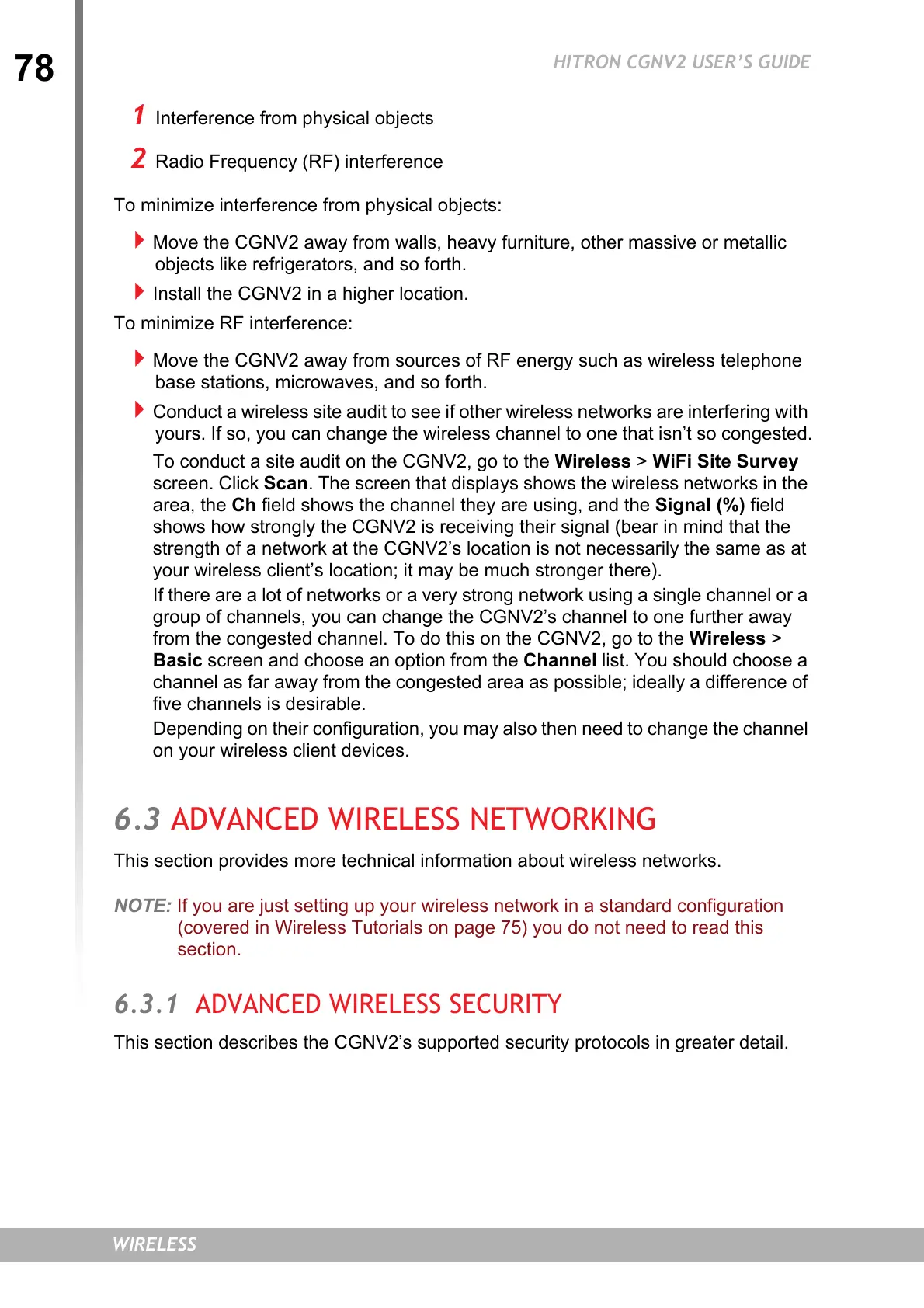78
HITRON CGNV2 USER’S GUIDE
WIRELESS
1 Interference from physical objects
2 Radio Frequency (RF) interference
To minimize interference from physical objects:
Move the CGNV2 away from walls, heavy furniture, other massive or metallic
objects like refrigerators, and so forth.
Install the CGNV2 in a higher location.
To minimize RF interference:
Move the CGNV2 away from sources of RF energy such as wireless telephone
base stations, microwaves, and so forth.
Conduct a wireless site audit to see if other wireless networks are interfering with
yours. If so, you can change the wireless channel to one that isn’t so congested.
To conduct a site audit on the CGNV2, go to the Wireless > WiFi Site Survey
screen. Click Scan. The screen that displays shows the wireless networks in the
area, the Ch field shows the channel they are using, and the Signal (%) field
shows how strongly the CGNV2 is receiving their signal (bear in mind that the
strength of a network at the CGNV2’s location is not necessarily the same as at
your wireless client’s location; it may be much stronger there).
If there are a lot of networks or a very strong network using a single channel or a
group of channels, you can change the CGNV2’s channel to one further away
from the congested channel. To do this on the CGNV2, go to the Wireless >
Basic screen and choose an option from the Channel list. You should choose a
channel as far away from the congested area as possible; ideally a difference of
five channels is desirable.
Depending on their configuration, you may also then need to change the channel
on your wireless client devices.
6.3 ADVANCED WIRELESS NETWORKING
This section provides more technical information about wireless networks.
NOTE: If you are just setting up your wireless network in a standard configuration
(covered in Wireless Tutorials on page 75) you do not need to read this
section.
6.3.1 ADVANCED WIRELESS SECURITY
This section describes the CGNV2’s supported security protocols in greater detail.
