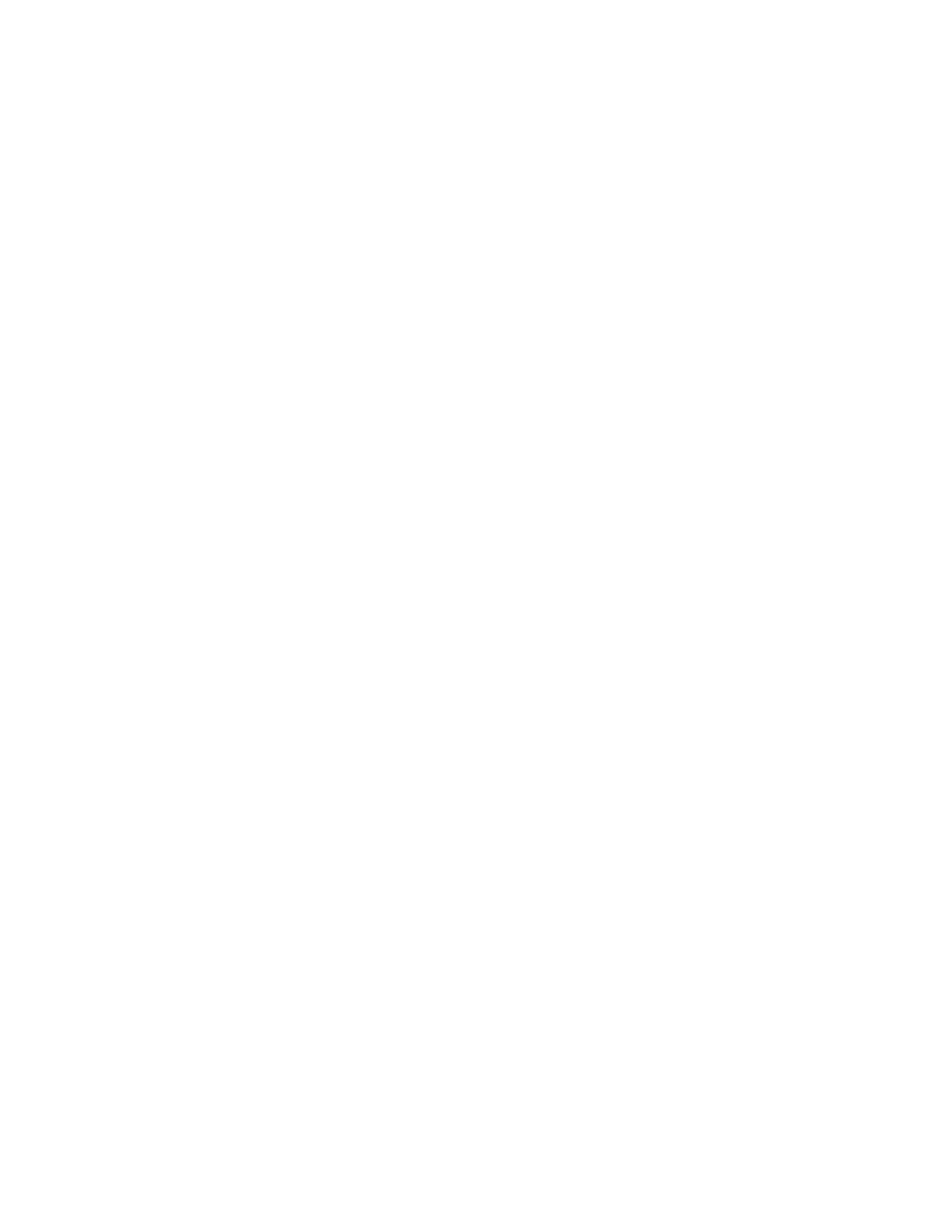94 75 Series Mobile Computer User Guide
6. For Pre-Shared Key, enter the pre-shared key or passphrase:
• Enter the pre-shared key (0x followed by 32 hexadecimal pairs) for your
access point.
• Enter the passphrase (8 to 63 ASCII characters) for your authenticator. The
computer internally converts the passphrase to a pre-shared key.
7. Tap OK.
Configure 802.1x Security with Microsoft Security
Before you set 802.1x-WEP security with Microsoft security, you need to enable the
radio on your computer and set the date. To use TLS protocol, you also need to load
a user and root certificate. Honeywell recommends that you use WPA2-802.1x
instead of 802.1x-WEP if possible.
1. Start Enterprise Settings
2. Select Communications > 802.11 Radio > Microsoft Security.
3. Enter the Network name (SSID).
4. For Infrastructure Mode, select Infrastructure.
5. For Association, select Open.
6. For Data Encryption, select WEP.
7. For 802.1X Authentication, select TLS or PEAP.
8. Select Hidden Network.
9. Tap OK. The User Logon dialog box appears.
10. If you selected PEAP:
a. Enter a User Name, Password, and Domain.
b. If you want to save the password for future authentication sessions, select
Save Password.
11. If you selected TLS, enter a User Name and Domain.
12. Tap OK.
Configure Static WEP Security with Microsoft Security
Before you set static WEP security with Microsoft security, you need to enable the
radio on your computer and set the date. Honeywell recommends that you use
WPA2-PSK instead of WEP if possible.
1. Start Enterprise Settings
2. Select Communications > 802.11 Radio > Microsoft Security.
3. Enter the Network name (SSID).
4. For Network Authentication, select Open.
5. For Data Encryption, select WEP.
