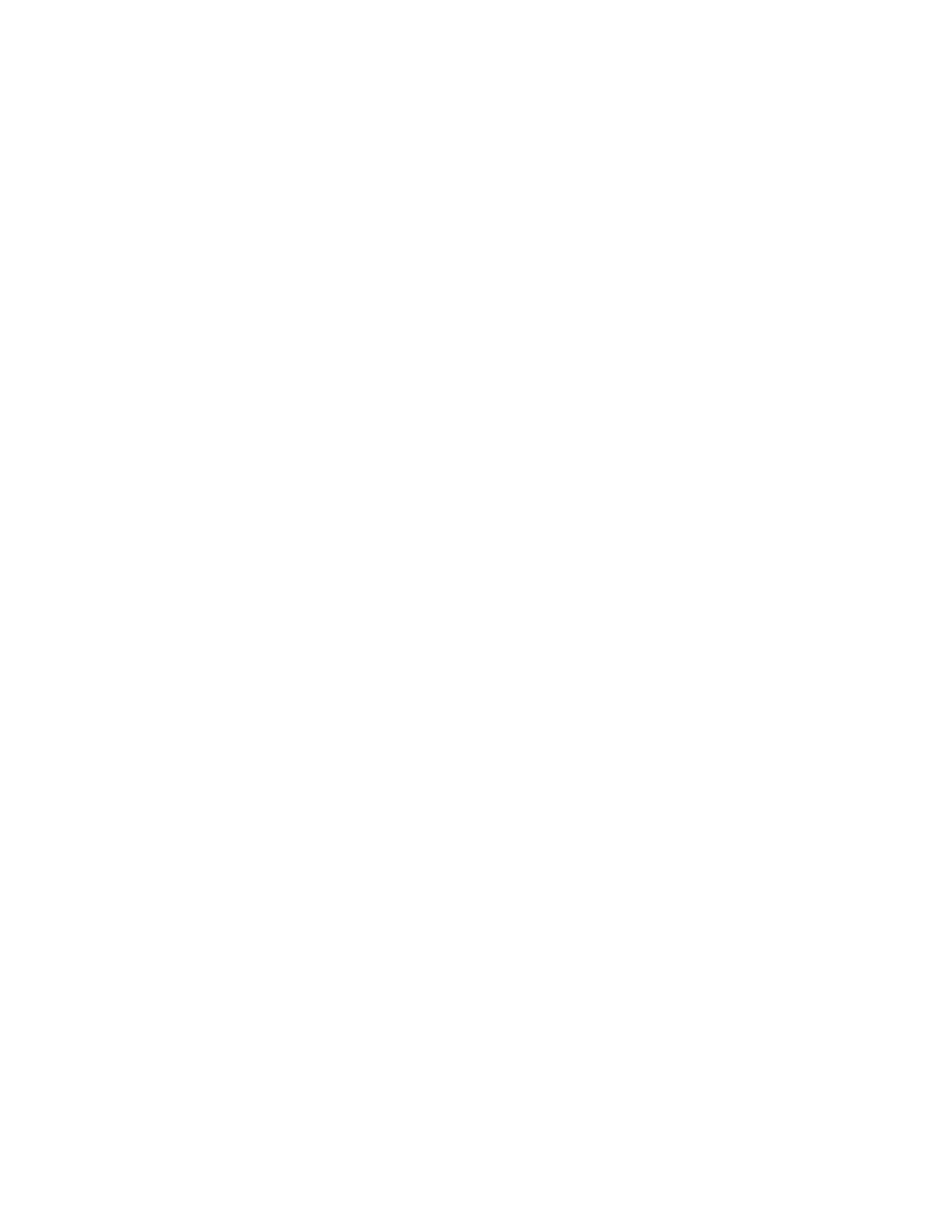52 75 Series Mobile Computer User Guide
Note: You must use Enterprise Settings to configure camera settings for reading bar codes,
document imaging, or signature capture.
Take a Picture
You run the Pictures & Videos application to use the camera for taking pictures.
When you take a picture, the image is saved as a .jpg file and stored in the /My
Documents/My Pictures folder.
1. Tap Start > Pictures & Videos.
2. Tap the Camera icon, or tap the Camera button on the Tile bar.
3. Using the screen as a viewfinder, move the computer until you see the image
the screen you want to capture as a picture.
4. Press Enter to take and save the picture.
• If you select to save pictures to the main memory, the pictures are saved to
permanent storage on the computer.
Record a Video
You run the Pictures & Videos application to use the camera for recording videos.
Recorded video is stored in the /My Documents/My Pictures folder.
1. Tap Start > Pictures & Videos.
2. Tap the Camera icon in the grid or the Camera button on the Tile bar.
3. Tap Menu > Video.
4. Using the screen as a viewfinder, move the computer until you see the scene
you want to record.
5. Press Enter to start recording.
6. When you are done, tap Stop or press Enter again to stop recording and save
the video.
• If you choose to save your videos to main memory, the videos are saved to
permanent storage on the computer.
Save Pictures and Videos to a microSD Card
By default, pictures and videos are saved to the /My Documents/My Pictures
folder on the computer. You can save your pictures and video to a microSD card to
easily transport them to another device.
1. Install a microSD card in the computer.
2. Tap Start > Pictures & Videos.
3. Tap the Camera icon.
