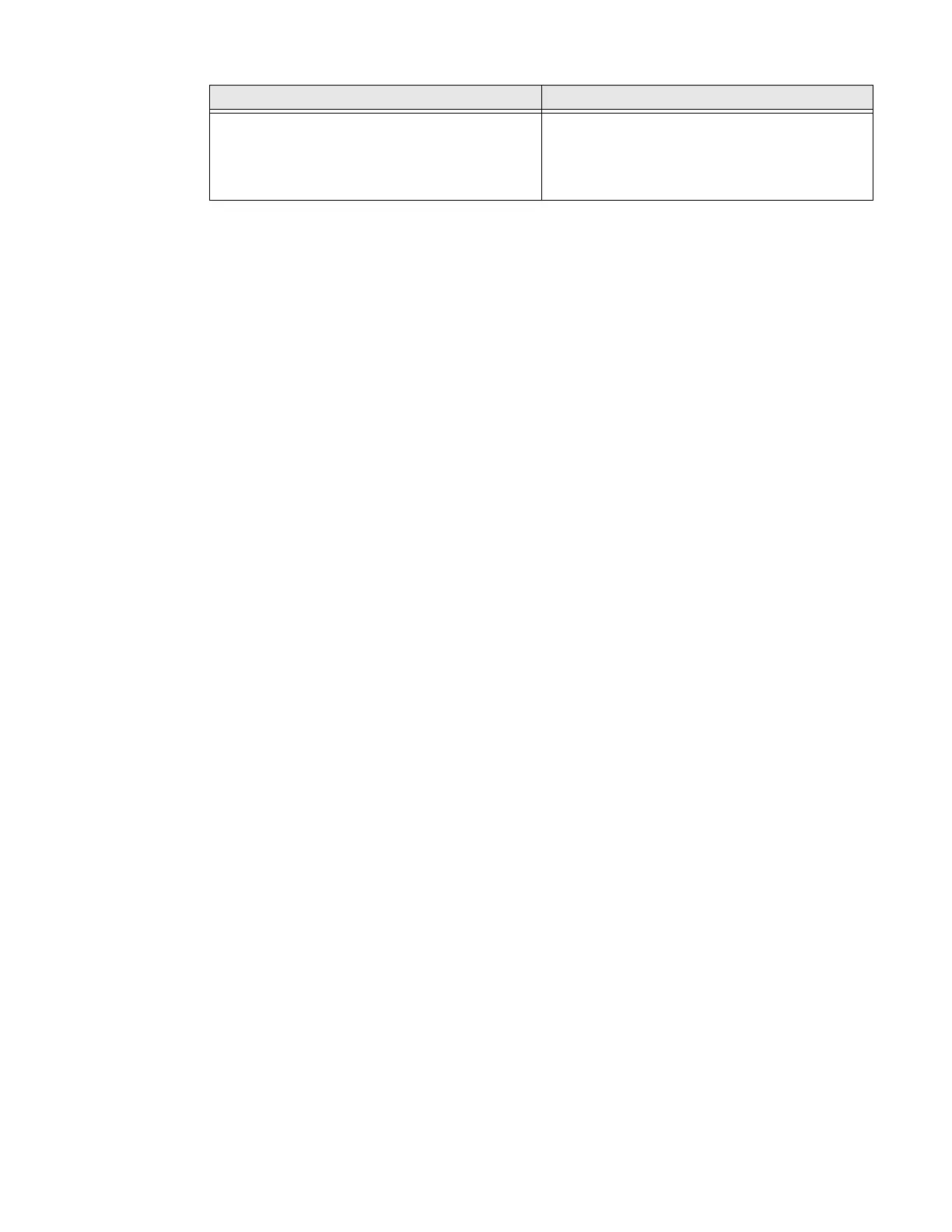75 Series Mobile Computer User Guide 81
How to Navigate in Enterprise Settings
You can easily navigate through the screens in Enterprise Settings to find the
parameters you need to configure. Three dots (...) or an arrow (>) next to a menu
item indicates one or more configuration screens are available.
• Tap a menu item to access settings.
• Tap inside a text field to enable text entry.
• Tap a field (radio button or box) to toggle a selection on or off.
• Use the up and down arrow keys to move up and down the menu.
• To move back a level in the menu, tap Back or Cancel on the Tile bar.
• To exit Enterprise Settings, tap Menu > Exit or OK.
Enable Enterprise Settings Password
You can protect Enterprise Settings from other users by enabling a password.
1. Start Enterprise Settings.
2. Tap Menu > Enter Password.
3. Select the Enable password check box.
4. Type your password in the Enter: text box.
5. Retype your password in the Confirm: text box.
6. (Optional) Select the Use password to protect CAB Installation if you want to
restrict the installation of .cab files.
7. Tap OK.
How to Restore Enterprise Setting Defaults
You can restore all default Enterprise settings on your computer or restore default
settings for only a specific menu item in Enterprise Settings.
Note: When you restore default settings, only the settings for visible menu items are
restored. The settings for hidden menu items are not affected.
Virtual GPS Virtual GPS settings available if Server is set to
Enable.
• Enable or Disable Output
•COM Port
Location Services Menu Item Parameter You Can Configure
