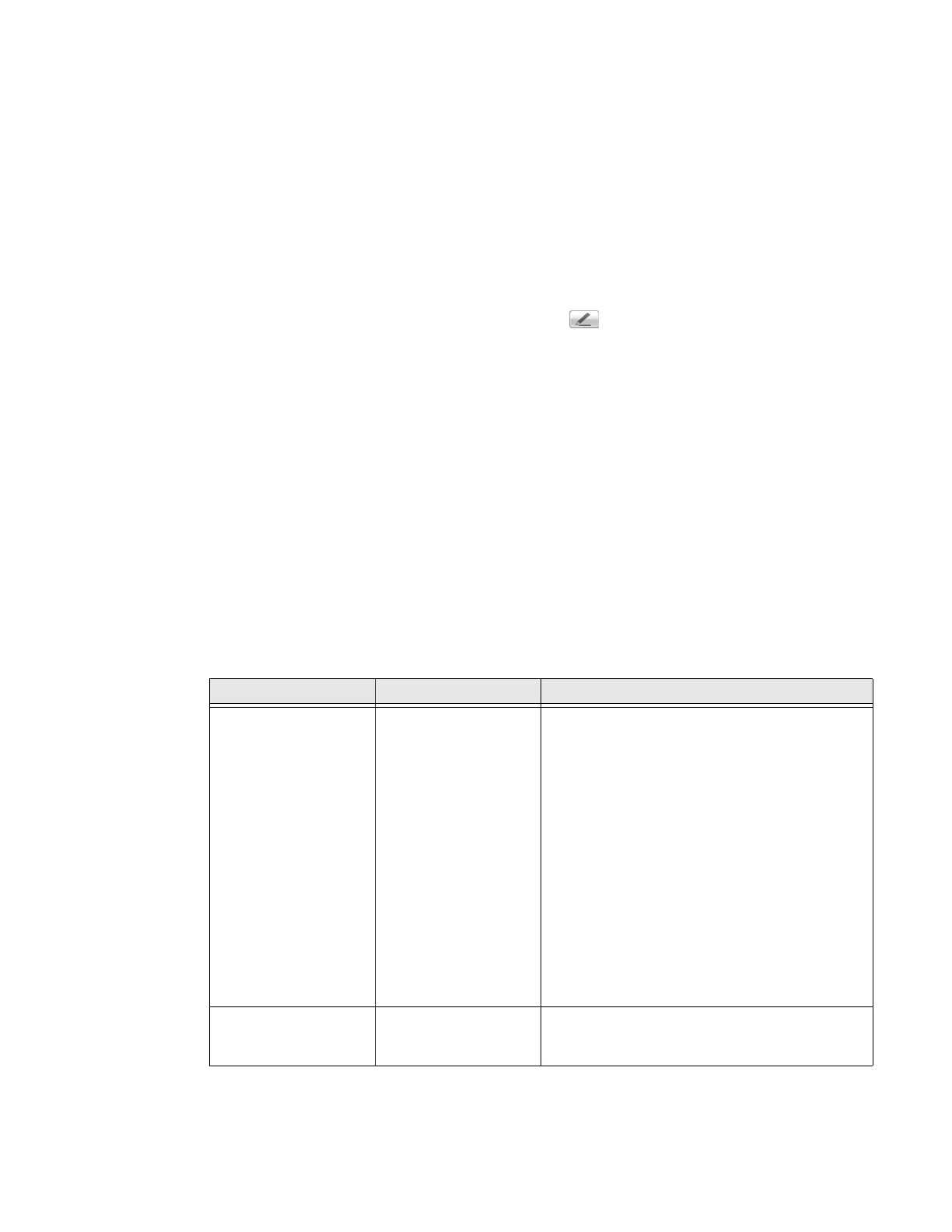75 Series Mobile Computer User Guide 53
4. Tap Menu > Options.
5. From the “Save file to” list, select SD card and tap OK.
Configure or Create Camera Scenes
Camera scenes are sets of preset values for camera settings. You can select or
create a scene to accommodate your specific needs.
1. Tap Start > SceneEditor.
2. Select a Scene to configure and then tap .
• Or, to create a new scene, tap New.
3. Configure the necessary settings.
• If you are creating a new scene, type a name in the Scene box.
4. Tap Save.
5. When you are prompted to save the settings, tap Yes.
• The changes you made are saved.
6. Tap OK to close the message box.
Scene Settings
When you use SceneEditor to create a scene for the camera, you can configure the
these settings.
Setting Description Choices
Exposure Metering Specifies the area of
the image the camera
uses to determine
optimal exposure.
• Whole screen avg: Uses the image as a
whole.
• Center weighted avg: Uses the entire image
but places emphasis on the center quarter
of the image.
• Center 1/4 averaged (default): Uses the
center quarter of the image.
• Lower 1/4 averaged: Uses the lower quarter
of the image.
• Upper 1/4 averaged: Uses the upper quarter
of the image.
• Lower 1/2 averaged: Uses the lower half of
the image.
• Upper 1/2 averaged: Uses the upper half of
the image.
Exposure
Compensation
Exposure level of the
image.
Values are from -2.5 (darker, underexposed) to
+2.5 (lighter, overexposed) in increments of 0.5.
Default is 0.
