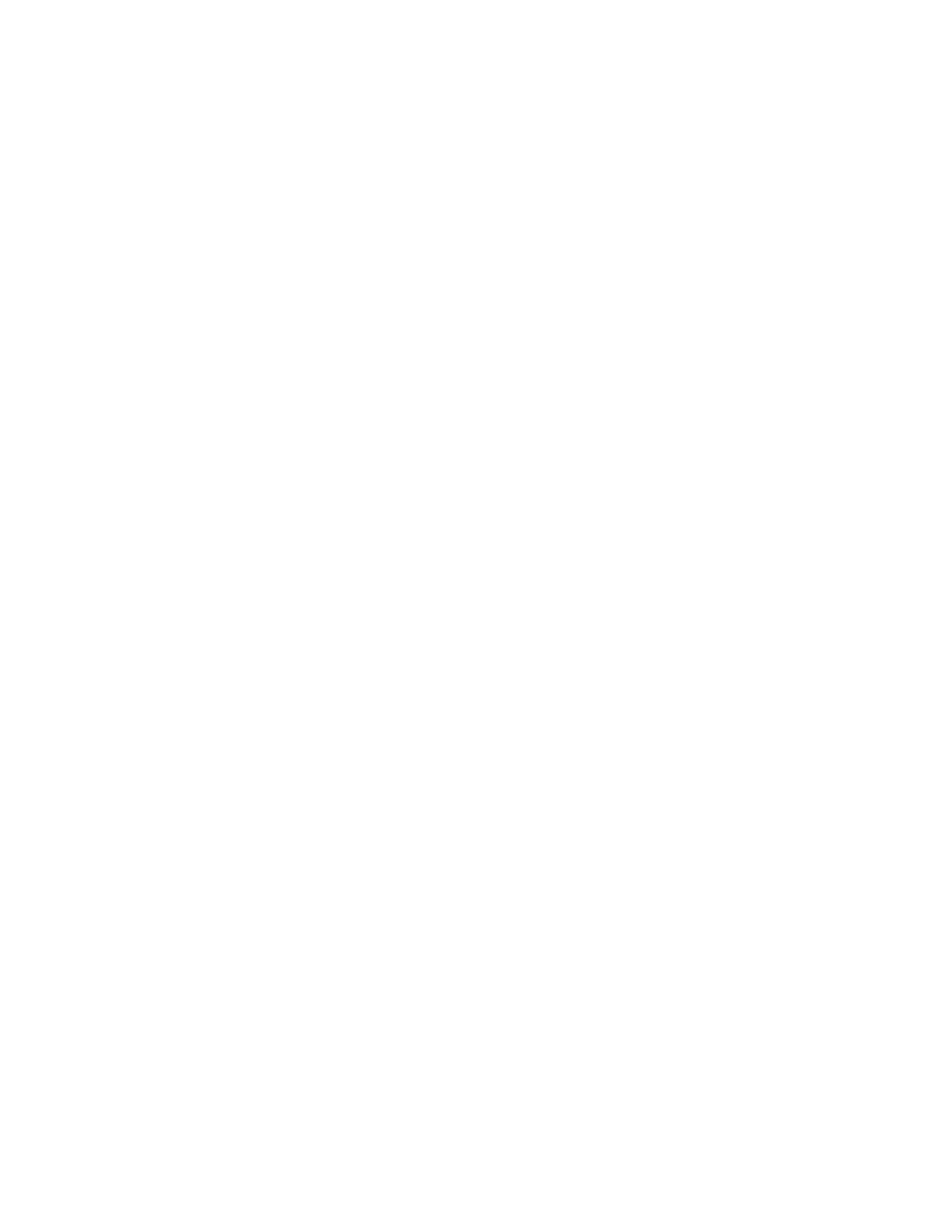82 75 Series Mobile Computer User Guide
Restore Default Settings to a Single Menu
You can restore default settings for a specific menu item in Enterprise Settings.
1. Start Enterprise Settings.
2. Navigate to the menu that you want to restore to defaults.
3. Tap Menu > Restore Menu Defaults.
4. When prompted, tap Yes to restore the menu default settings.
5. If prompted to refresh the computer, tap Yes.
Restore Default Settings to All Parameters
You can restore all Enterprise Settings parameters to their default settings.
1. Start Enterprise Settings.
2. Tap Menu > Restore All Defaults. The applications asks if you are sure you want
to restore all defaults.
3. When prompted, tap Yes to restore all default settings.
After several minutes, all of the default settings are restored.
4. If prompted to refresh the computer, tap Yes.
How to Hide Menu Items in Enterprise Settings
You can hide items in the Enterprise Settings menus if you do not want to have
them available for other users to access. Hidden items are not saved when you
back up your settings in the SmartSystems console.
Note: When you restore default settings in Enterprise Settings, only the settings for visible
items are restored to defaults. The settings for hidden menu items are not affected.
Hide Menu Item
1. Start Enterprise Settings.
2. Tap and hold the item you want to hide.
3. Select Hide Menu Item from the popup list.
4. Tap Yes to confirm.
Restore All Hidden Menu Items
1. Start Enterprise Settings.
2. Tap Menu > Unhide All Items.
