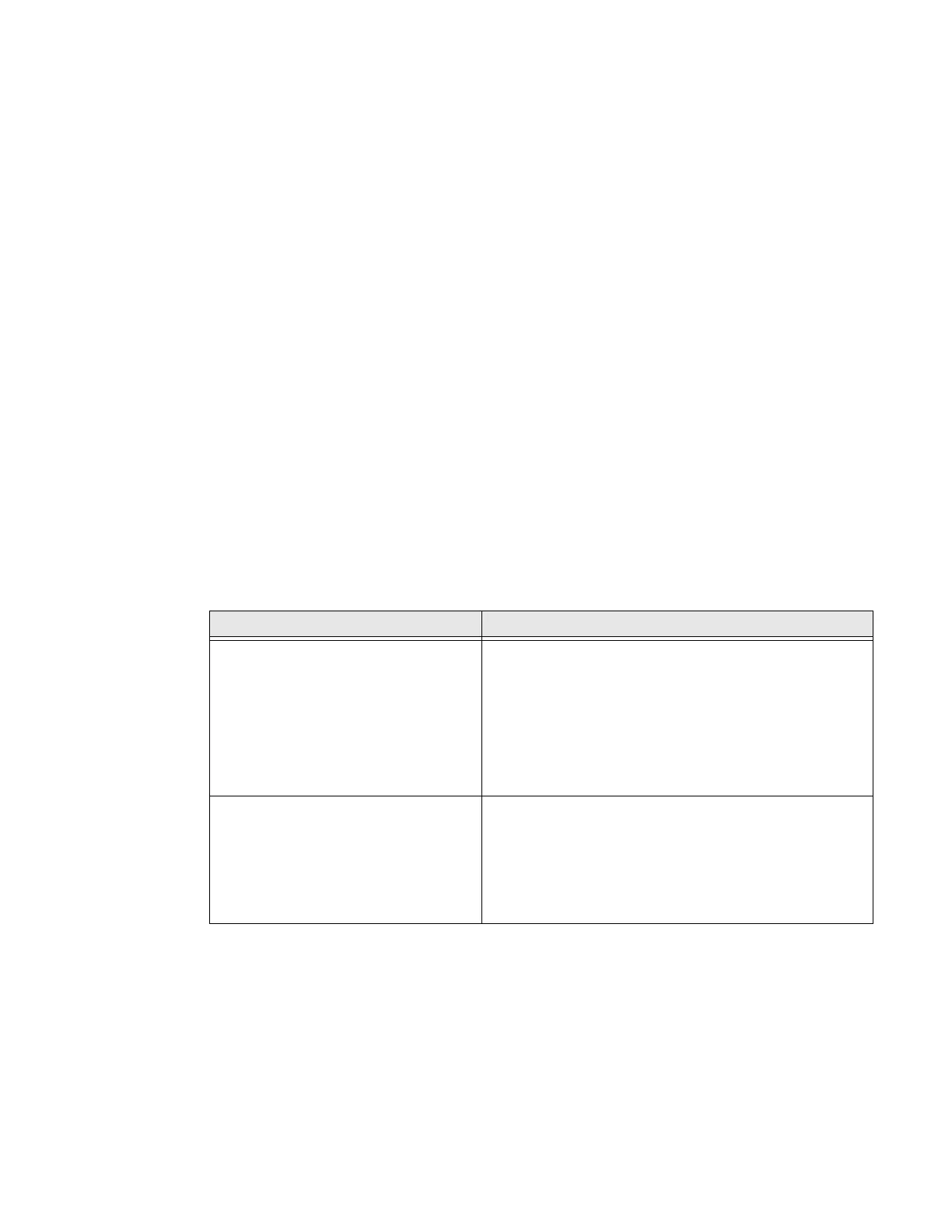75 Series Mobile Computer User Guide 109
Troubleshoot the Scanner with Scan Diagnostic
The ScanDiagnostic application helps troubleshoot problems, such as the inability
to read a bar code or a scanner or imager that does not turn on.
1. Tap Start > ScanDiagnostic.
2. Select the scanner or imager you want to troubleshoot and tap Diagnose.
The application checks to make sure the scanner or imager is enabled and
checks the settings to make sure they are optimized.
3. Aim the scanner or imager at a bar code and tap and hold Press to Scan.
After the computer reads the bar code, the computer beeps and the label data,
data length, and symbology appear on the screen.
4. To view recommended settings, press the right arrow button.
5. To accept recommended settings, tap Apply.
6. Tap OK.
Problems Reading Bar Codes
You can troubleshoot problems that prevent you from reading bar codes, such as
the appropriate symbology not being enabled. Before you call Honeywell Technical
Support, look for your problem in the next table, and try the possible solutions.
Problem Possible Solution
You cannot see the illumination beam
or frame from the imager when you
press the Scan button and aim the
imager at a bar code label.
• You may be too far away from the bar code label. Try
moving closer to the bar code label and scan it again.
• You may be reading the bar code label “straight on.”
Change the reading angle and try again.
• The imager hardware trigger may be disabled.
Start Enterprise Settings and tap Data Collection >
Internal Scanner > Scanner settings. Make sure
Hardware trigger is selected.
When you release the Scan button or
scan handle trigger, the Good Read
LED does not turn off.
If you configure the computer to use continuous/edge
triggering, the Good Read LED stays on.
If you configure the computer for level triggering and the
Good Read LED stays on, there may be a problem. Press
the Scan button or pull the trigger again without scanning
a bar code label. If the LED is still on, contact Technical
Support.
