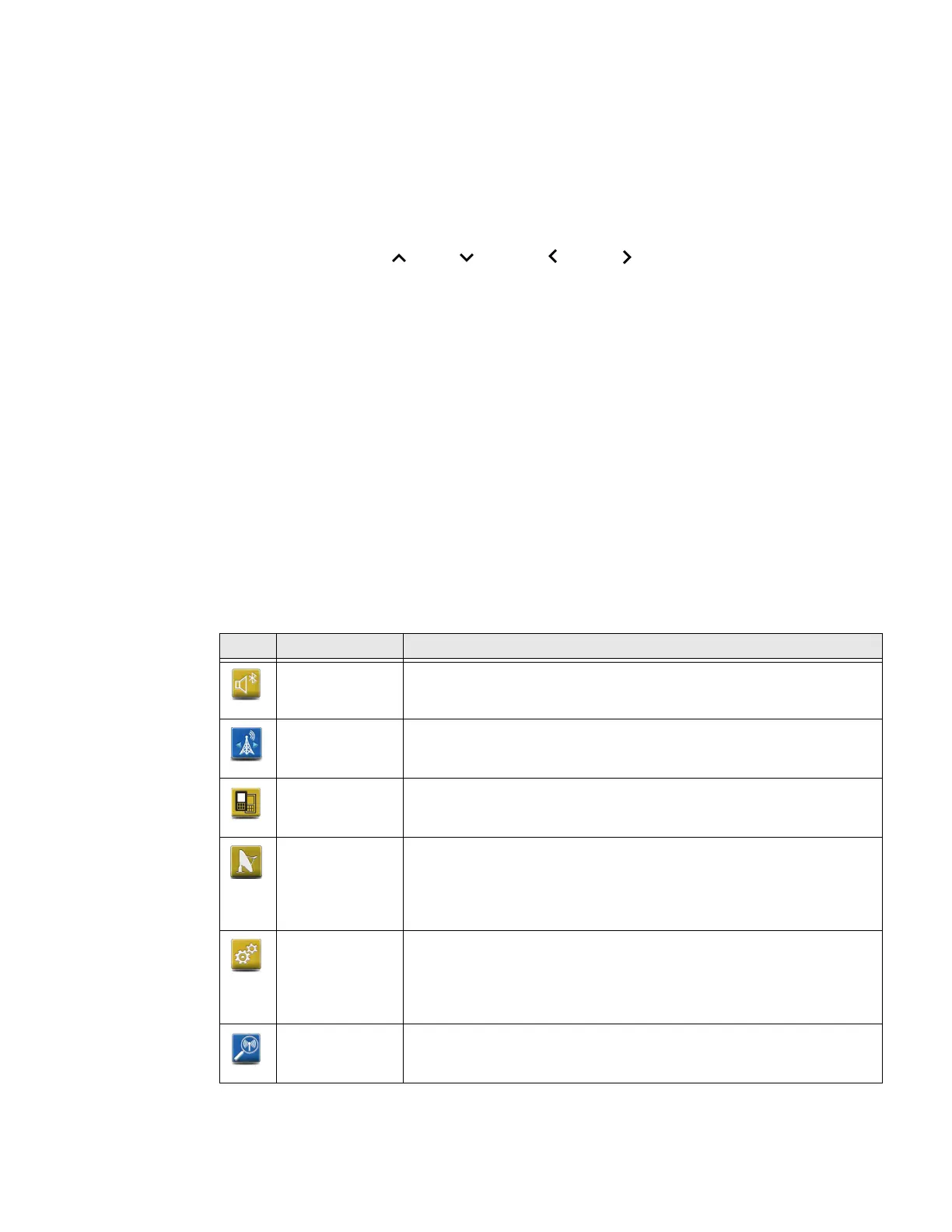40 75 Series Mobile Computer User Guide
Align the Screen
If the touch screen does not respond as expected when you tap it with the stylus,
you may need to calibrate the screen.
1. Tap Start.
2. Use the keypad to navigate to Settings > System > Screen.
Navigation Keys: (up), (down), (left), (right) and ENTER (select)
3. Select Align Screen and follow the instructions to align the screen.
4. Tap OK.
About Honeywell Applications
Honeywell provides several useful applications to help you configure,
troubleshoot, and connect your computer to other devices and networks. You can
also download additional applications from the Honeywell website at
www.honeywellaidc.com to help you use all of the features of your computer.
Applications Available on the Computer
Honeywell applications help you configure, troubleshoot, and connect your
computer to other devices and networks.
Icon Application Description
Bluetooth Audio Use the Bluetooth Audio application to connect to a Bluetooth headset
or hands-free device.
To learn more, see Connect to a Bluetooth Audio Device on page 87.
Carrier Selection Use the Carrier Selection application to quickly change your network
carrier. To learn more, see How to Add and Switch Between Network
Carriers on page 45.
CloneNGo Use CloneNGo to configure basic device settings on multiple client
computers from one master computer.
To learn more, see Manage the Computer Using CloneNGo on page 97.
iGPS Use the iGPS application to improve the performance of GPS on your
computer. This application is only available on computers with phone
capability.
To learn more, see Improve GPS Performance on the Computer on page
73.
Enterprise
Settings
Use Enterprise Settings to configure your computer. You can use
Enterprise Settings to individually configure a computer or you can use
it through SmartSystems™ to configure all of your computers.
To learn more, see About Enterprise Settings on the Computer on page
75.
ISpyWiFi Use ISpyWiFi to check your 802.11 network status and diagnose issues
with the connection.
To learn more, see Check Wi-Fi Network Status on page 106
