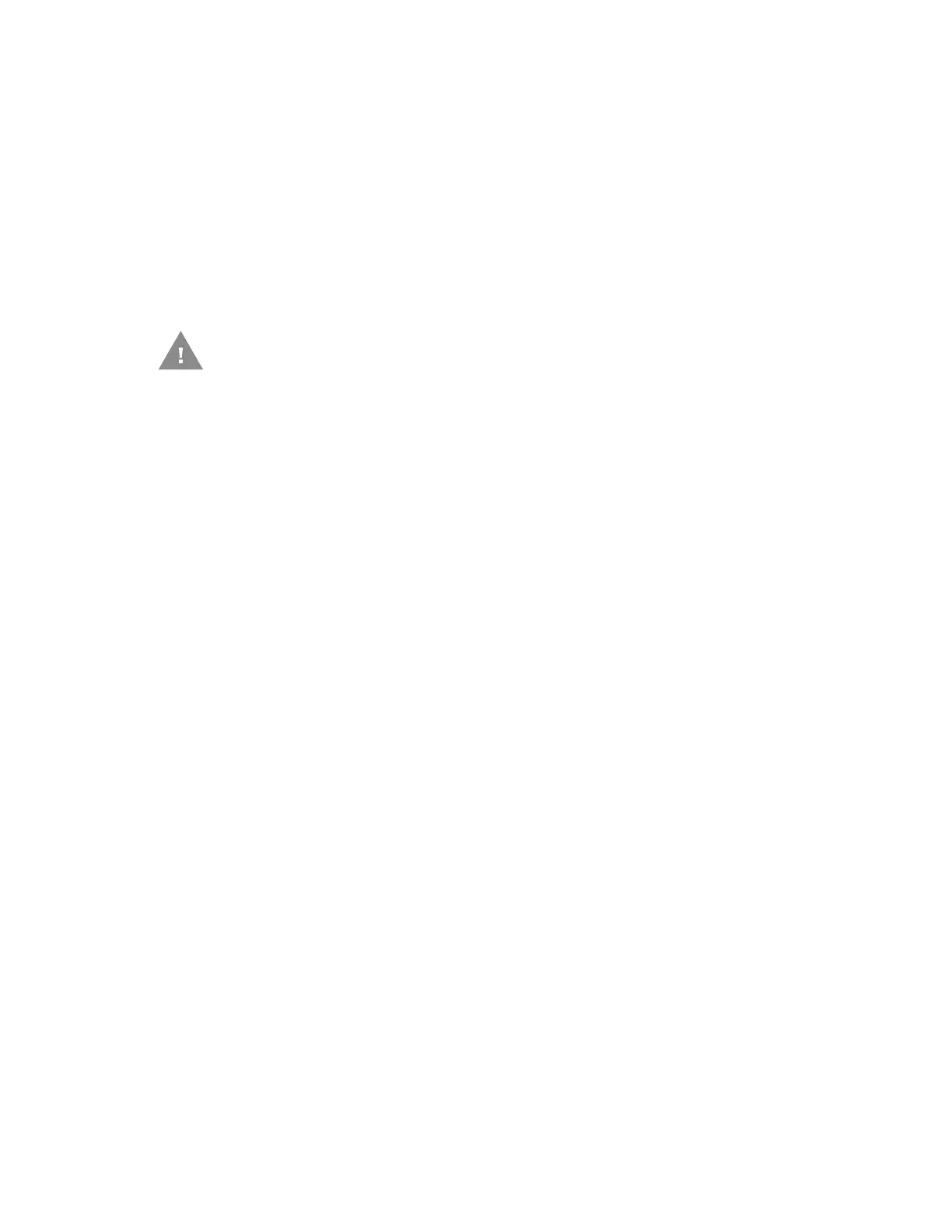75 Series Mobile Computer User Guide 113
Note: Cold booting the computer does not guarantee that cached disk data will be saved, so
transactional data may be lost during the reset. All other data, such as configuration
and network settings, is preserved.
•
Press and hold the Power button for approximately 8 se
conds until the screen
goes black. The computer cold boots.
Clean Boot (Factory Reset) the Computer
If the computer seems to be locked up, try cold booting the computer first. If a cold
boot does not work, use a clean boot (factory reset) to get the computer up and
running for further troubleshooting.
1. Press and hold the Power button.
2. Continue to press and hold the Power button when the Cold Boot starts.
3. When the “Release IO Button” message appears, release the Power button.
4. A prompt appears to enter the first key.
5. Press any two-key sequence.
6. Repeat pressing the same two-key sequence.
7. The computer performs a Clean Boot (Factory Reset).
Clean the Computer
To keep the computer in good working order, you may need to clean the imager
window, color camera window, and the touch screen. Clean the windows and the
touch screen as often as needed for the environment in which you are using the
computer.
To clean the computer, use one of these recommended cleaning agents:
• Acetic acid, 10% in water
• Ethyl alcohol, 10% in water
• Mild soap solutions
• 5% to no more than 10% bleach or sodium hypochlorite in water
Caution: A clean boot (factory reset) erases the memory in the mobile
computer, including all applications and data files, with the
exception of those found in the Flash File Store, or any
removable storage.
