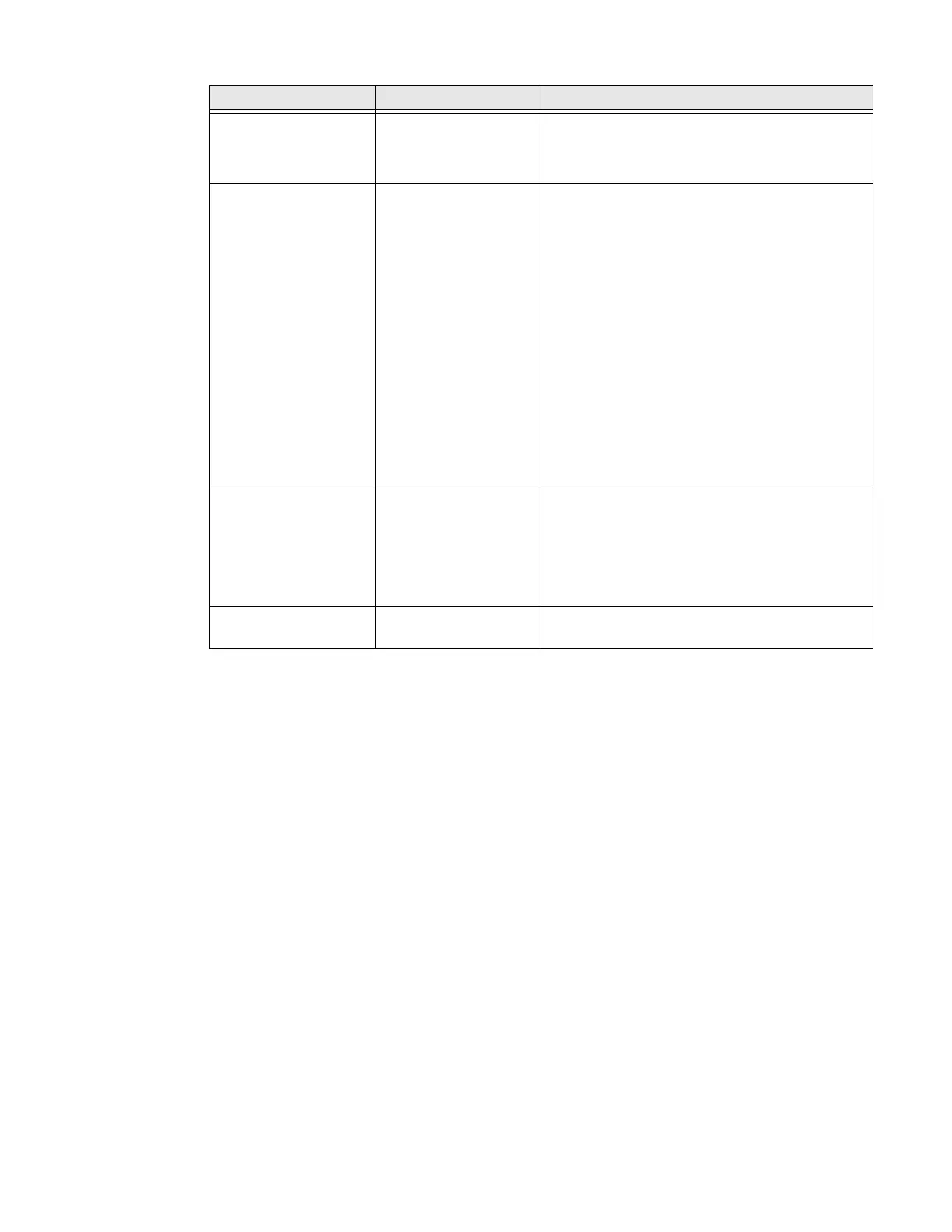75 Series Mobile Computer User Guide 55
Configure Camera Settings for Pictures and Videos
Use the Pictures & Videos application to configure the camera.
Note: You must use Enterprise Settings to configure camera settings for reading bar codes,
document imaging, or signature capture.
1. Tap Start > Pictures & Videos.
2. Tap the Camera icon.
3. Tap Menu.
• By default, all settings in the list apply to still pictures. To configure settings
for taking videos, tap Video at the top of the list.
4. Select a setting to configure.
Flash Sets state of the
camera flash when
you take a picture.
•Off
•On
•Auto
Color Effects Sets the color effect
for pictures.
•None
•Negative
•Solarize
•Sepia
•Gray
• Natural
• Vivid
•Color Swap
• Black Board
•White Board
•Aqua
•Posterize
• Black White
ISO Sets the equivalent
ISO film speed.
• Auto
• 100
• 200
• 400
• 800
Noise Reduction Controls the amount of noise or graininess in the
image.
Setting Description Choices
