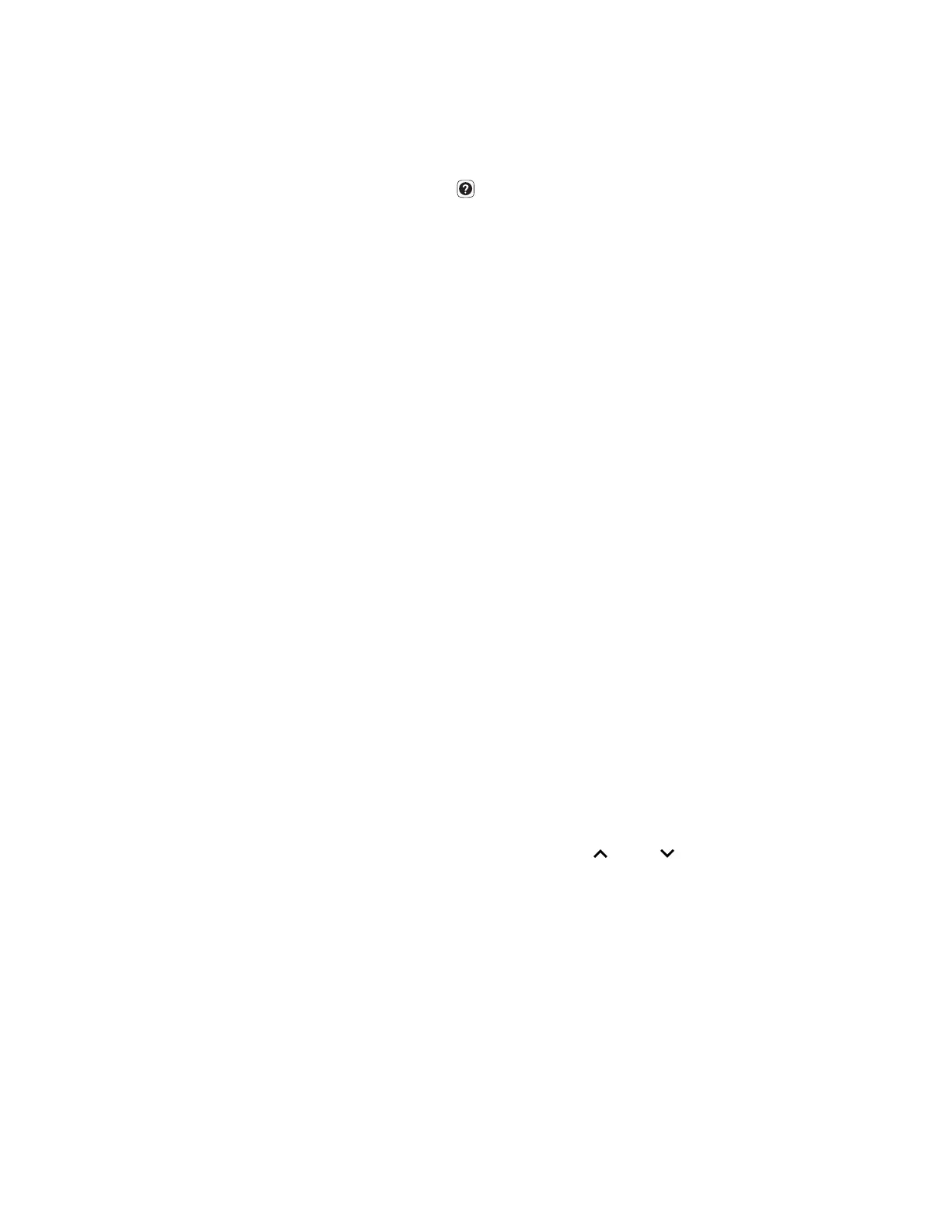112 75 Series Mobile Computer User Guide
How to Locate Your Configuration Number and Operating System Version
Before you call Honeywell Technical Support, you need to know the configuration
number and operating system version of your computer.
1. Press information button on keypad to open the Dashboard.
2. Use the scroll bar to scroll down, and tap Information.
3. Scroll down to view the Operating System version and Hardware Configuration
number.
4. Tap Back and then Exit.
How to Restart the Computer
If the computer or an application locks up, or if the computer does not respond
when you press the Power button, you may need to restart the computer.
The computer uses the configuration currently saved in flash memory during the
boot process. Try these methods, in order, to restart the computer:
• Reboot: Restarts the computer and goes through the initialization process.
• Cold boot: Preserves configuration and network settings, but does not
necessarily save cached disk data, which may result in data loss.
• Clean boot (Factory Reset): Completely erases the computer memory, including
all applications and data files, except those in the Flash File Store or any
removable storage.
Reboot the Computer
You may need to restart the computer to correct conditions where an application
stops responding to the system.
1. Press and hold the Power button for 2 seconds.
2. Select Reboot from the pop-up menu.
If the touch panel is unresponsive, use the (up), (down), and ENTER keys
to select Reboot.
Cold Boot the Computer
In some cases where the computer completely stops responding, it may be
necessary to perform a cold boot or hard reset. Because cold booting may result in
data loss, use this method only if all other recovery methods have failed.
