
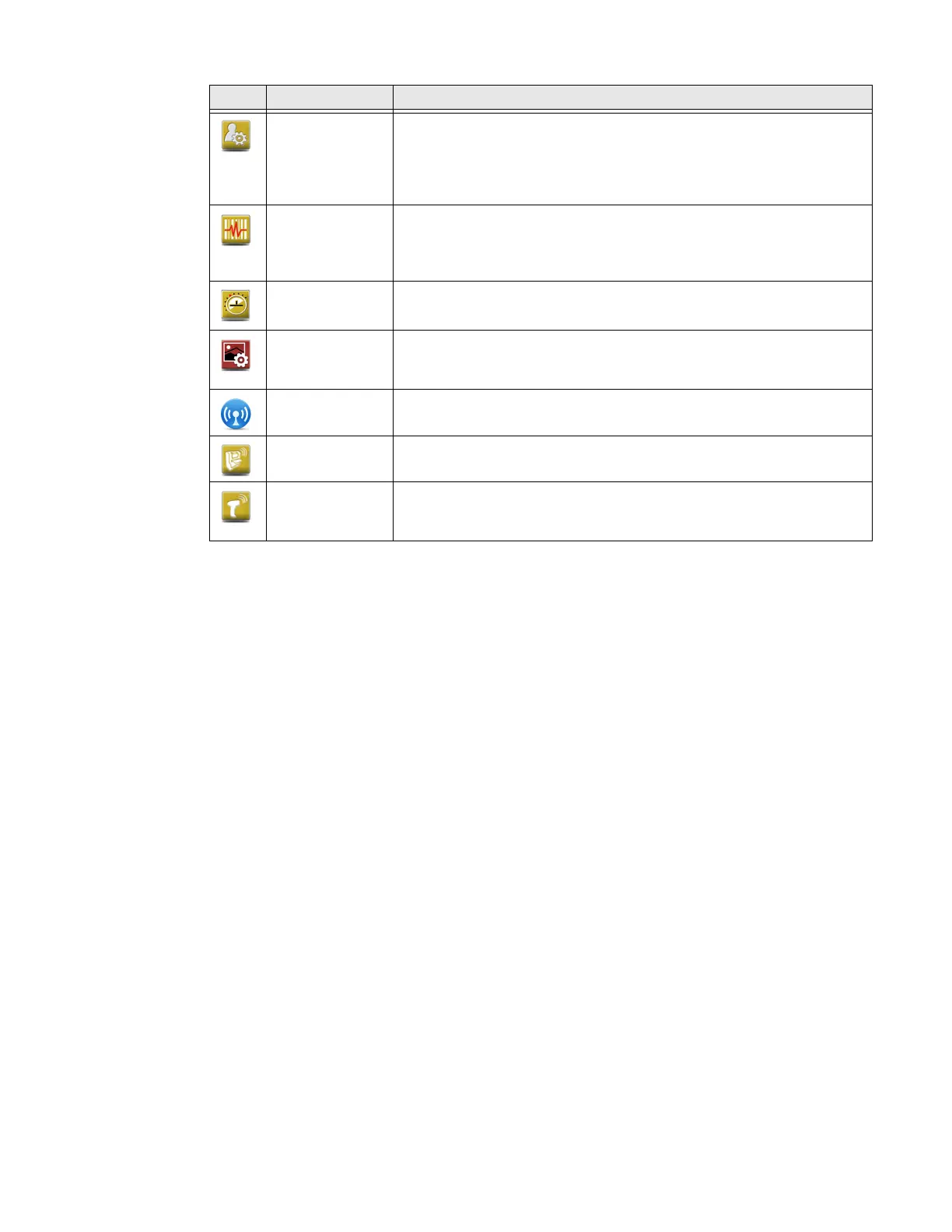 Loading...
Loading...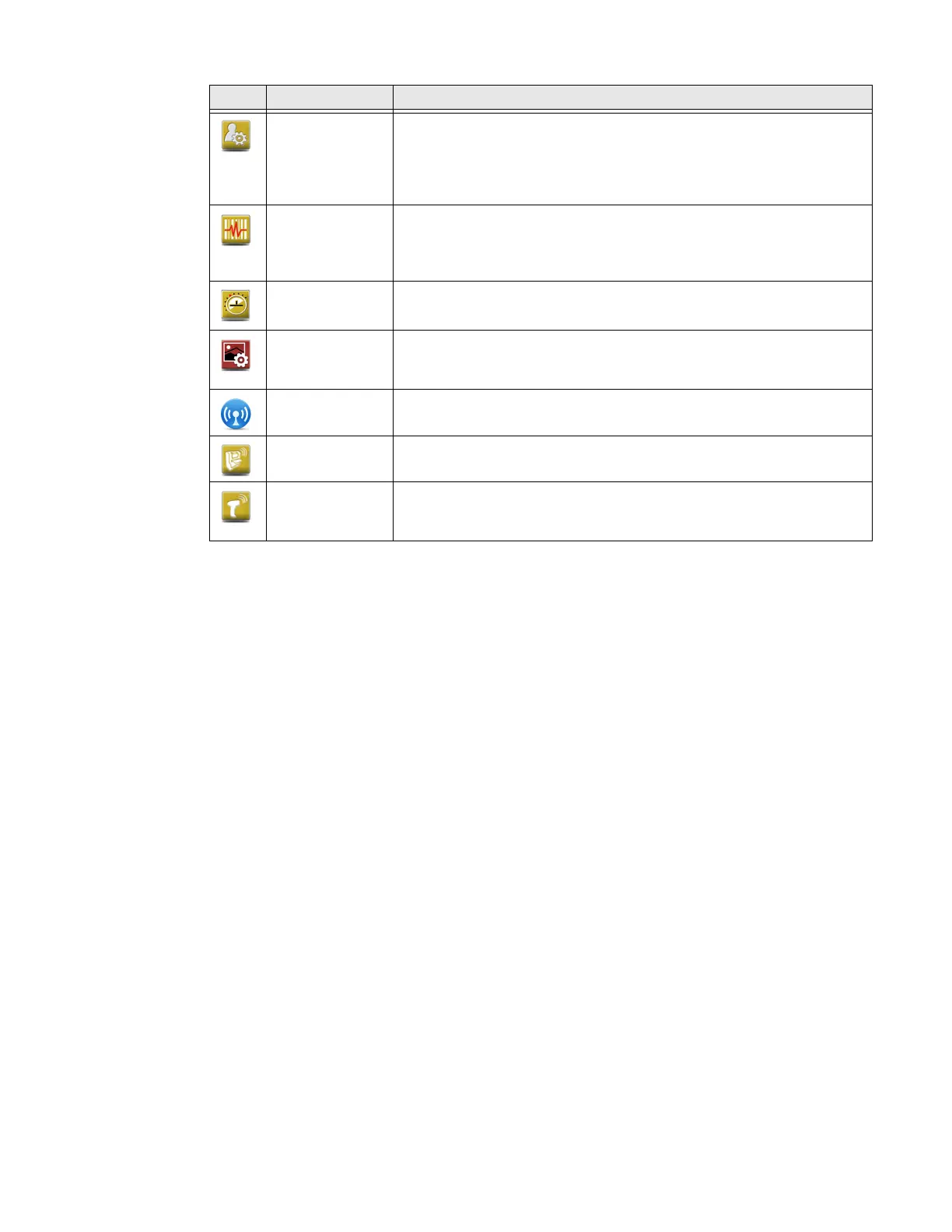
Do you have a question about the Honeywell CK75 and is the answer not in the manual?
| HDD capacity | 256 GB |
|---|---|
| DisplayPorts quantity | 3 |
| Audio (L/R) in | 0 |
| Composite video out | 5.6 |
| DVI-D ports quantity | - |
| DVI-I ports quantity | 5 |
| USB 2.0 ports quantity | USB 2.0 ports have a data transmission speed of 480 Mbps, and are backwards compatible with USB 1.1 ports. You can connect all kinds of peripheral devices to them. |
| Component video (YPbPr/YCbCr) in | 0.7 |
| USB 3.2 Gen 1 (3.1 Gen 1) Type-A ports quantity | 2 |
| Display diagonal | 3.5 \ |
| Display resolution | 480 x 640 pixels |
| Display number of colors | 65536 colors |
| Flash memory | 16 GB |
| Internal memory | 0.002 GB |
| Compatible memory cards | MicroSD (TransFlash) |
| Maximum memory card size | 32 GB |
| Processor family | OMAP 4470 |
| Processor frequency | 1.5 GHz |
| Processor manufacturer | Texas Instruments |
| Storage temperature (T-T) | -20 - 60 °C |
| Operating relative humidity (H-H) | 0 - 95 % |
| Battery capacity | 5200 mAh |
| Operating system installed | Windows Embedded Handheld 6.5 |
| Certification | WEEE, RoHS |
| Product color | Black |
| Keyboard layout | Numeric |
| Wi-Fi standards | 802.11a, 802.11b, 802.11g |
| Bluetooth version | 4.0 |
| Security algorithms | 802.1x RADIUS, AES, CCX v4, TKIP, WAPI, WEP, WPA, WPA2 |
| Built-in camera | No |
| Harmonized System (HS) code | 84713000 |
| Depth | 50 mm |
|---|---|
| Width | 80 mm |
| Height | 237 mm |
| Weight | 584 g |
Introduces the 75 Series Mobile Computers, their operating system, and general characteristics.
Details the rechargeable Lithium-ion battery packs used by the computers and their specifications.
Details the phone features, speaker, microphone, and Bluetooth headset support.
Explains how to add carriers and switch between WWAN networks.
Provides steps to activate the UMTS phone using a SIM card.
Guides on activating the CDMA radio module with a wireless carrier.
Explains using the Pictures & Videos application for capturing media.
Details methods for configuring parameters like symbologies and network settings.
Explains how to use Enterprise Settings to configure Honeywell applications.
Discusses security options like Funk, Microsoft, and Reliable Access Client (RAC).
Essential ways to manage updates, configure devices, and troubleshoot remotely.
Utilizes SmartSystems software platform for managing devices from a central server.
Describes methods for updating the operating system and system software.
Explains the dashboard for proactive monitoring and troubleshooting device issues.
Provides troubleshooting sections for common problems and device operation.
Lists the physical dimensions, weight, and environmental operating conditions.











