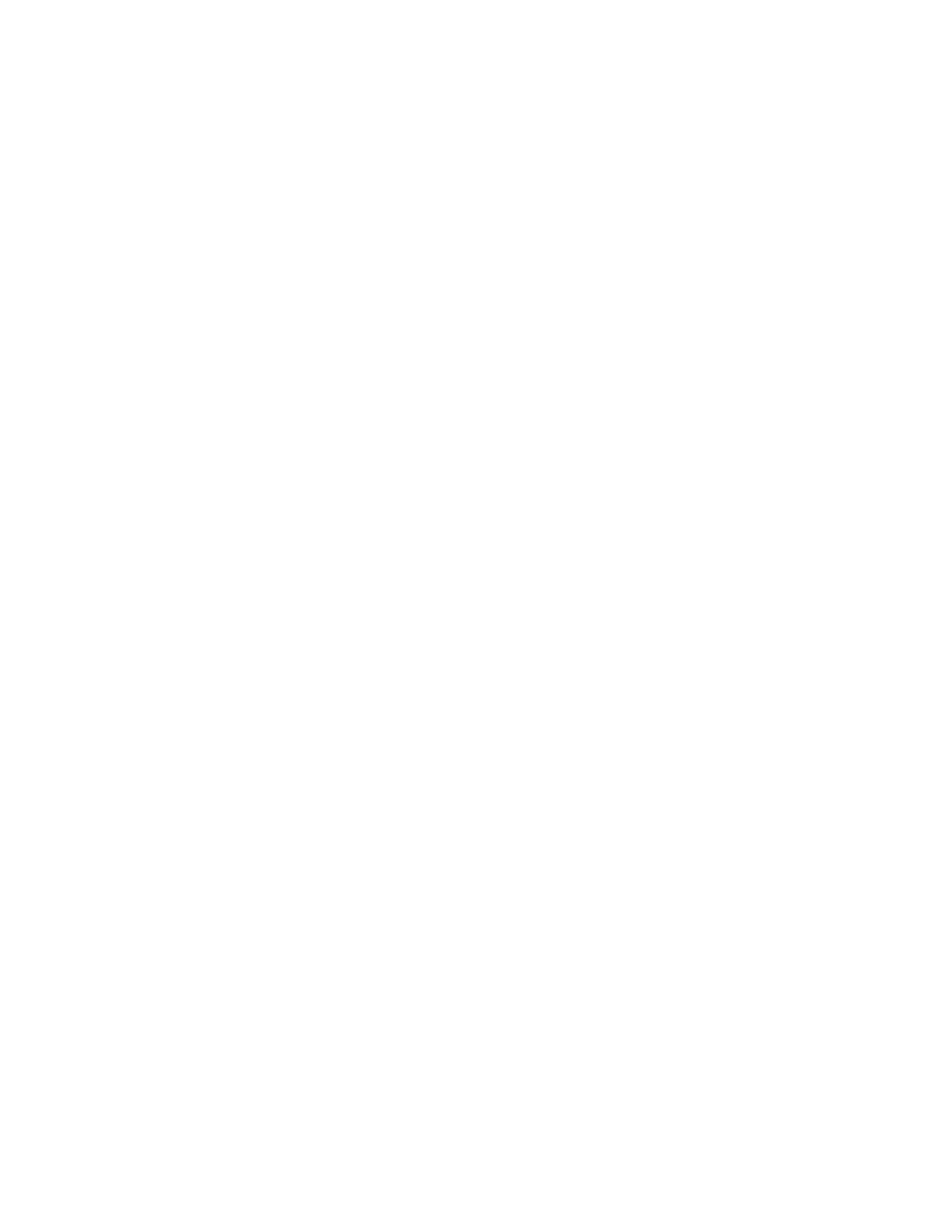75 Series Mobile Computer User Guide 83
Configure the Computer Remotely with SmartSystems
You can use Enterprise Settings from a SmartSystems console to remotely
configure all the Honeywell computers. For help using Enterprise Settings, click
Help > Contents in the SmartSystems console.
For more information about SmartSystems, see Manage the Computer Using
SmartSystems on page 98.
1. In the SmartSystems console, select a mobile computer and right-click.
2. Select Start Enterprise Settings.
3. Configure the settings you want to change. As you select parameters, help for
each parameter appears in the upper right pane.
4. When you are done making changes, select File > Save Settings.
About Network Communications
You can easily add the mobile computer to your wireless or wired data collection
network. You can connect your computer using:
• 802.11a/b/g/n radio communications.
• Ethernet communications.
• Bluetooth communications.
• USB and serial communications.
Configure 802.11 Radio Communications
The mobile computer contains an 802.11a/b/g/n radio to transfer data using
wireless communications. Before you configure radio communications, you need
to have your wireless network set up including your access points.
By default, the 802.11 radio is disabled. Use the following procedure to enable the
Wi-Fi radio using Enterprise Settings.
1. Tap Start > Settings > System > Enterprise Settings.
2. Tap Communications > 802.11 Radio > Radio Enabled.
3. Select the Radio Enabled check box and tap OK.
By default, the computer uses Funk security and enables DHCP.
4. (Optional) To enable both the 2.4 GHz and 5.0 GHz bands for the 802.11a/b/g/
n radio, from the Enterprise Settings 802.11 Radio menu, tap Radio Bands and
select a/b/g (2.4 and 5.0 GHz).
5. Use Enterprise Settings to configure any other parameters you need to use for
communication with your network.
