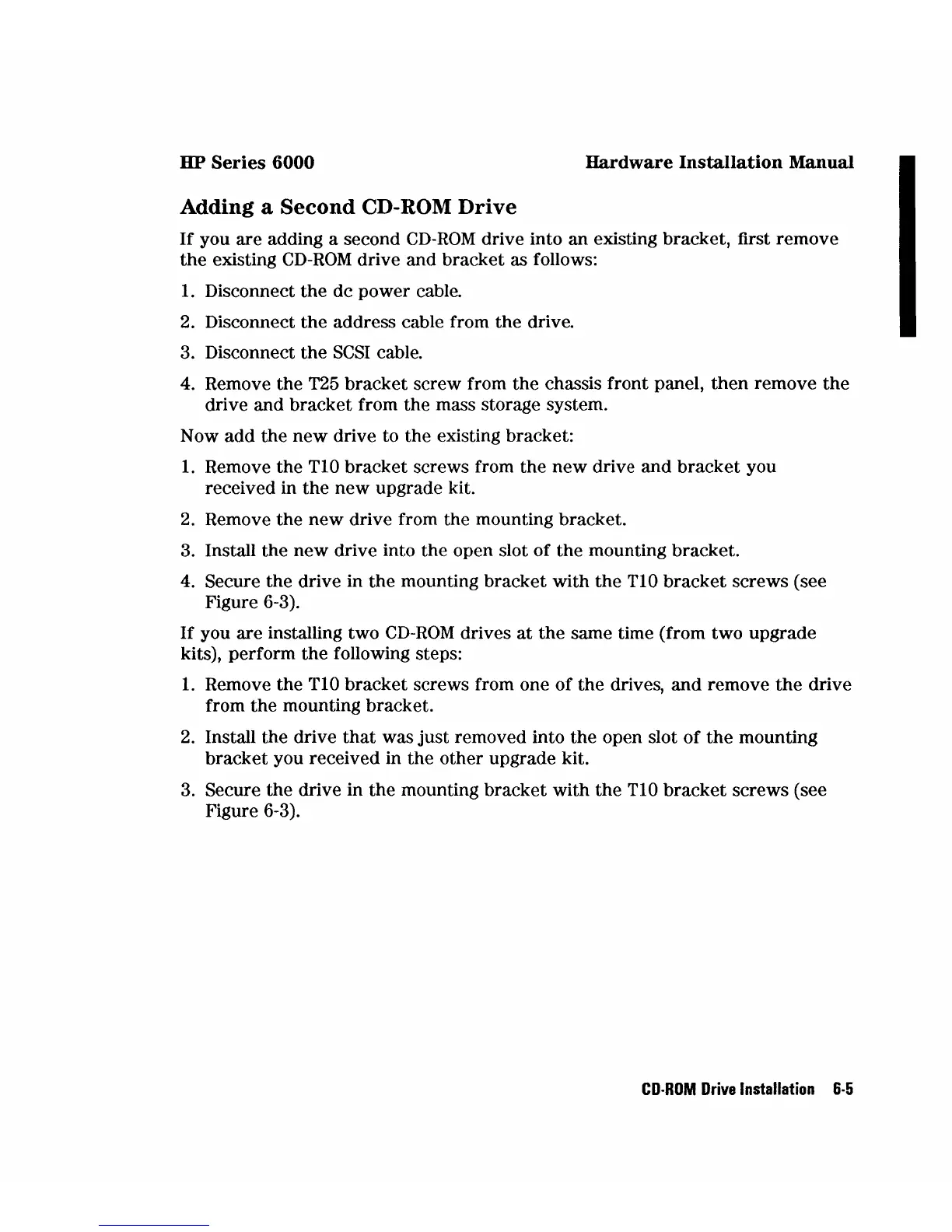HP
Series
6000
Hardware
Installation
Manual
Adding
a
Second
CD-ROM
Drive
If
you are adding a second
CD-ROM
drive into an existing bracket, first remove
the
existing
CD-ROM
drive and bracket as follows:
1.
Disconnect
the
dc power cable.
2.
Disconnect
the
address cable from the drive.
3. Disconnect
the
SCSI
cable.
4. Remove the T25
bracket
screw from
the
chassis front panel,
then
remove
the
drive and bracket from
the
mass storage system.
N ow
add
the
new
drive to the existing bracket:
1.
Remove
the
TI0
bracket screws from the
new
drive
and
bracket
you
received in
the
new
upgrade kit.
2.
Remove
the
new
drive from the mounting bracket.
3. Install the
new
drive into the open slot
of
the mounting bracket.
4.
Secure the drive in
the
mounting bracket with
the
TIO
bracket
screws (see
Figure 6-3).
If
you are installing two
CD-ROM
drives
at
the
same time (from two upgrade
kits), perform
the
following steps:
1.
Remove the TIO bracket screws from one
of
the
drives,
and
remove
the
drive
from
the
mounting bracket.
2.
Install the drive
that
was
just
removed into the open slot
of
the
mounting
bracket you received in
the
other upgrade kit.
3.
Secure
the
drive in
the
mounting bracket with
the
TIO
bracket
screws (see
Figure 6-3).
CD·ROM
Drive
Installation
6·5