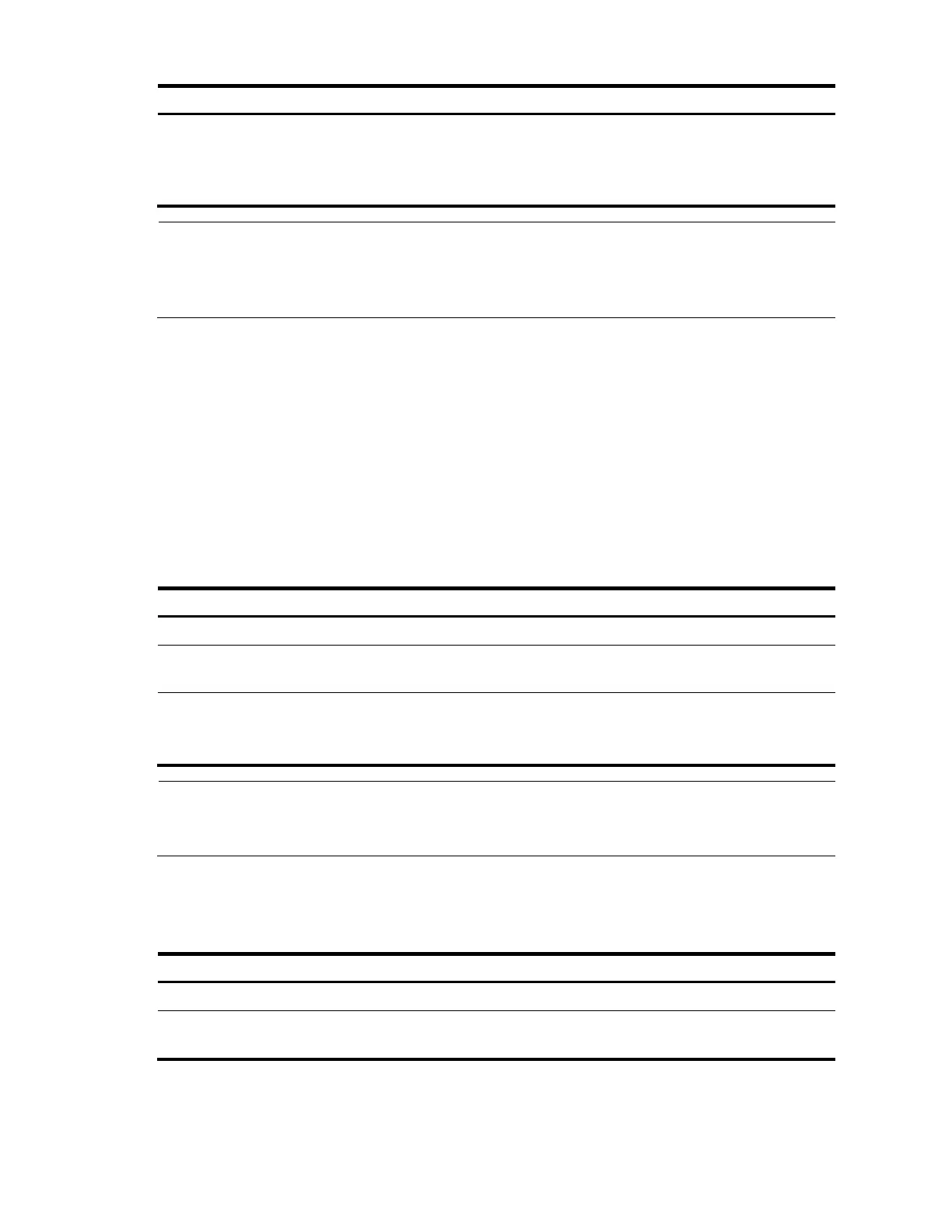140
To do… Use the command… Remarks
Configure a multicast forwarding
boundary
multicast boundary group-address {
mask | mask-length }
Required
By default, no multicast
forwarding boundary is
configured.
NOTE:
The
group-address
{
mask
|
mask-length
} parameter of the multicast boundary command can be used
to specify the multicast groups an admin-scope zone serves, in the range of 239.0.0.0/8. For more
information about the multicast boundary command, see the
IP Multicast Command Reference
.
Configuring C-BSRs for each admin-scope zone and the global-scope zone
In a network where administrative scoping is enabled, group-range-specific BSRs are elected from C-
BSRs. C-RPs in the network send advertisement messages to the specific BSR. The BSR summarizes the
advertisement messages to form an RP-set and advertises it to all routers in the specific admin-scope
zone. All the routers use the same hash algorithm to get the RP address that corresponds to the specific
multicast group.
Configure C-BSRs for each admin-scope zone and the global-scope zone.
1. Configure C-BSRs for each admin-scope zone
Perform the following configuration on the routers that will work as C-BSRs in admin-scope zones.
Follow these steps to configure a C-BSR for an admin-scope zone:
To do… Use the command… Remarks
Enter system view
system-view —
Enter public network PIM view or
VPN instance PIM view
pim [ vpn-instance vpn-instance-
name ]
—
Configure a C-BSR for an admin-
scope zone
c-bsr group group-address { mask |
mask-length } [ hash-length hash-
length | priority priority ] *
Required
No C-BSRs are configured for an
admin-scope zone by default.
NOTE:
The
group-address
{
mask
|
mask-length
} parameter of the c-bsr group command can specify the
multicast groups the C-BSR serves, in the range of 239.0.0.0/8.
2. Configure C-BSRs for the global-scope zone
Perform the following configuration on the routers that will work as C-BSRs in the global-scope zone.
Follow these steps to configure a C-BSR for the global-scope zone:
To do… Use the command… Remarks
Enter system view
system-view —
Enter public network PIM view or
VPN instance PIM view
pim [ vpn-instance vpn-instance-
name ]
—