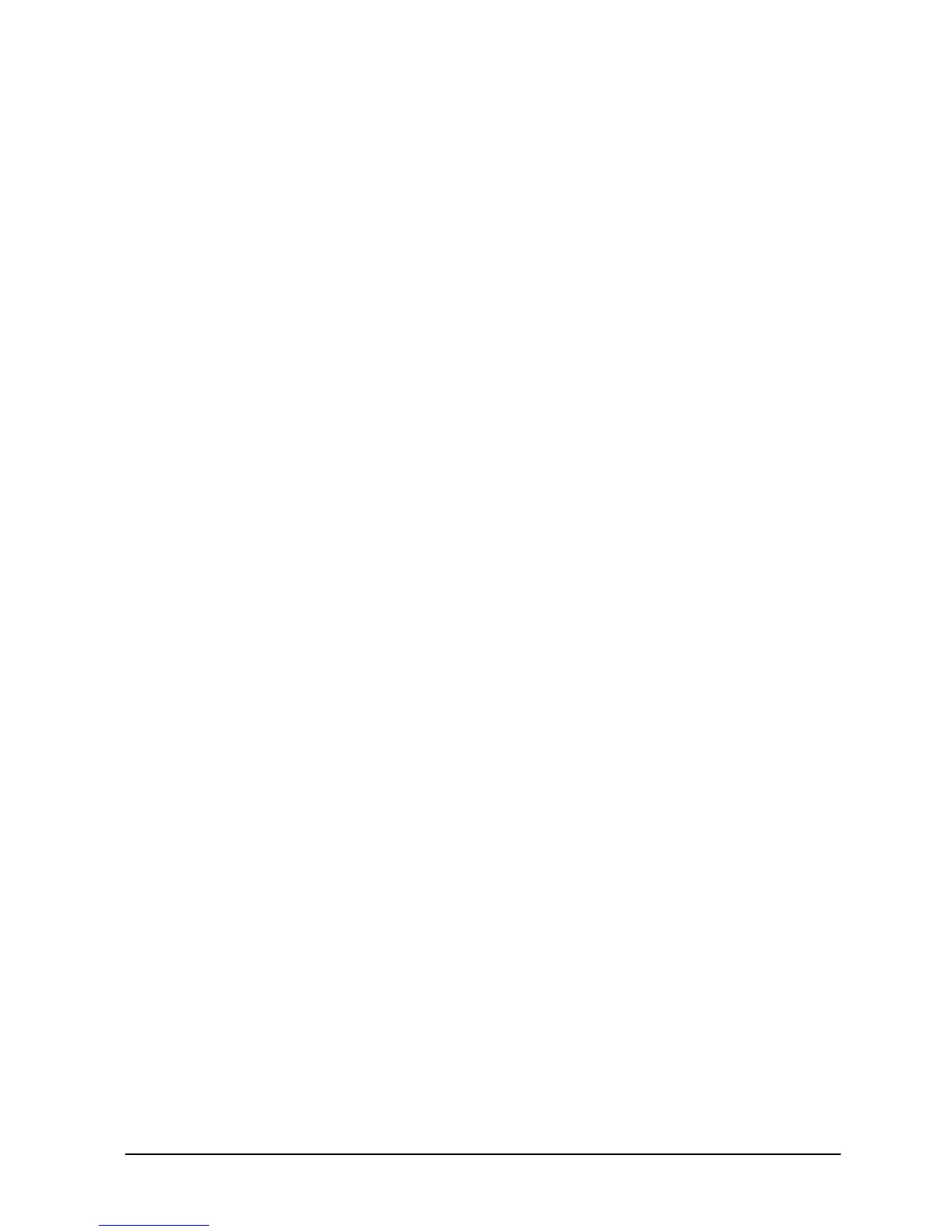Chapter 4 115
Boot Console Handler
Displaying and Setting the Monitor Type
Troubleshooting Monitor Problems
In the event that the console stops displaying to the graphics device, use the following
procedure to set the console for displaying to an external terminal:
1. Turn off the workstation’s power.
2. Disconnect the USB keyboard connector from the rear panel.
3. Connect a serial terminal emulator to the Serial 1 port on the rear panel. Configure the
terminal for: 9600 baud, No Stop Bits, No Parity, and 8 Bits.
4. Power on the workstation. The system will now display the console to the terminal
connected to Serial 1 port. Note that you can use a 9-pin to 9-pin serial cable (HP Part
Number F1044-80002) to connect an HP OmniBook serial port to the workstation.
5. Set the monitor type and path using the Boot Console Handler.
Changing the Console to an External Terminal
In the event that the console stops displaying to the graphics device, use the following
procedure to display the console to an external Serial terminal so that you can configure
the graphics console:
1. Turn off the workstation’s power.
2. Disconnect the USB keyboard connector from the rear panel.
3. Connect a Serial terminal to the Serial 1 port on the rear panel. Configure the terminal
for: 9600 baud, No Stop Bits, No Parity, and 8 Bits.
4. Power on the workstation.
The workstation will now display the console to the terminal connected to the Serial 1 port.