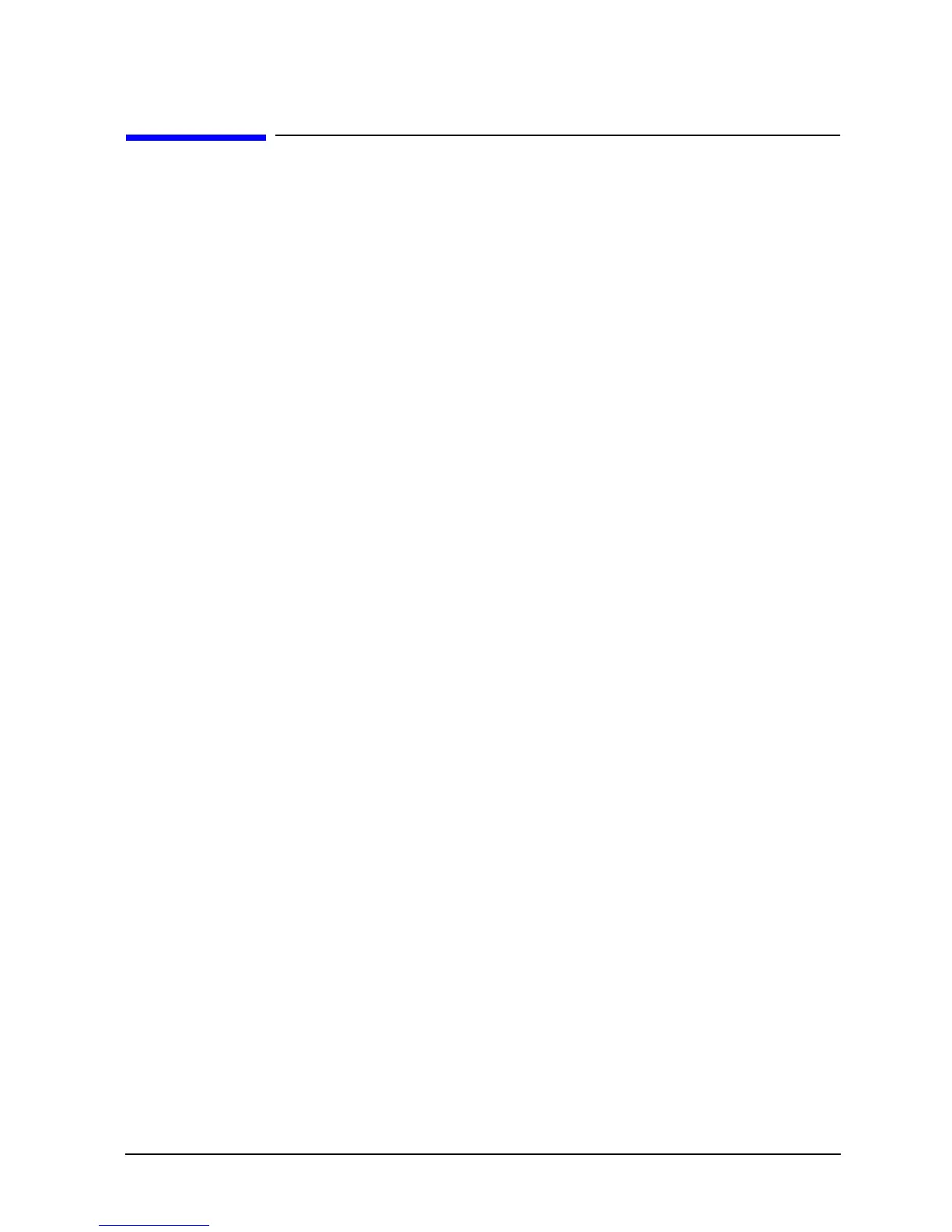Chapter 4 125
Boot Console Handler
Setting the Fan Speed
Setting the Fan Speed
There are two fan speed settings available on the B2600 workstation. The RackMount fan
speed is used for B2600s that are installed in a rack. The DeskSide fan speed is used for
B2600s that are used as desktop systems. These fan speeds are set using the Boot Console
Handler (bch). To set the fan speeds, follow the procedures discussed in this section.
Rack-Mount Fan Speed
If you currently have a desktop workstation that you want to convert to a rack-mount
workstation, you need to change the workstation’s fan speed. To do this, follow this
procedure:
1. Turn on the workstation and press the
Tab key until a select display message appears.
Select the display frequency and resolution that are best for your workstation.
2. Stop the boot process by pressing any key before the ten-second limit. This gets you to
the Boot Console Handler’s (bch) Main Menu. You will only need to do this if you have
autoboot turned on; otherwise, the system stops at the bch Main Menu. When the
Main Menu prompt appears, type:
Main Menu: Enter command > configuration
3. Enter the following command at the Configuration Menu prompt:
Configuration Menu: Enter command > FanChoice RackMount
4. Return to the Main Menu and enter this command at the prompt to continue booting:
Main Menu: Enter command > boot
Desktop Fan Speed
If you currently have a rack-mount workstation that you want to convert to a desktop
workstation, you need to change the workstation’s fan speed. To do this, follow this
procedure:
1. Turn on the workstation and press the
Tab key until a select display message appears.
Select the display frequency and resolution that are best for your workstation.
2. Stop the boot process by pressing any key before the ten-second limit. This gets you to
the Boot Console Handler’s (bch) Main Menu. You will only need to do this if you have
autoboot turned on; otherwise, the system stops at the bch Main Menu. When the
Main Menu prompt appears, type:
Main Menu: Enter command > configuration