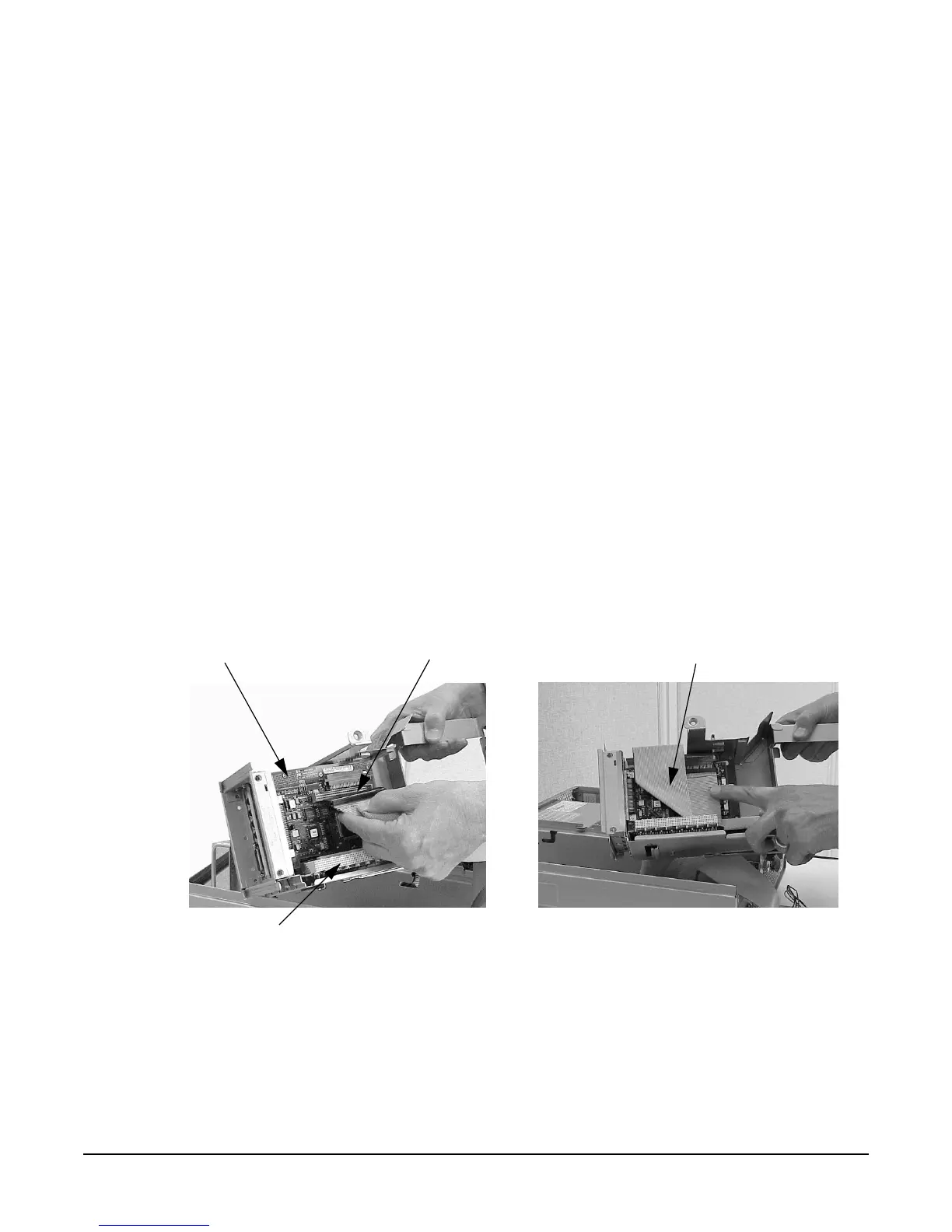Appendix F
Remove/Replace DAT Drives
Replacing the DAT Drive
192
Replacing the SCSI Cable
Because there are special considerations you should know regarding the installation of the SCSI
cable, this section explains some of those considerations. This section also explains how to replace
the SCSI cable in your workstation’s PCI cage.
Here are some important points to remember when replacing the SCSI card and routing the SCSI
cable.
• The SCSI card can be installed in any of the unused slots in your workstation’s PCI cage;
however, for ease of cable routing it is best to install your SCSI card in slot 4 of the PCI cage.
• The SCSI cable is long enough to allow you to run it through the DAT drive bay and out its front.
This makes it easy for you to connect your power and SCSI cable connectors to the DAT drive
device.
• The connectors on both ends of the SCSI cable are keyed to allow for proper pin connection.
To replace the SCSI card and cable, follow this procedure:
1. Complete the procedures in the section “Removing the DAT Drive” (steps 1 through 6) and
its subsection “Removing the SCSI Cable” found in this appendix.
2. Insert the SCSI card into a PCI card slot (preferably slot 4) and connect the SCSI cable as shown
in the picture on the left in
Figure F-15. Next make sure the SCSI cable is folded as shown in the
picture on the right in
Figure F-15.
Figure F-15 Connecting the SCSI Cable and Making Sure it is Folded Properly
SCSI Card
SCSI Cable Connector Folded SCSI Cable
PCI Card Slot