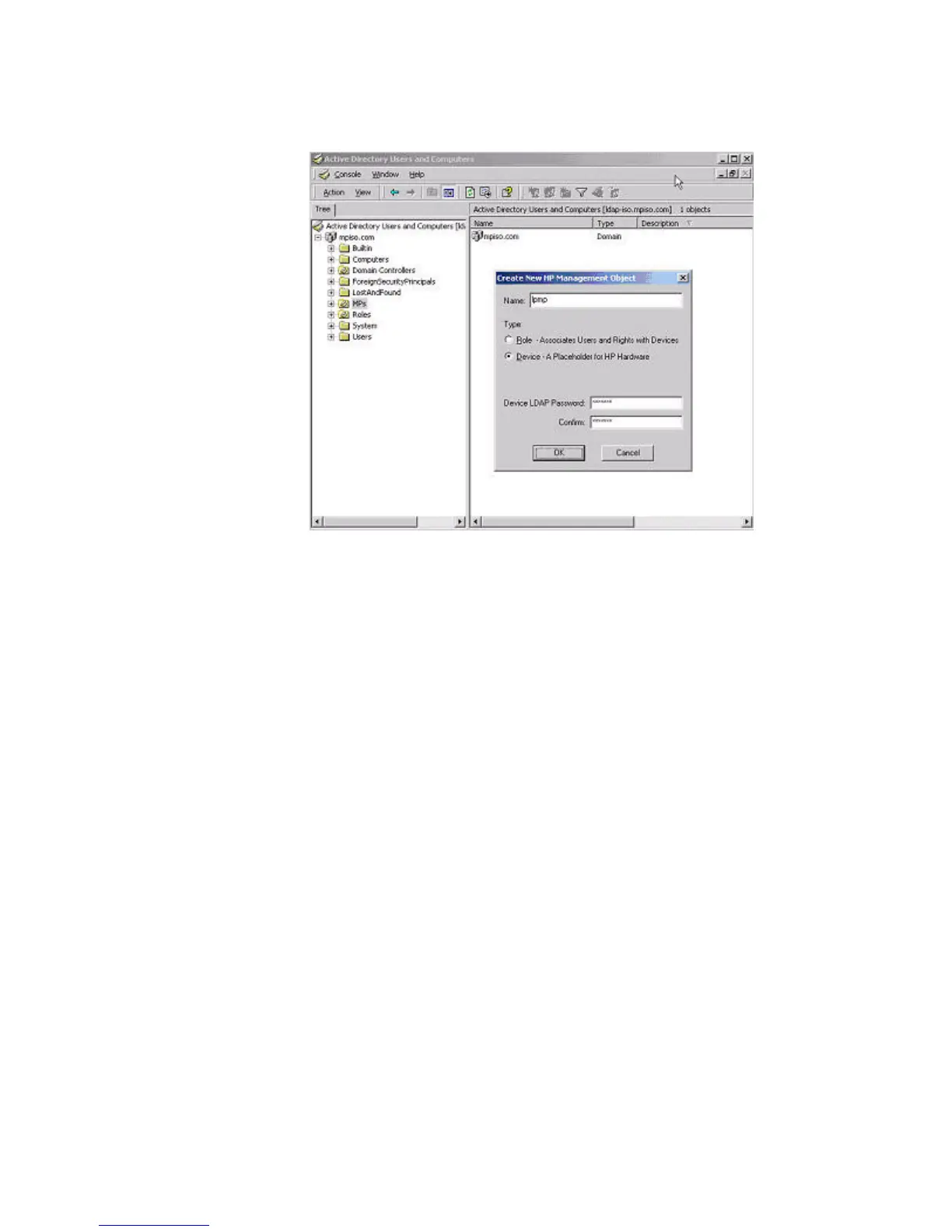b. In the Create New HP Management Object dialog box (Figure 7-5), select Device for
the type.
Figure 7-5 Create New HP Management Object Dialog Box
c. In the Name field of the dialog box, enter an appropriate name In this example, the
DNS host name of the iLO 2 device, lpmp, is used as the name of the iLO 2 object, and
the surname is iLO 2.
d. Enter and confirm a password in the Device LDAP Password and Confirm fields (this
is optional).
e. Click OK.
3. Use the HP provided Active Directory Users and Computers snap-ins to create HP role
objects in the roles organizational unit.
4. Right-click the Roles organizational unit, select New, and select Object. The Create New
HP Management Object dialog box appears.
a. In the Type field, select Role.
b. In the Name field, enter an appropriate name. In this example, the role contains users
trusted for remote server administration and is named remoteAdmins.
c. Click OK
d. Repeat the process, creating a role for remote server monitors named remoteMonitors.
5. Use the Active Directory Users and Computers snap-ins provided by HP to assign the roles
rights, and associate the roles with users and devices.
a. In the Roles organizational unit in the mpiso.com domain, right-click the remoteAdmins
role , and select Properties.
b. Select the HP Devices tab and click Add.
156 Installing and Configuring Directory Services