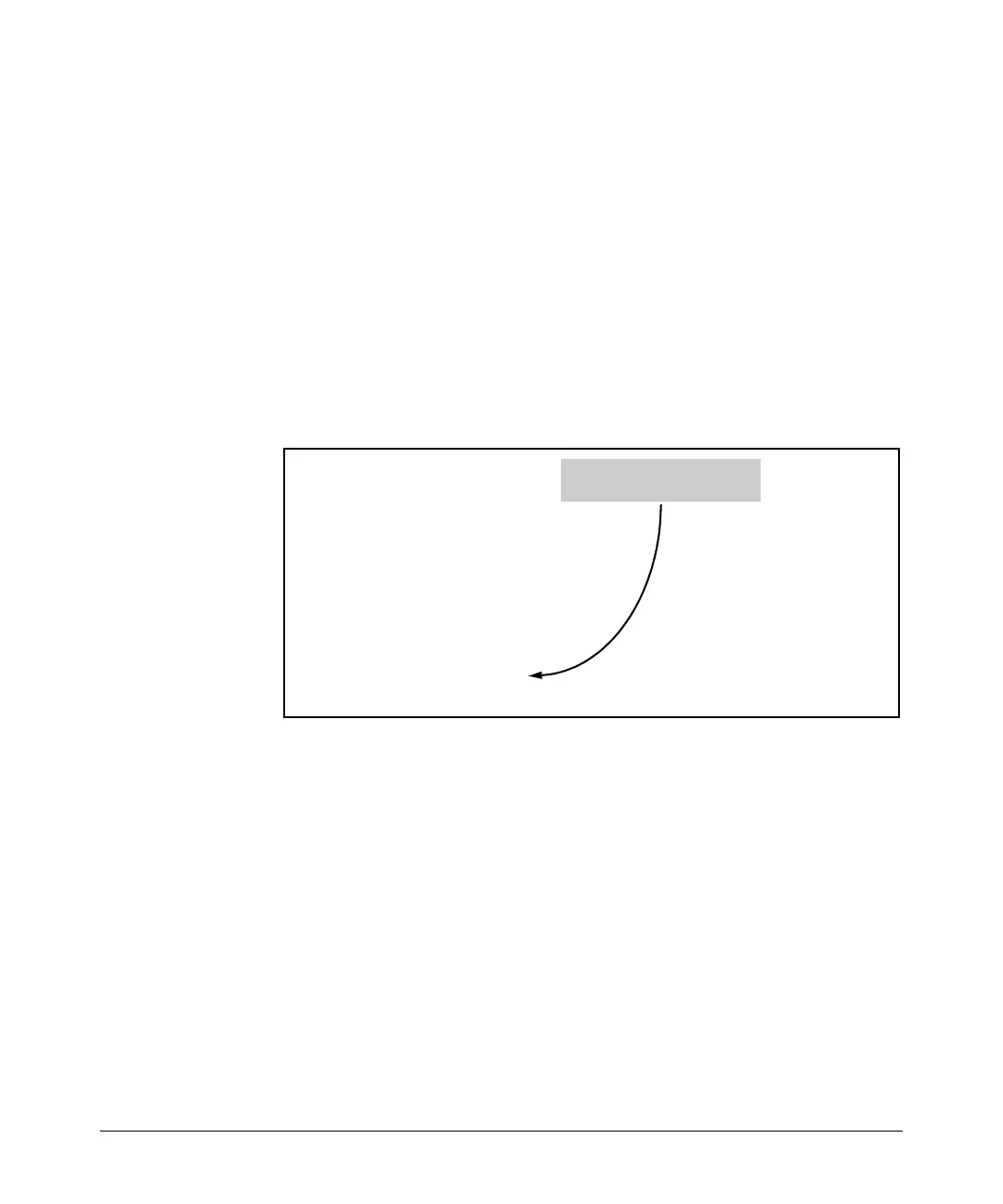7-25
QinQ (Provider Bridging)
Displaying QinQ Config and Status
Displaying the VLAN Membership of One or More Ports. This com-
mand shows to which VLAN a port belongs. Once QinQ is enabled, an addi-
tional field showing the VLAN Type is added to the display output.
For example:
Figure 7-12. Example of “Show VLAN Ports” Output (QinQ Enabled)
Displaying Spanning Tree Status
In QinQ mixed mode, only ports that are members of C-VLANs will be
displayed in show spanning tree output. This is due to the fact that ports that
are members of S-VLANs do not participate in C-VLAN spanning tree and will
always be in forwarding state (treated as edge ports).
Syntax: show vlans < vlan-id >
(Changes to parameters when QinQ is enabled:)
VLAN ID: Field name changes from 802.1Q VLAN ID to VLAN
ID only.
Type: In a QinQ enabled environment, the VLAN type can be
either a regular customer VLAN CVLAN, or it can be a tunnel
VLAN in the provider network SVLAN.
HP Switch(config)# show vlans ports 1 detail
Status and Counters - VLAN Information - for ports 1
VLAN ID Name Type | Status Voice Jumbo Mode
------- ------- ------ + ---------- ----- ----- ------
10 Vlan-10 SVLAN | Port-based No No Untagged
When QinQ is enabled, the
VLAN Type is displayed.