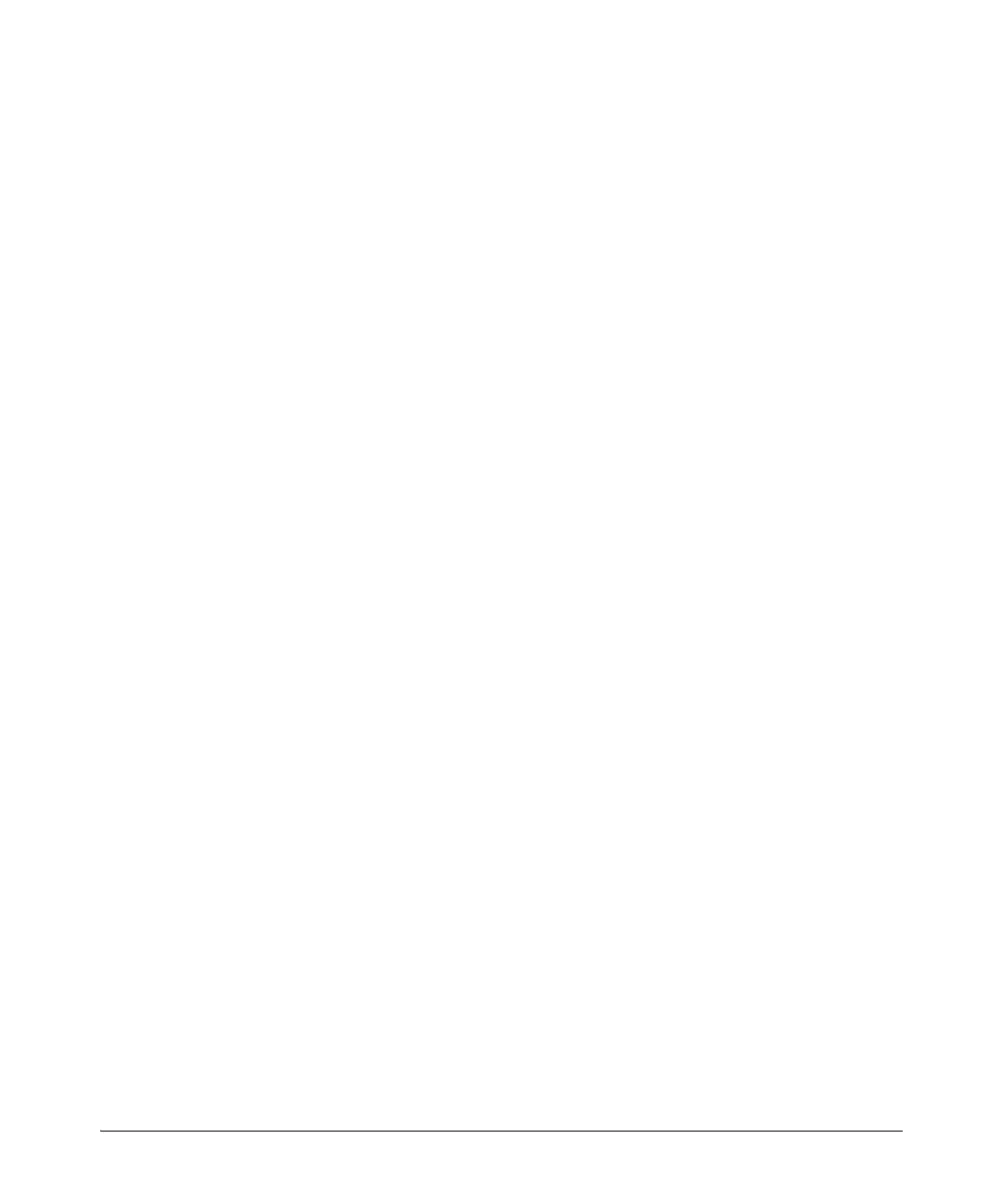8-46
Classifier-Based Software Configuration
Zone Classes
When you exit the policy-configuration context, the changes are automat-
ically applied to the policy configuration if the policy has not been applied
to an interface. If the policy has already been applied to an interface, the
editing changes are not accepted and an error message is displayed.
Applying a Zone Policy to a ONE Application
To apply a zone policy to a ONE Application, you can complete one of the
following steps:
■ Enter the zone-service-policy command on the HP 8200zl or 5400zl switch
■ Use the ONE application’s management interface to apply the zone poli-
cies
To apply zone policies through the ONE application, consult the HP Installa-
tion and Getting Started Guide for that application.
To apply a zone service policy from the switch CLI, enter the following
command from the global configuration context.
Syntax: [no] zone-service-policy <policy-name> zone <enable | disable | update >
bind [Ethernet] <logical port> appname <application name> appinstance
<instance description> [fail-action < bypass | block>] [expire <app-down
| permanent | slot-down >]
Replace <policy-name> with the name of the policy you
configured with the policy command (see “Creating a Service
Policy” on page 8-25).
Specify enable to make the policy active, disable to make it
inactive, and update to update options that have been
assigned to a policy.
Replace <logical port> with the HP AllianceONE Extended
Services zl Module’s port 1, using the format <slot>1.
Replace <application name> with the name of the ONE
application. Refer to the Installation and Getting Started
Guide for the ONE application.
Replace <instance description> with the name of the
application and the slot in which it resides. Refer to the
Installation and Getting Started Guide for the ONE
application.