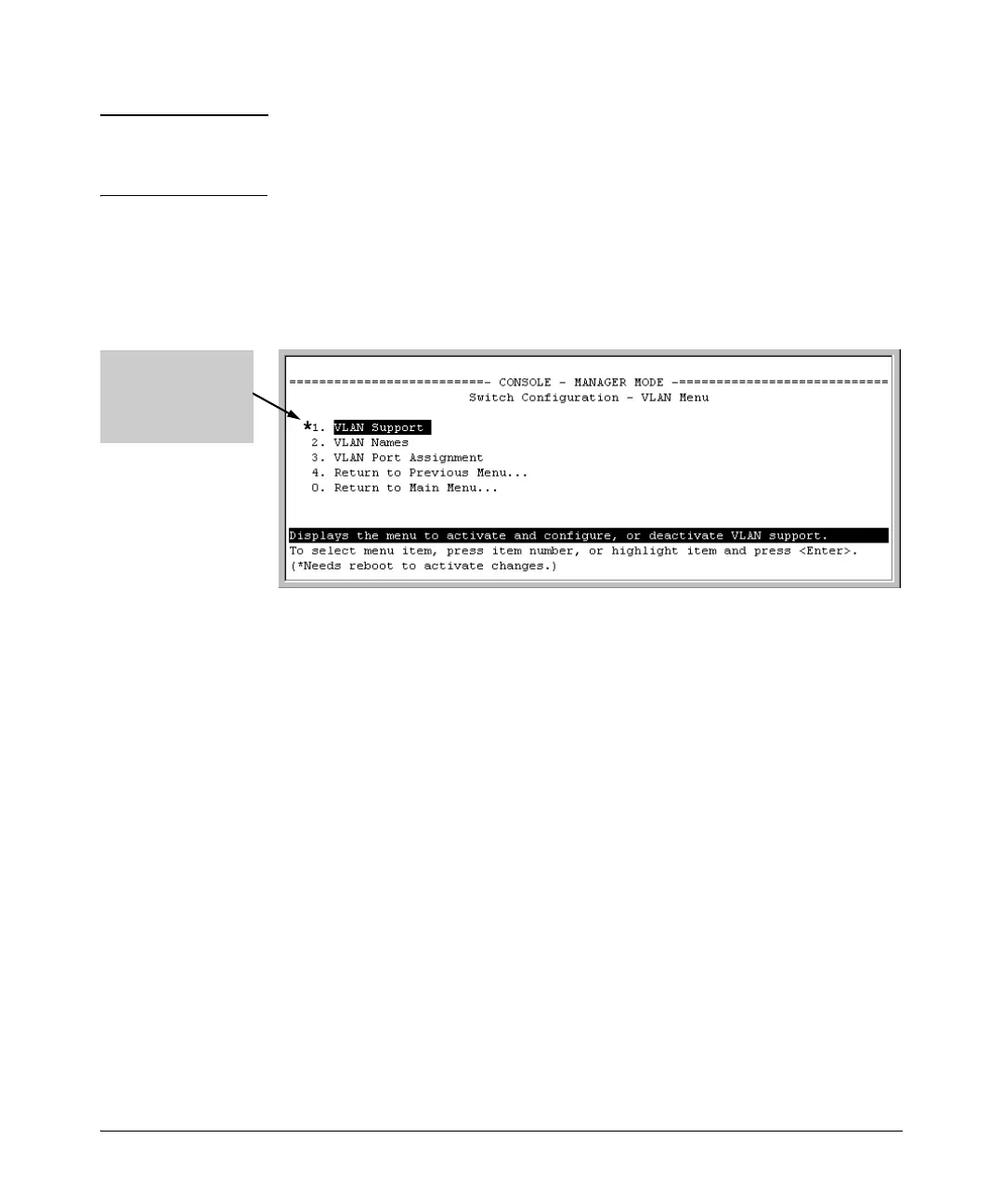1-23
Static Virtual LANs (VLANs)
Configuring VLANs
Note For optimal switch memory utilization, set the number of VLANs at the
number you will likely be using or a few more. If you need more VLANs later,
you can increase this number, but a switch reboot will be required at that time.
3. Press [Enter] and then [S] to save the VLAN support configuration and
return to the VLAN Menu screen.
If you changed the value for Maximum VLANs to support, you will see an
asterisk next to the VLAN Support option (see below).
Figure 1-14. VLAN Menu Screen Indicating the Need To Reboot the Switch
• If you changed the VLAN Support option, you must reboot the switch
before the Maximum VLANs change can take effect. You can go on to
configure other VLAN parameters first, but remember to reboot the
switch when you are finished.
• If you did not change the VLAN Support option, a reboot is not
necessary.
4. Press
[0] to return to the Main Menu.
Adding or Editing VLAN Names
Use this procedure to add a new VLAN or to edit the name of an existing VLAN.
1. From the Main Menu select:
2. Switch Configuration
8. VLAN Menu ….
2. VLAN Names
If multiple VLANs are not yet configured you will see a screen similar to
figure 1-15:
An asterisk indicates
you must reboot the
switch to implement
the new Maximum
VLANs setting.