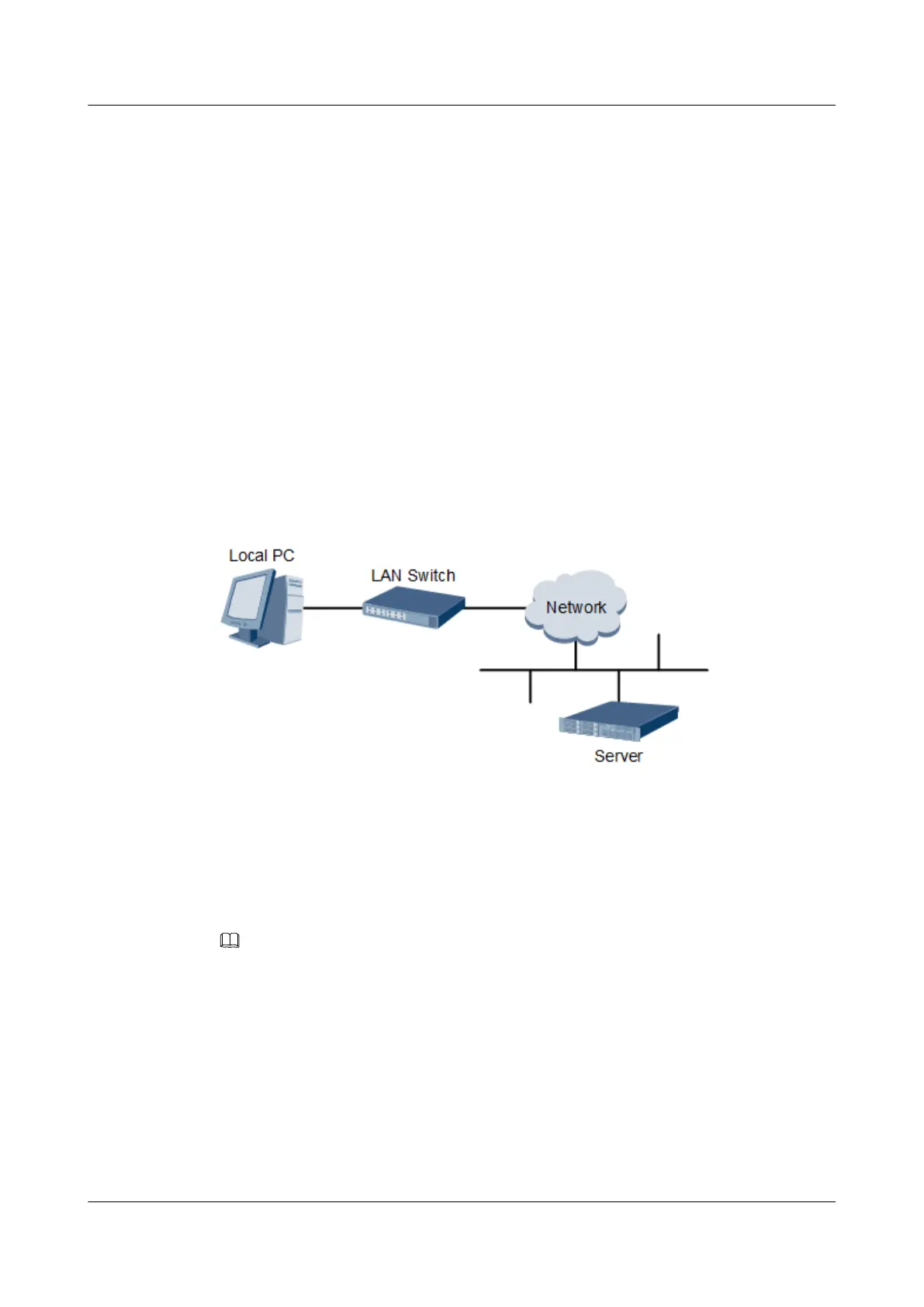Step 9 Select IPv4 IP Address and press Enter to go to the configuration screen, and set an IPv4
address for the management network port.
Step 10 Press F10 to save the settings and exit.
----End
4.6.4 Logging In to the iBMC WebUI
Log in to the iBMC WebUI by using a browser on the local PC, illustrated here running
Windows 7 and Internet Explorer 11.0.
If the remote control function is required, ensure that the OS, browser, and Java Runtime
Environment (JRE) of the required versions have been installed on the local PC. For details
about version requirements, see the Huawei Rack Server iBMC User Guide.
Step 1 Connect the local PC to the iBMC management network port on the server using a crossover
cable or twisted pair cable.
Figure 4-30 shows the network diagram.
Figure 4-30 Network diagram
Step 2 Open Internet Explorer on the PC, enter https://IP address of the iBMC management network
port (for example, https://192.168.2.100) in the address box, and press Enter.
The default IP address of the iBMC management network port is 192.168.2.100.
The iBMC login page is displayed, as shown in Figure 4-31.
NOTE
l If "There is a problem with this website's security certificate" is displayed, click Continue to this
website (not recommended).
l If the Security Alert dialog box indicating a certificate error is displayed, click Yes.
2288H V5 Server
User Guide
4 Setup
Issue 04 (2018-09-04) Copyright © Huawei Technologies Co., Ltd. 98