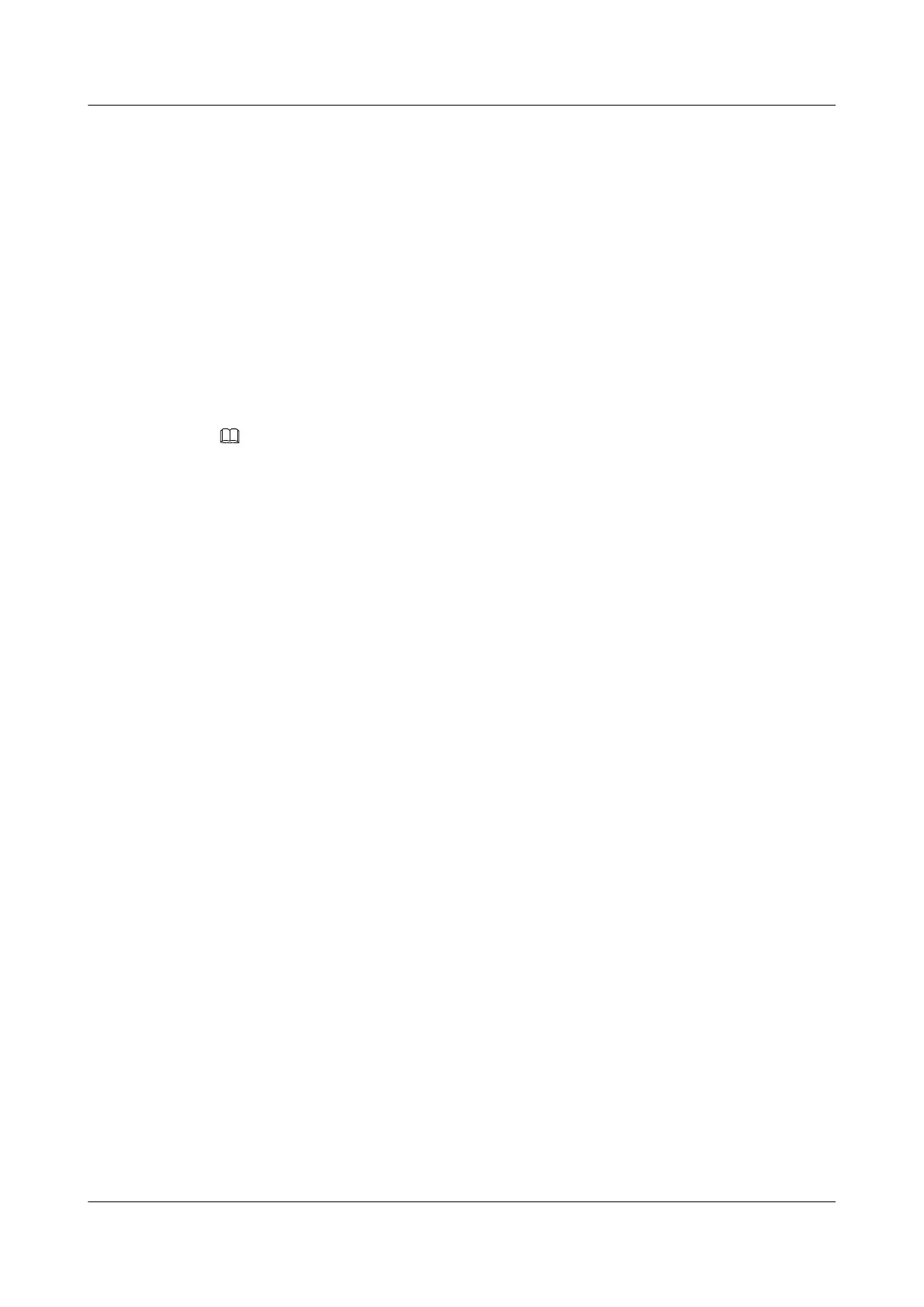14.5 Logging In to the Server over a Serial Port Using
PuTTY
Use PuTTY to log in to the server over a serial port in any of the following scenarios:
l The server is configured for the first time at a site.
l A remote connection to the server cannot be established.
Procedure
Step 1 Download the latest version of PuTTY from the chiark website, and install PuTTY on the
local PC.
NOTE
Use the latest version of PuTTY, otherwise you may fail to log in to the server.
Step 2 Connect the local PC to the server using a serial cable.
Step 3 Double-click PuTTY.exe.
The PuTTY Configuration window is displayed.
Step 4 In the navigation tree, choose Connection > Serial.
Step 5 Set the login parameters.
Example:
l Serial Line to connect to: COMn
l Speed (baud): 115200
l Data bits: 8
l Stop bits: 1
l Parity: None
l Flow control: None
In COMn, n indicates a serial port number, and its value is an integer.
Step 6 In the navigation tree, choose Session.
Step 7 Select Serial under Connection type, as shown in Figure 14-17.
2288H V5 Server
User Guide
14 Common Operations
Issue 04 (2018-09-04) Copyright © Huawei Technologies Co., Ltd. 271