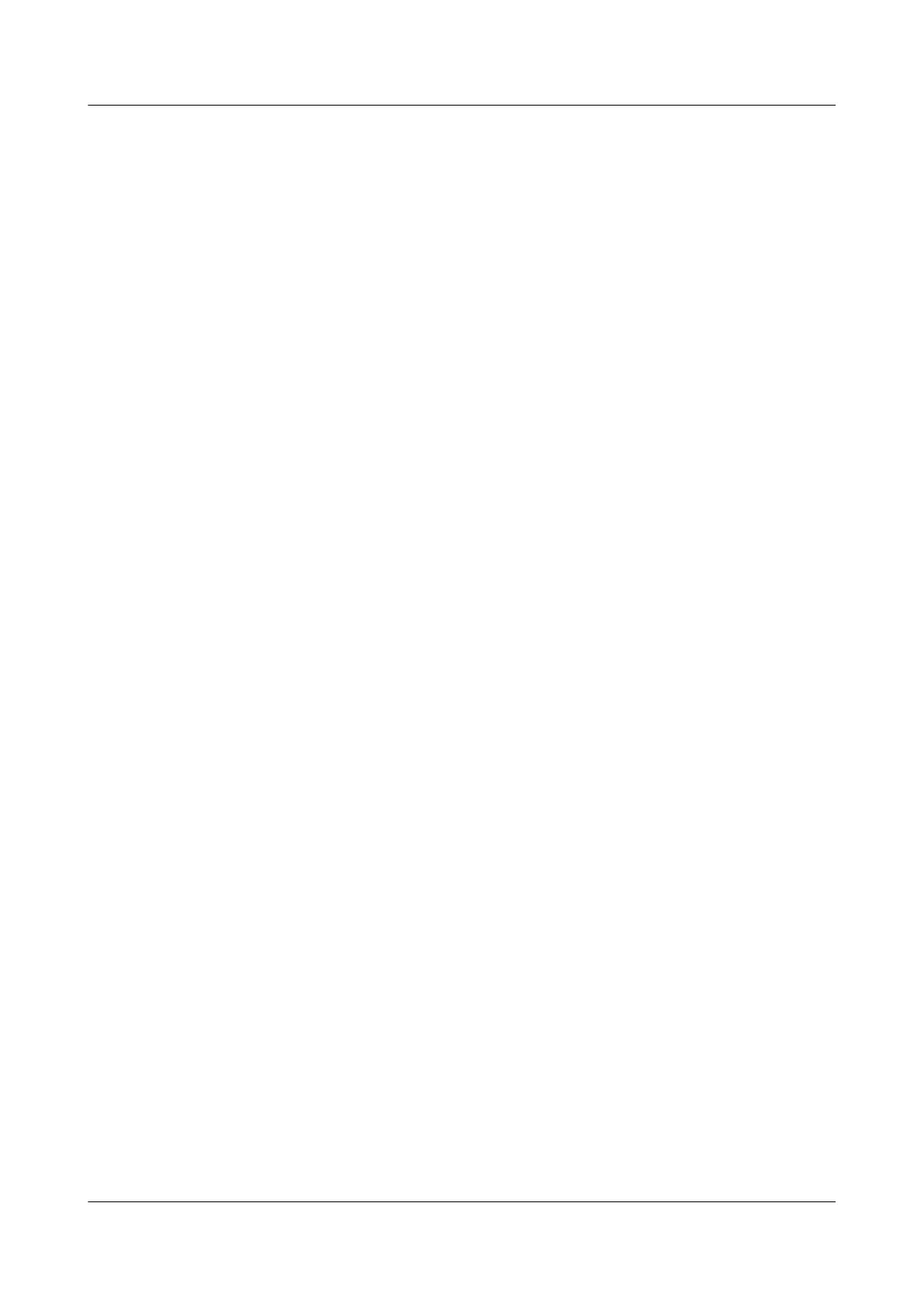Step 7 Bind the new optical cable.
Bind the new network cable in the same way as the existing network cables. You can also
remove all cable ties and bind all of the optical cables again if necessary.
----End
4.5.5 Connecting a 56G IB Cable
You can connect an optical or QSFP+ cable to a 56G IB port. You need to determine the type
of cable to be connected based on site requirements.
Step 1 Wear an ESD wrist strap. For details, see 12 Preventing Electrostatic Discharge.
Step 2 Check the model of the new network cable.
Step 3 Number the new cable.
l The new cable must have the same number as the old one.
l Use the same type of labels for optical cables. Record the name and number of the local
device to be connected on one side of a label and those of the peer device on the other
side. Attach a label 2 cm (0.79 in.) away from the end of a network cable.
Step 4 Route the new cable in the same way as the old one.
l Route optical or QSFP+ cables in the cabinet by observing installation regulations. You
are advised to arrange new cables in the same way as existing cables. Ensure that cables
are routed neatly and undamaged.
l Separate optical or QSFP+ cables from power and signal cables when laying out the
cables.
l Bend optical or QSFP+ cables with a bending radius of at least 4 cm (1.57 in.) to prevent
damage to core wires. Ensure that cables are routed for easy maintenance and capacity
expansion.
l Bind optical cables with cable ties. Ensure that optical cables are routed straightly and
bound neatly and that cable ties are installed at even spacing and fastened properly.
Step 5 Replace the cable.
1. Remove the old 56G IB cable.
Release the latch and remove the cable. See Figure 4-19. In this section, an IB NIC with
two 56G ports is used as an example for illustration.
2288H V5 Server
User Guide
4 Setup
Issue 04 (2018-09-04) Copyright © Huawei Technologies Co., Ltd. 86