
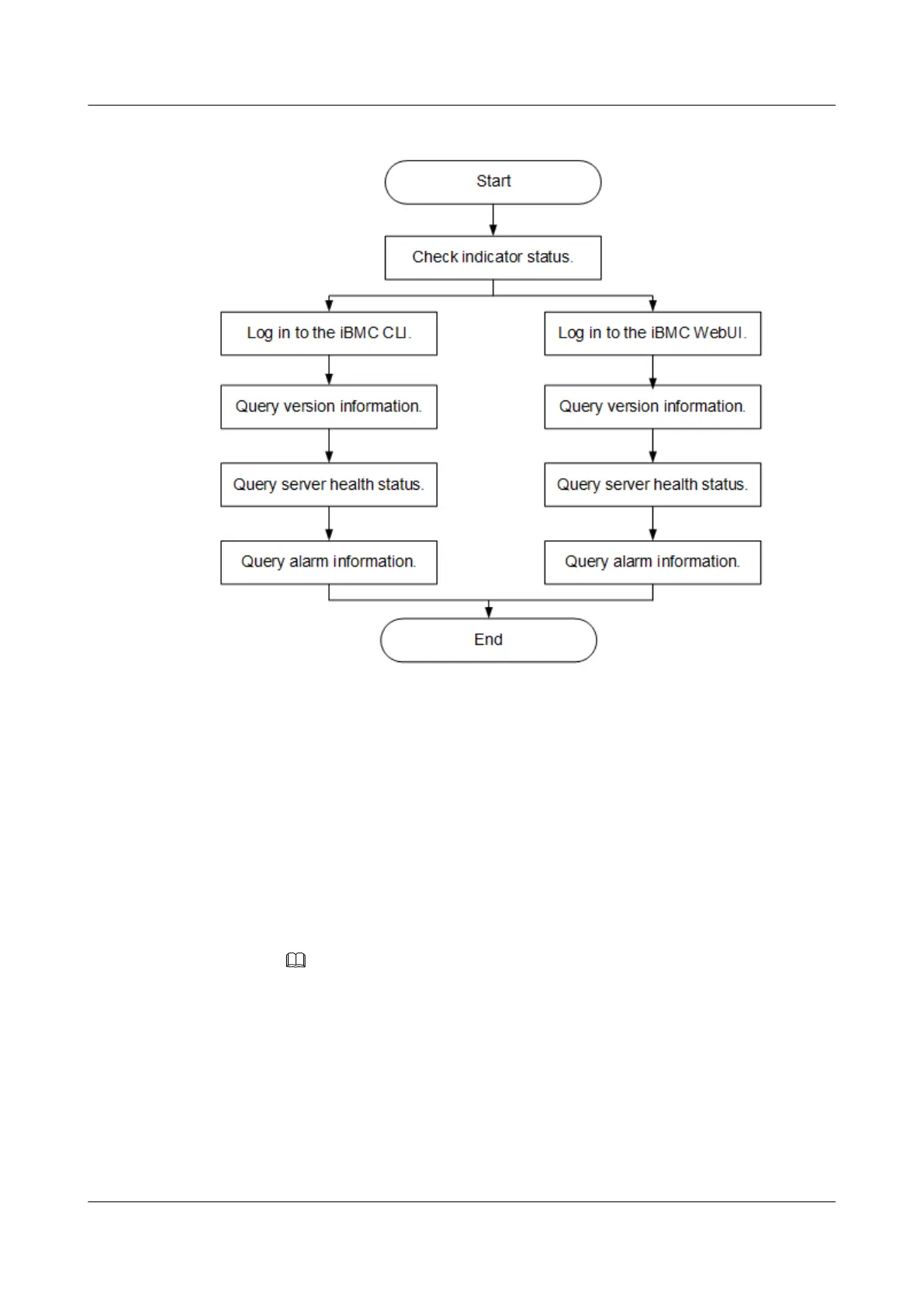 Loading...
Loading...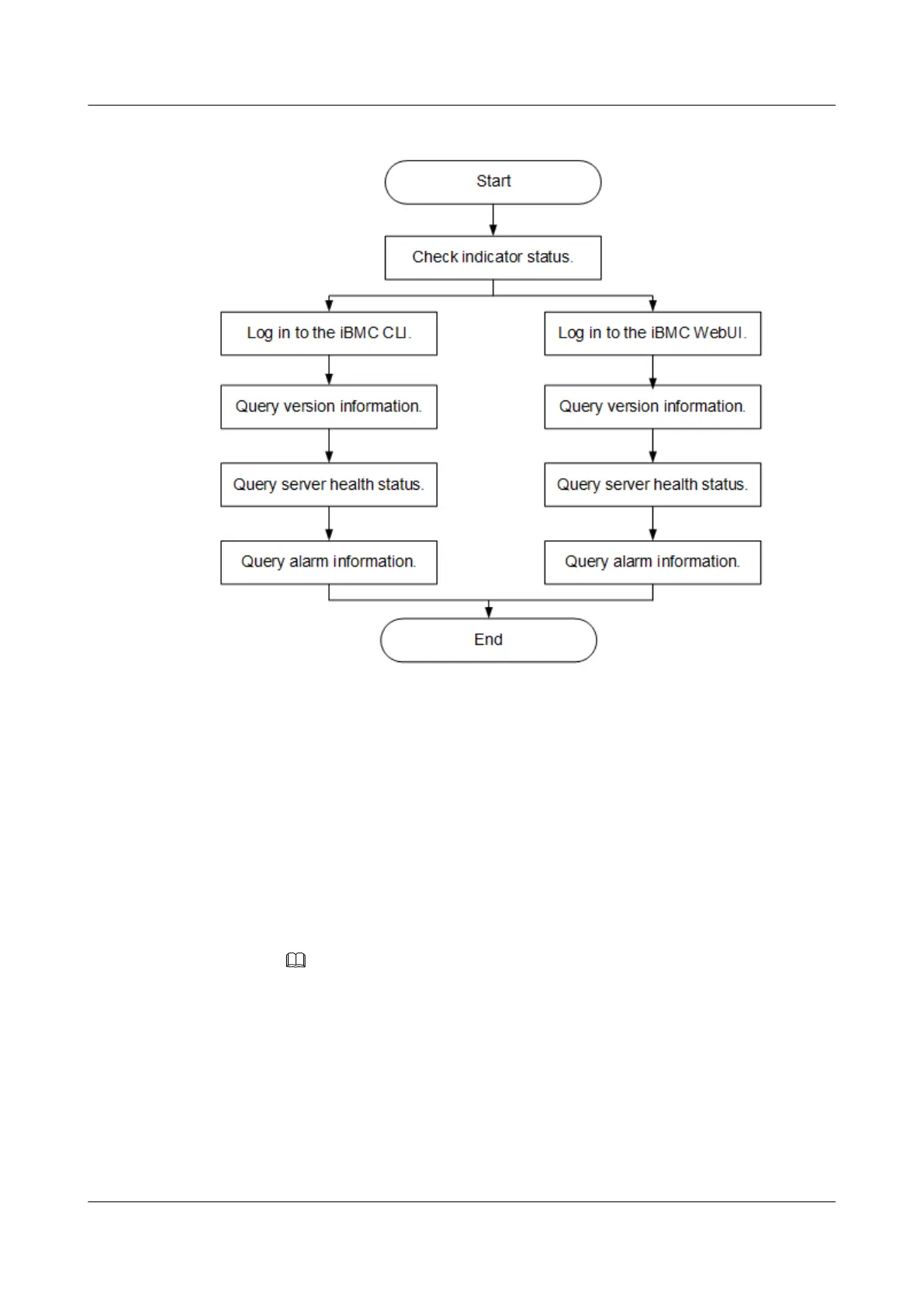
Do you have a question about the Huawei 2288H V5 and is the answer not in the manual?
| Form Factor | 2U rack server |
|---|---|
| Processor | Intel Xeon Scalable processors |
| Max Processors | 2 |
| Memory | 24 DDR4 DIMM slots |
| Storage | Supports 25 x 2.5-inch drives |
| RAID Support | RAID levels 0, 1, 5, 6, 10, 50, 60 |
| Network | 2 x GE ports |
| Expansion Slots | Multiple PCIe slots |
| Power Supply | 800W/1200W |
| Operating System Support | Windows Server, Red Hat Enterprise Linux, SUSE Linux Enterprise Server, VMware |











