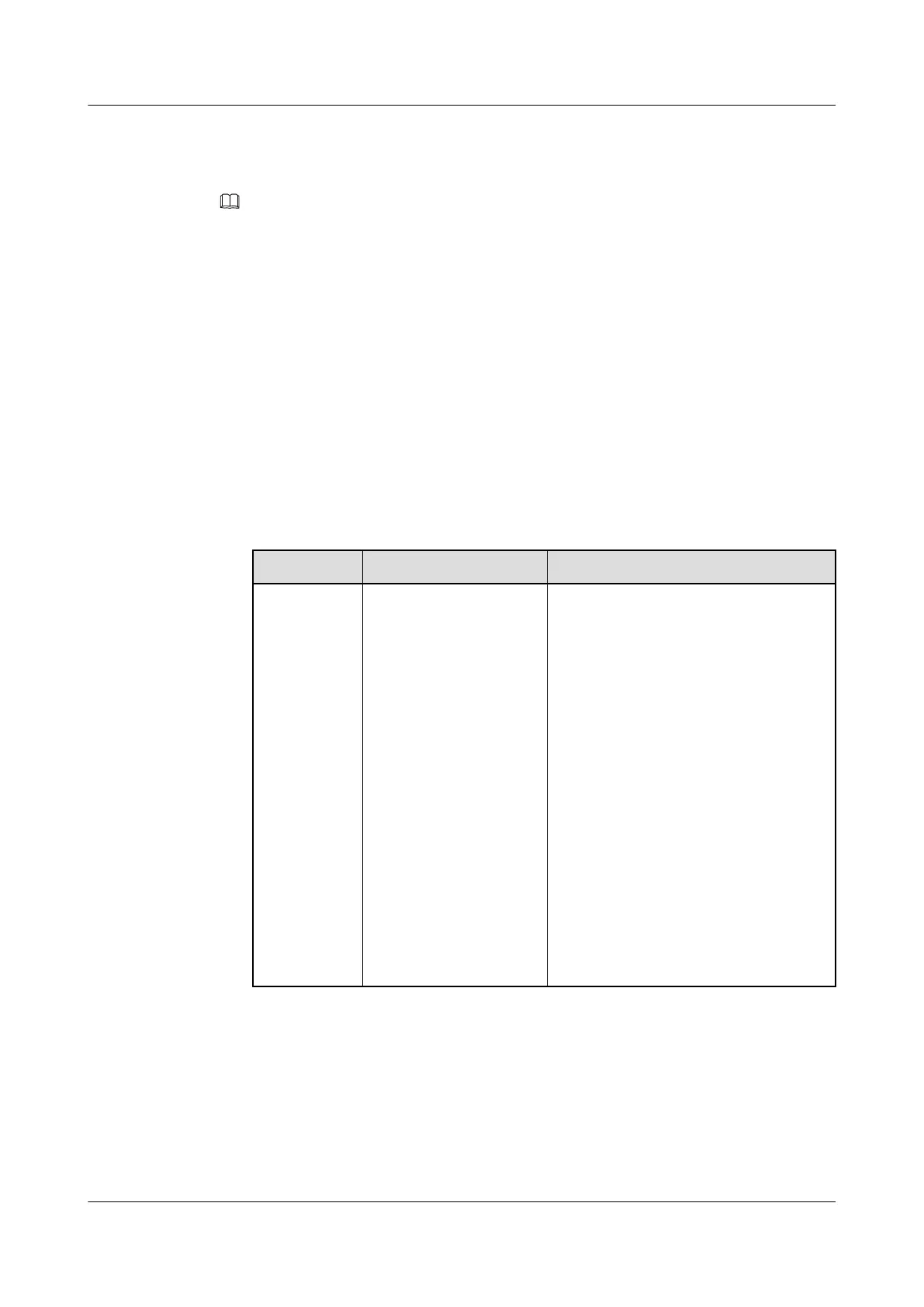Step 4 On the client, open the SSH tool and set related parameters, such as the IP address.
Step 5 Connect to the iBMC and enter the user name and password.
NOTE
l Local and LDAP users can both log in to the iBMC CLI over SSH.
l To log in to the iBMC, LDAP users do not need to enter information about the domain server, which
is automatically assigned by the system.
----End
Logging In over the Serial Port
Step 1 Set the serial port as the iBMC serial port.
You can set the serial port through the iBMC CLI or by using a jumper of the server.
l To set the serial port through the iBMC CLI, do as follows:
a. Log in to the iBMC CLI over SSH.
b. Run the following command to change the serial port direction:
ipmcset -d serialdir -v <option>
Parameter
Description Value
<option> Serial port direction The value options of this parameter and
the value meanings vary according to the
server model. You are advised to run the
ipmcget -d serialdir command to view
the value options.
For the 2288H V5 server, the options are
as follows:
– 0: switch from PANEL COM to SYS
COM
– 1: switch from PANEL COM to
iBMC COM
– 2: switch from SOL COM to SYS
COM
– 3: switch from SOL COM to iBMC
COM
To set the panel serial port as the iBMC
serial port, run the ipmcset -d serialdir -
v 1 command.
l To set the serial port by using a jumper, do as follows:
a. Power off the server and remove the power cables.
b. Place the jumper cap on COM_SW pins. For details about the jumper position, see
2.6 Mainboard Components.
c. Connect the power cables and power on the server.
Step 2 Use a serial cable to connect the terminal serial port and the server serial port.
2288H V5 Server
User Guide
14 Common Operations
Issue 04 (2018-09-04) Copyright © Huawei Technologies Co., Ltd. 263
