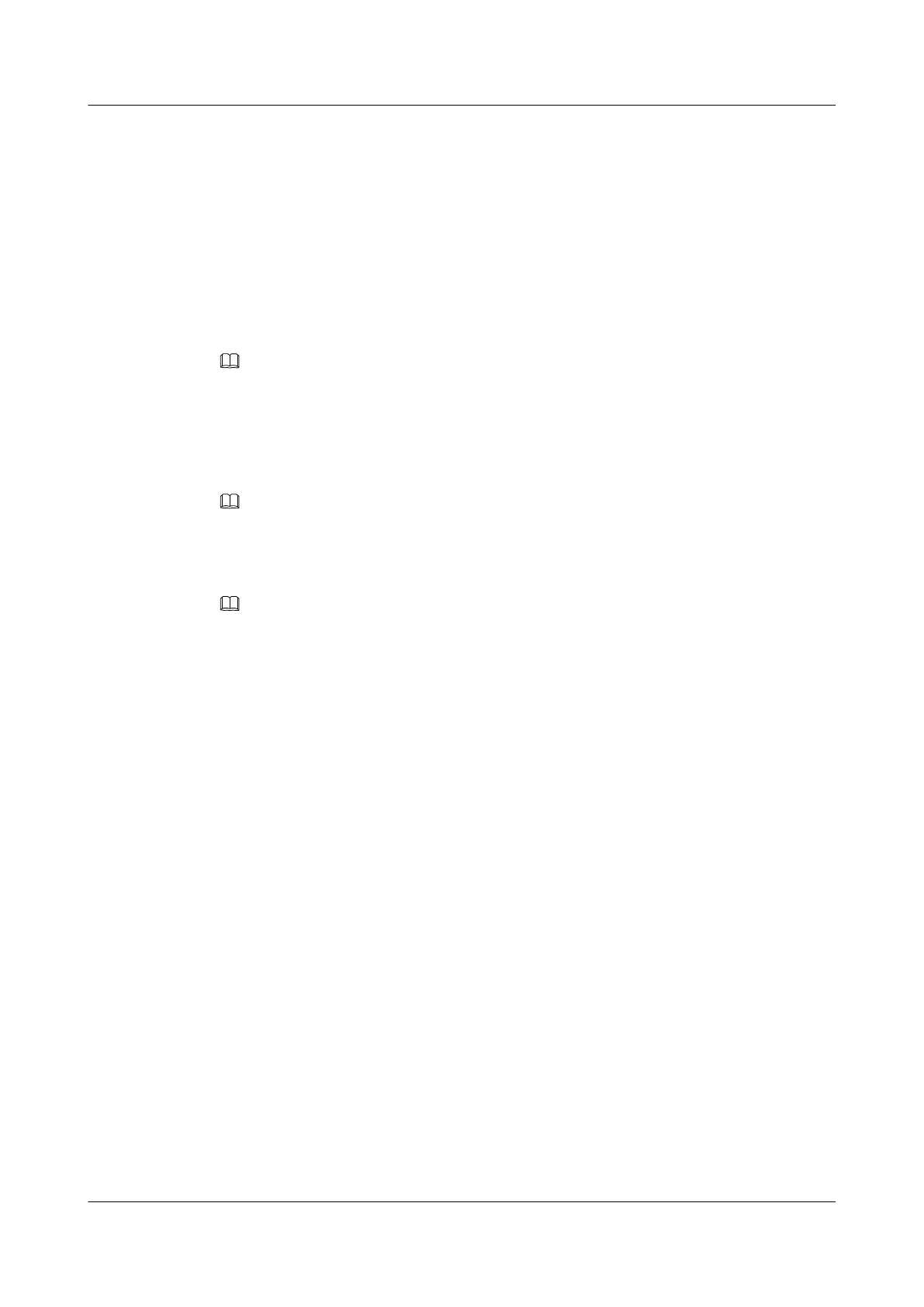Step 5 In the navigation tree, choose Session.
Step 6 Set the login parameters.
The parameters are described as follows:
l Host Name (or IP address): Enter the IP address of the server to be accessed, for
example, 191.100.34.32.
l Port: Retain the default value 22.
l Connection type: Retain the default value SSH.
l Close window on exit: Retain the default value Only on clean exit.
NOTE
Configure Host Name (or IP address) and Saved Sessions, and click Save. You can double-click the
saved record under Saved Sessions to log in to the server the next time.
Step 7 Click Open.
The PuTTY window is displayed.
NOTE
If this is your first login to the server, the PuTTY Security Alert dialog box is displayed. Click Yes to
proceed.
Step 8 Enter the user name and password.
NOTE
If an incorrect user name or password is entered, you must set up a new PuTTY session.
If the login is successful, the server host name is displayed on the left of the prompt.
----End
2288H V5 Server
User Guide
14 Common Operations
Issue 04 (2018-09-04) Copyright © Huawei Technologies Co., Ltd. 274
