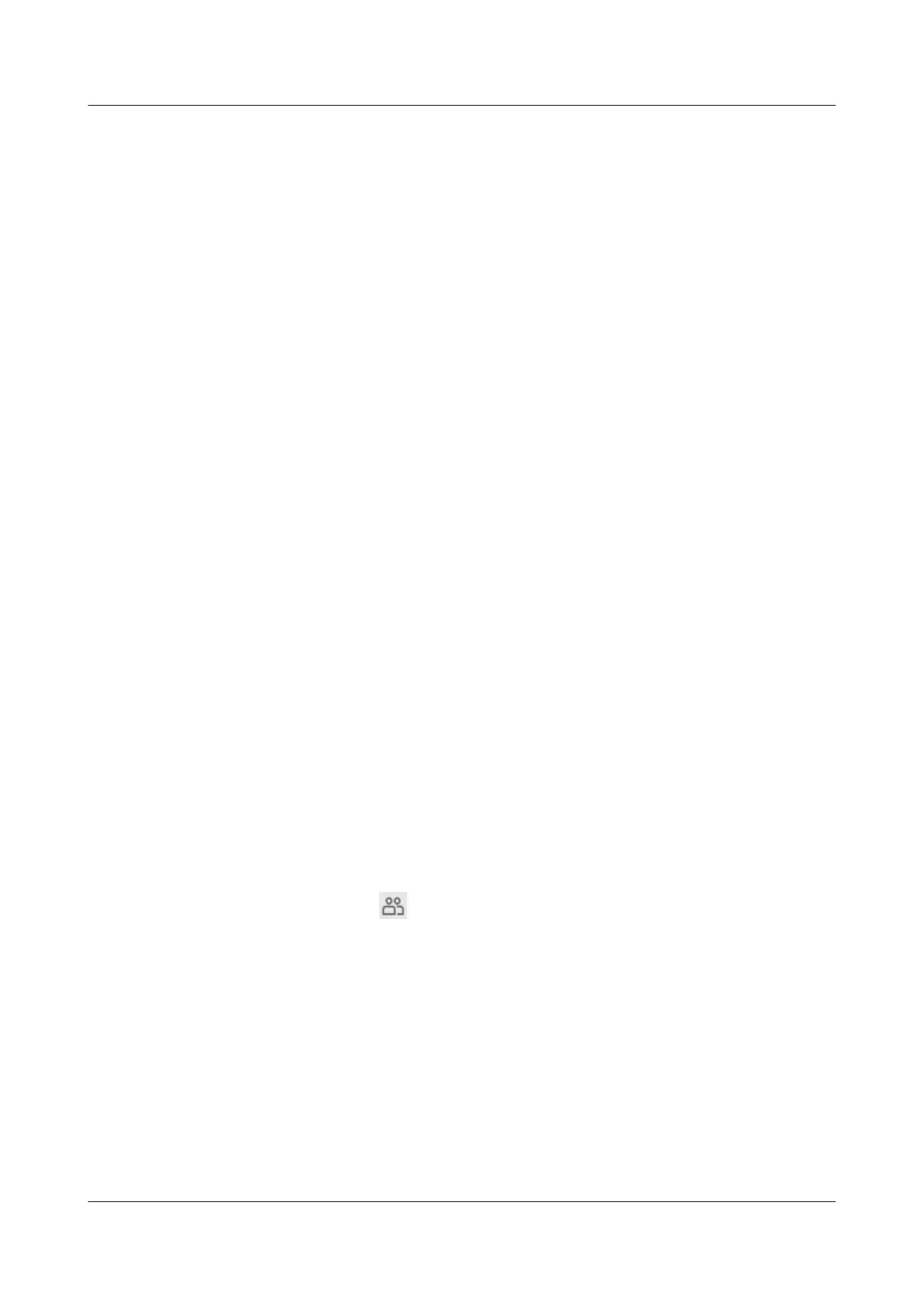Step 5 Click OK.
----End
Follow-up Procedure
After creating a snapshot, right-click a file in a Windows client and choose Properties. In the
Properties dialog box that is displayed, click the Previous Versions tab to view a snapshot
list. In the Date modified drop-down list, select a backup restoration point and click Copy to
copy the directory (including all content under it) or the file in the backup restoration point to
local or other servers. Content of the file and directory is consistent with the backup content.
4.6.9.2 Creating a Periodic Snapshot
Multiple snapshots can be automatically generated for a file system based on a preset
snapshot policy. When data on the source file system is lost due to virus attack or malicious
damage, the snapshot generated before the event can be used to recover the lost data.
Prerequisites
A storage pool is created for file systems in a storage system.
Precautions
l For different file systems, you are advised to create snapshots in different hours.
l By default, the upper limit for the number of periodic snapshots is 16. Select the file
system for which you want to create periodic snapshots, and click Properties. In the File
System Properties dialog box, choose More > Advanced and modify the value in Max.
Number for Timing Snapshots.
l When the number of created snapshots reaches the upper limit, the system automatically
deletes the earliest snapshots.
Procedure
Step 1 Log in to DeviceManager.
Step 2 Go to the file system page.
The operation path varies with user types:
l System user: Click
vStore, select the desired vStore, and click Details to go to the
vStore view. Choose Provisioning > File System.
l vStore user: In the vStore view, choose Provisioning > File System.
Step 3 Click Create.
The Create File System dialog box is displayed.
Step 4 Click Timing Snapshot Policy.
The Timing Snapshot Policy dialog box is displayed.
Step 5 Set a timing snapshot policy.
1. Optional: Select Hours and Minute to execute the timing snapshot. Begin calculating at
0 o'clock everyday. For example, if Every 6 Hours 10 Minute is specified, then timing
snapshot will be executed at 06:10, 12:20, and 18:30 every day.
OceanStor V3 Series
HyperMetro Feature Guide for File
4 Configuration
Issue 05 (2018-01-30) Huawei Proprietary and Confidential
Copyright © Huawei Technologies Co., Ltd.
133
