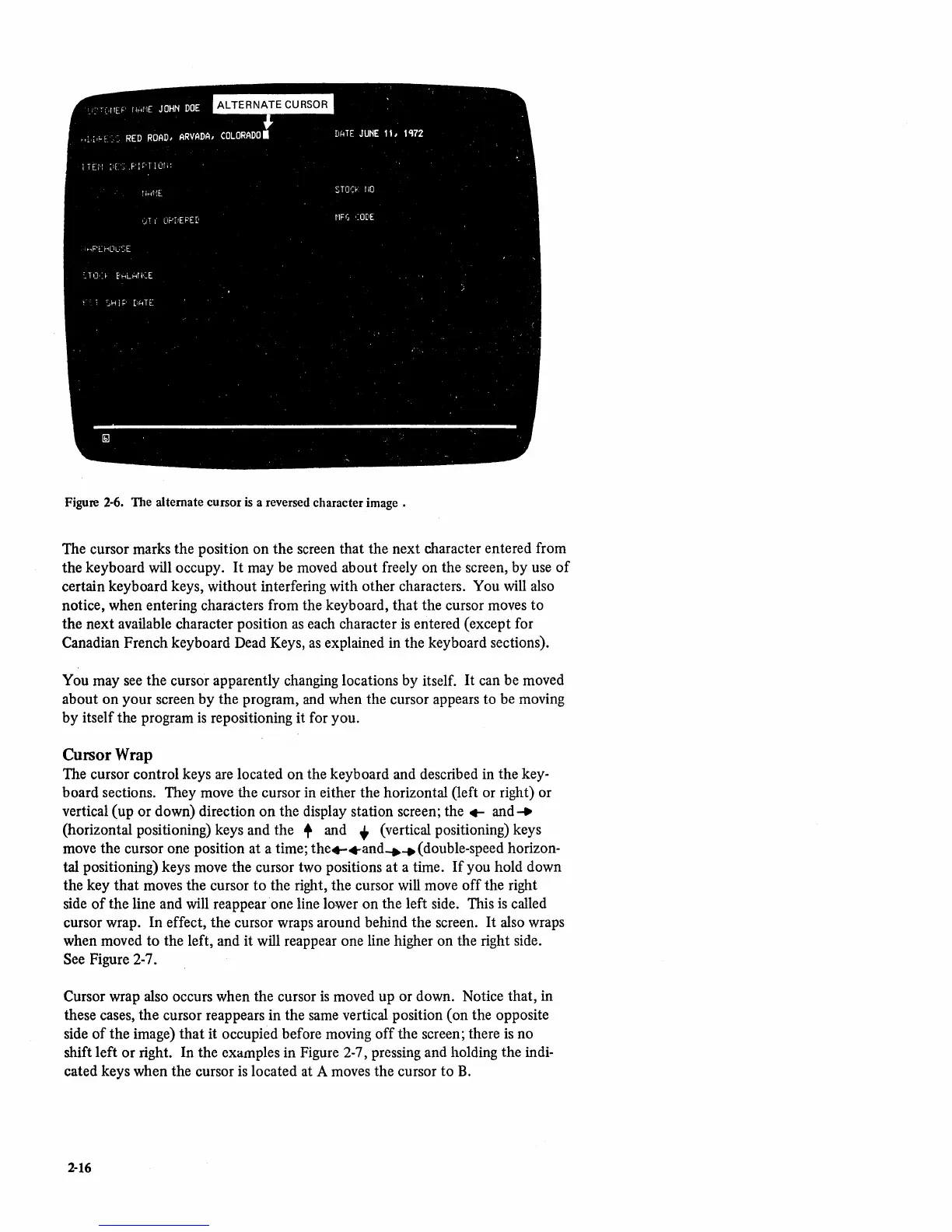Figure
2-6.
The alternate cursor
is
a reversed character image.
The cursor marks the position on the screen that the next character entered from
the keyboard will occupy.
It
may be moved about freely on the screen, by use
of
certain keyboard keys, without interfering with other characters. You will also
notice, when entering characters from the keyboard,
that
the cursor moves to
the next available character position
as
each character
is
entered (except for
Canadian French keyboard Dead Keys,
as
explained in the keyboard sections).
You may
see
the cursor apparently changing locations by itself.
It
can be moved
about on your screen by the program, and when the cursor appears to be moving
by itself the program
is
repositioning it for you.
Cursor Wrap
The cursor control keys
are
located on the keyboard and described in the key-
board sections. They move the cursor in either the horizontal (left or right) or
vertical (up or down) direction on the display station screen; the
.... and
...
(horizontal positioning) keys and the + and + (vertical positioning) keys
move the cursor one position at a time; the
.....
and
......
(double-speed horizon-
tal positioning) keys move the cursor two positions
at
a time.
If
you hold down
the key that moves the cursor
to
the right, the cursor will move
off
the right
side
of
the line and will reappear one line lower on the left side. This
is
called
cursor wrap. In effect, the cursor wraps around behind the screen.
It
also wraps
when moved to the left, and it will reappear one line higher on the right side.
See Figure 2-7.
Cursor wrap also occurs when the cursor
is
moved up or down. Notice that, in
these cases, the cursor reappears in the
same
vertical position (on the opposite
side
of
the image)
that
it occupied before moving
off
the screen; there
is
no
shift left or right. In the examples in Figure 2-7, pressing and holding the indi-
cated keys when the cursor
is
located at A moves the cursor to
B.
2-16