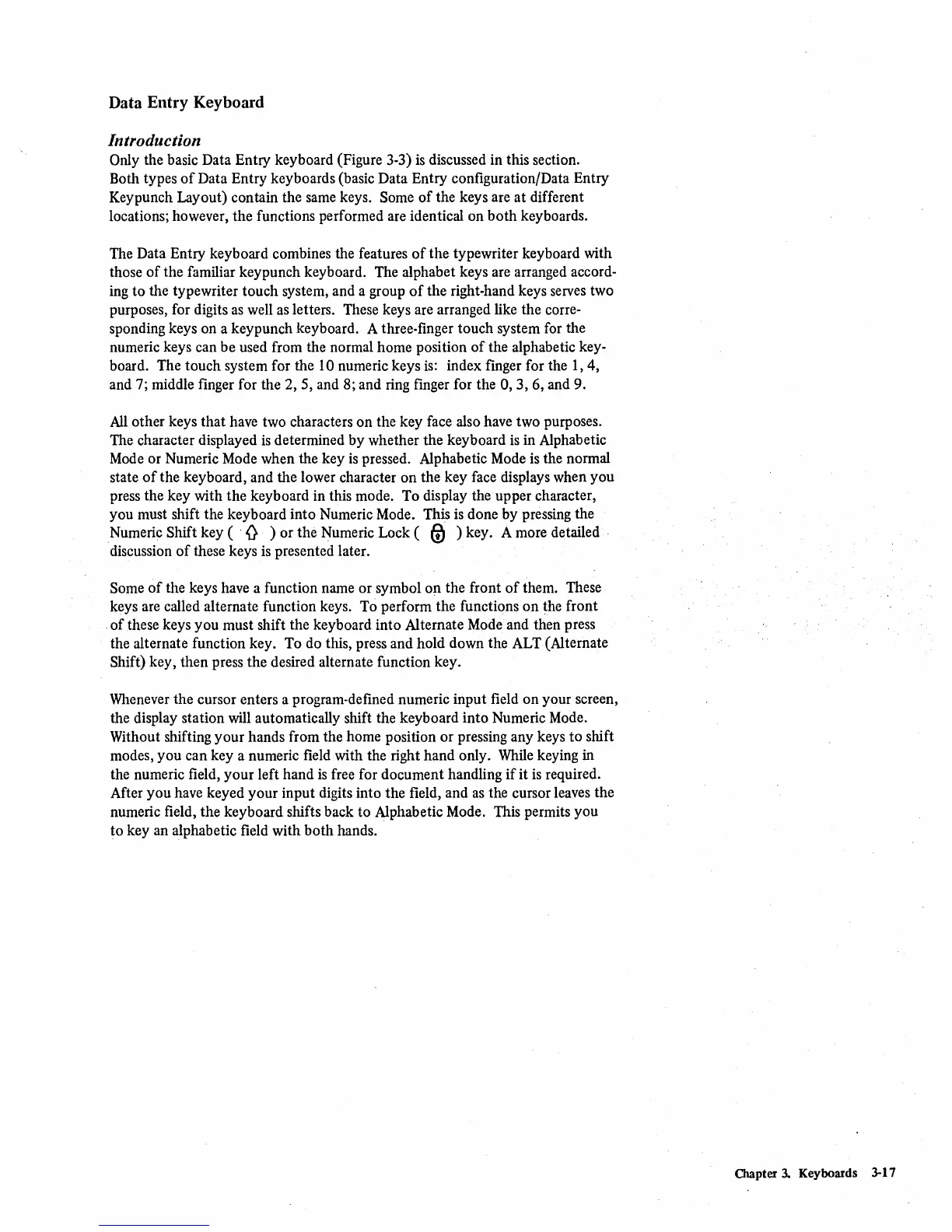Data Entry Keyboard
Introduction
Only the basic Data Entry keyboard (Figure 3-3)
is
discussed in this section.
Both types
of
Data Entry keyboards (basic Data Entry configuration/Data Entry
Keypunch Layout) contain the same keys.
Some
of
the keys are
at
different
locations; however, the functions performed are identical on
both
keyboards.
The Data Entry keyboard combines the features
of
the typewriter keyboard with
those
of
the familiar keypunch keyboard. The alphabet keys are arranged accord-
ing to the typewriter touch system, and a group
of
the right-hand keys serves two
purposes, for digits
as
well
as
letters. These keys are arranged like the corre-
sponding keys on a keypunch keyboard. A three-finger touch system for the
numeric keys can be used from the normal home position
of
the alphabetic key-
board. The touch system for the
10 numeric keys
is:
index finger for the
I,
4,
and 7; middle finger for the 2, 5, and 8; and ring finger for the
0,3,6,
and 9.
All
other keys that have two characters on the key face also have two purposes.
The character displayed
is
determined by whether the keyboard
is
in Alphabetic
Mode
or Numeric Mode when the key
is
pressed. Alphabetic Mode
is
the normal
state
of
the keyboard, and the lower character on the key face displays when you
press the key with the keyboard in this mode. To display the upper character,
you must shift the keyboard into Numeric Mode. This
is
done by pressing the
Numeric
Shift key ( 0 ) or the Numeric Lock (
&J
) key. A more detailed· .
discussion
of
these keys
is
presented later.
Some
of
the keys have a function name or symbol on the front
of
them. These
keys are called alternate function keys. To perform the functions
on
the front
.
of
these keys you must shift the keyboard into Alternate Mode and then press
the alternate function key. To do this, press and hold down the ALT(Alternate
Shift) key, then press the desired alternate function key.
Whenever the cursor enters a program-defined numeric input field on your screen,
the display station will automatically shift the keyboard into Numeric Mode.
Without shifting your hands from the home position or pressing any keys to shift
modes, you can key a numeric field with the right hand only.
While
keying in
the numeric field, your left hand
is
free for document handling
if
it
is
required.
After you have keyed your input digits into the field, and
as
the cursor leaves the
numeric field, the keyboard shifts back to Alphabetic Mode. This permits you
to
key an alphabetic field with
both
hands.
Chapter
3.
Keyboards 3-17