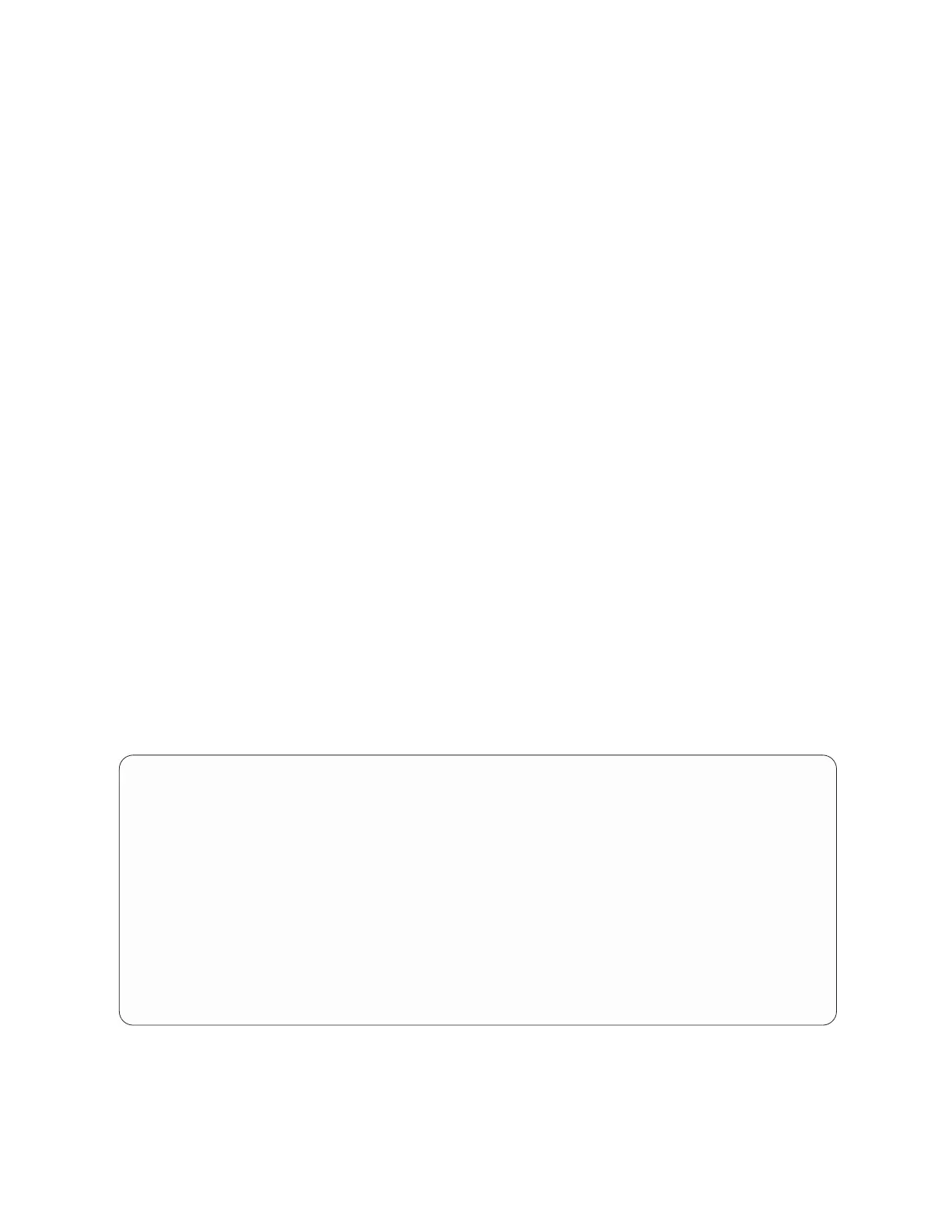Important: If you format the device, the data on the device will be destroyed. Ensure that you back up
the data before you format the device.
To format the installed or replaced Flash storage adapter device by using the diagnostic command,
complete the following steps:
1. Log in as root user.
2. At the command line, type diag and press Enter.
3. On the Diagnostic Operating Instructions display, press Enter to continue.
4. On the Function Selection display, select Task Selection.
5. Select Format Media.
6. Select IBM Flash Adapter Disk.
A + should appear next to the disk.
7. Press F7.
8. Select Format without Certify.
9. Select Yes.
After the device driver is installed, verify that the Flash storage adapter is available in the system. For
instructions, see “Verifying the storage device availability in an AIX system or logical partition” on page
197.
Formatting the device in a Linux VM:
Learn how to format the IBM Flash Adapter 90 (PCIe2 0.9TB) device in a Linux virtual machine (VM).
Important: If you format the device, the data on the device will be destroyed. Ensure that you back up
the data before you format the device.
To format the installed or replaced Flash adapter by using the rs_format utility, complete the following
steps:
1. Log in as root user.
2. On the command line of the Linux session, type rs_format, and then press Enter.
The following screen is displayed:
# rs_format
Operating on device: /dev/rsxx0
* WARNING *
This utility is data destructive. Backup all data before proceeding.
Are you sure you want to continue? Enter ’Yes’ to confirm: Yes
3. Type Yes, and then press Enter.
The following screen is displayed after the device is formatted:
198 Power Systems: Managing PCI adapters for the IBM Power 710 Express or the IBM Power 730 Express