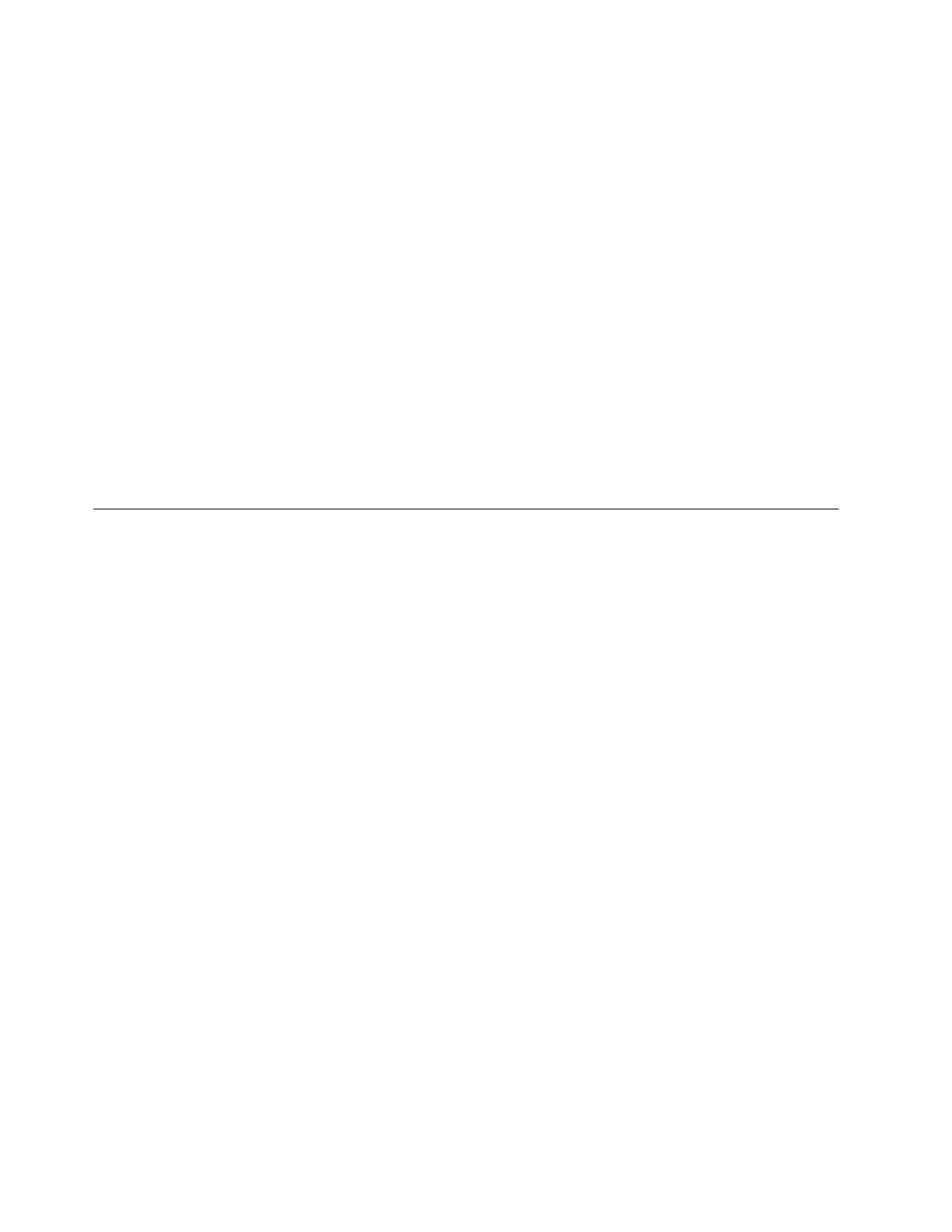3. Install the new cache battery pack by reversing this procedure. Ensure that the replacement cache
battery back is fully seated.
4. Restart the write cache of the adapter by completing the following steps:
a. Return to the Work with Resources containing Cache Battery Packs display and select the Start
IOA cache. Press Enter.
b. Ensure that you get the message Cache was started.
Displaying rechargeable battery information
Learn about the procedure to display information about the rechargeable battery in the RAID controller
for your operating system.
The following list provide the procedures to display rechargeable battery information in the SAS RAID
adapters for the system or logical partition that is running on the AIX, IBM i, or Linux operating systems:
v For information about displaying the rechargeable battery information for the system running on the
AIX operating system, see Displaying rechargeable battery information.
v For information about displaying the rechargeable battery information for the system running on the
Linux operating system, see Displaying rechargeable battery information.
v For information about displaying the rechargeable battery information for the system running on the
IBM i operating system, see Displaying rechargeable battery information.
Installing the AIX device driver software
Learn how to install the AIX device driver software for a PCI adapter.
If you are installing the AIX operating system at this time, install the adapter before you install the
operating system. When you install AIX, the adapter device driver is automatically installed and the
following procedure does not apply to your situation.
If you are installing only the device driver for a PCI adapter, perform these steps:
1. Log in to the system unit as root user.
2. Insert the media containing the device driver software (for example, the CD) into the media device.
If your system does not have a CD-ROM drive, refer to your system documentation for performing a
Network Installation Management (NIM) installation.
3. Type the following System Management Interface Tool (SMIT) fast path command: smit devinst.
4. Press Enter. The Install Additional Device Software window highlights the INPUT device /
directory for software option.
5. Type the name of the input device that you are using, or press F4 to select the input device from a
list.
6. Press Enter. The Install Additional Device Software window highlights the SOFTWARE to install
option.
7. Press F4 to select List.
8. Type / to display the Find window.
9. Type the device package name, and press Enter. The system finds and highlights this device driver
software.
10. Press F7 to select the highlighted device driver software, and press Enter. The INSTALL
ADDITIONAL DEVICE SOFTWARE window is displayed. The entry fields are automatically
updated.
11. Press Enter to accept the information. The ARE YOU SURE window is displayed.
12. Press Enter to accept the information. The COMMAND STATUS window is displayed.
v The message RUNNING is highlighted to indicate that the installation and configuration command is
in progress.
224 Power Systems: Managing PCI adapters for the IBM Power 710 Express or the IBM Power 730 Express