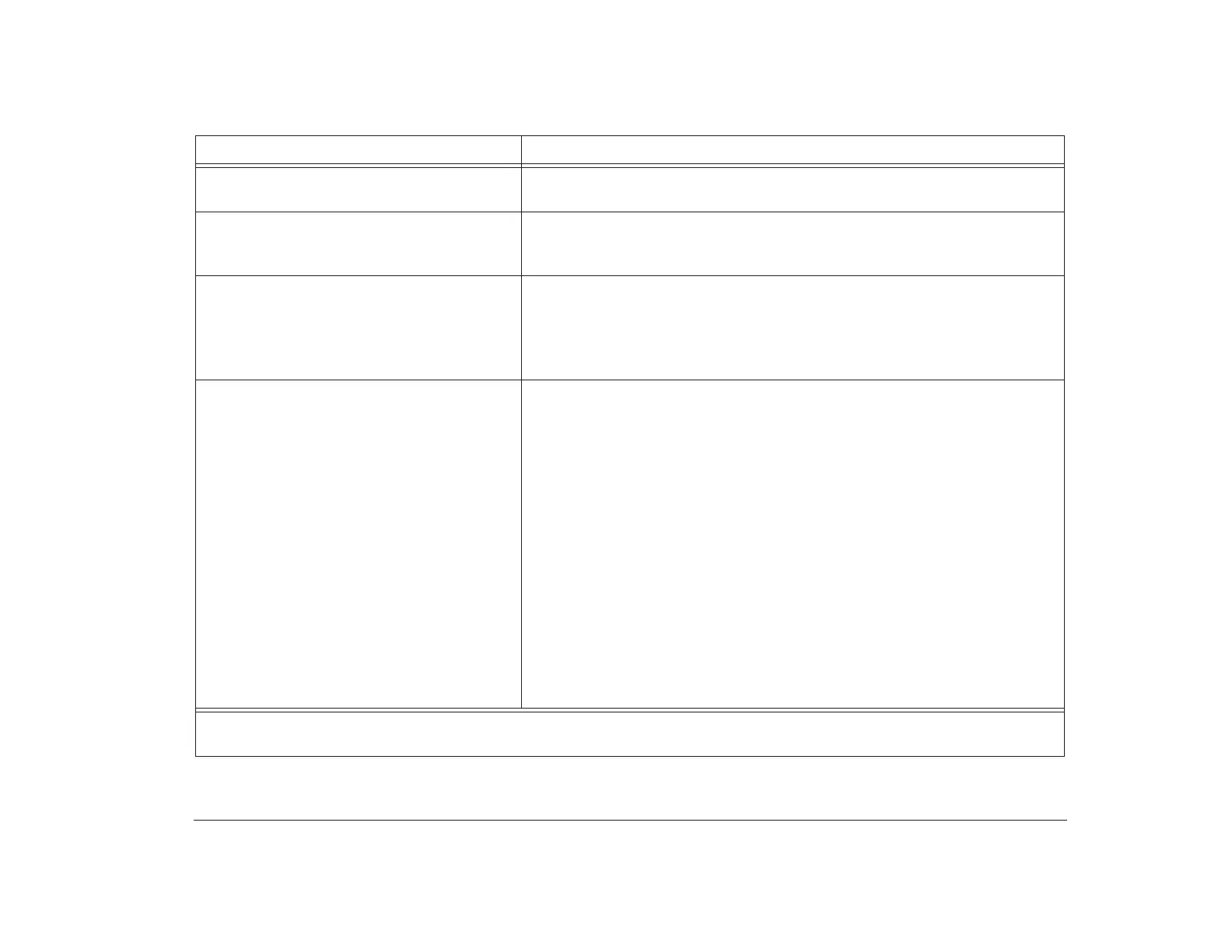Solving monitor problems 119
Screen is an intense yellow, magenta (purple
or red-blue), or cyan (blue-green) color.
Refer to the documentation that came with your monitor. If you need service,
see the HelpWare book.
Adjustments from earlier use were not saved. You may have selected more user-definable modes than the monitor can save.
When this occurs, the newest mode replaces the oldest mode. Use the monitor
controls to adjust the image for the display mode you are using.
Image control lights on the monitor flash
consecutively.
1. Make sure the monitor cable is correctly and securely connected to the
tower.
2. The monitor is using settings that have not yet been stored in its memory.
Adjust the monitor controls so that the screen is adjusted the way you want
it. The settings will be saved and the indicator lights will not flash.
Any of the following:
• Totally blank screen
• No cursor is displayed
• Only the cursor is displayed
• Screen is unreadable
• Other monitor problems
1. If you have enabled the Standby feature, press the Shift key or move the
mouse to exit Standby.
2. If you have enabled the Rapid Resume and Automatic Power Off features,
turn the system back on. If necessary, turn the monitor back on.
3. Make sure the monitor cable is correctly and securely connected to the
tower.
4. Make sure the tower and monitor power cords are securely plugged into
electrical outlets.
5. Make sure the system and monitor are turned on. (The power lights on the
tower and the monitor are lit when the power is on.)
6. Adjust the monitor controls.
7. Change the background colors in your software program or try using a
different software program.
8. Unplug the tower power cord from the electrical outlet, wait 15 seconds,
and then plug the power cord back into the electrical outlet. If the computer
does not start immediately, push the system on/off button.
Table 5: Troubleshooting: Monitor problems
If the problem is: Here’s what to do:
Note: If any of these problems continue after taking the actions listed, refer to the documentation that came with your monitor.
If you need service, see the HelpWare book.