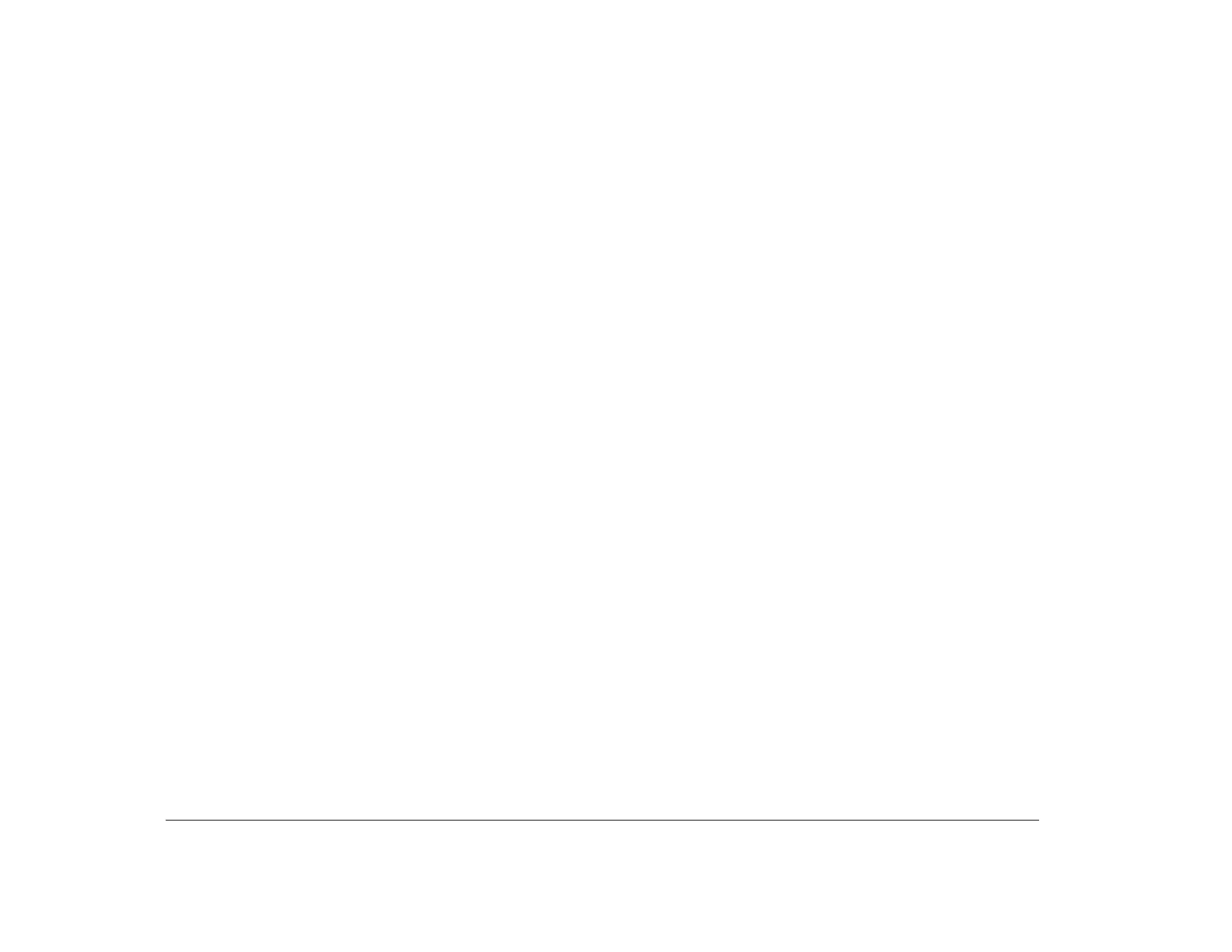56 Chapter 5: Before you unplug and open the tower
Planning your hardware changes
Before you unplug your tower and pull the cover off,
you should understand how your new hardware will
work with your existing hardware. You should also plan
a sequence for your changes and then keep records as
you work.
Planning a sequence for
hardware changes
If you plan to work with more than one piece of
hardware, you can avoid repeated steps if you follow the
recommended sequence for hardware changes. Keeping
in mind that you also need to follow the instructions that
came with your new hardware, follow these steps when
you upgrade or replace your hardware:
1. Make sure you understand how to resolve conflicts
that may arise when you install the new hardware.
This information is contained in “Anticipating
potential conflicts” on page 57.
You may need to work with one or more online
configuration utilities before you unplug your
computer.
2. Turn off your computer and remove the tower
cover as instructed in “Opening the tower” on
page 61.
3. Complete your hardware changes as instructed in
“Chapter 6: Working with system board
components” on page 63 and “Chapter 7: Working
with adapter cards and drives” on page 77.
If you plan to make more than one hardware
change while you have the tower cover off, make
changes in the following order:
a. Make all changes on the system board.
b. Add or replace any drives.
c. Add or replace any adapter cards.
If you follow this sequence, you will not need to
remove components you just installed to access
other components.
4. When you have finished working with the
hardware, reassemble your computer.
5. Turn on your computer.
• If you worked with system board components
and you receive any messages telling you to
check the Setup Utility, follow the instructions in
“Updating the Setup Utility” on page 75 to verify
correct configuration.
• If you worked with adapter cards or drives and
you receive any messages telling you to check
the Setup Utility, follow the instructions in
“Updating the Setup Utility” on page 95 to verify
correct configuration.
• If you receive any other messages, see
“Chapter 8: Diagnosing and recovering from