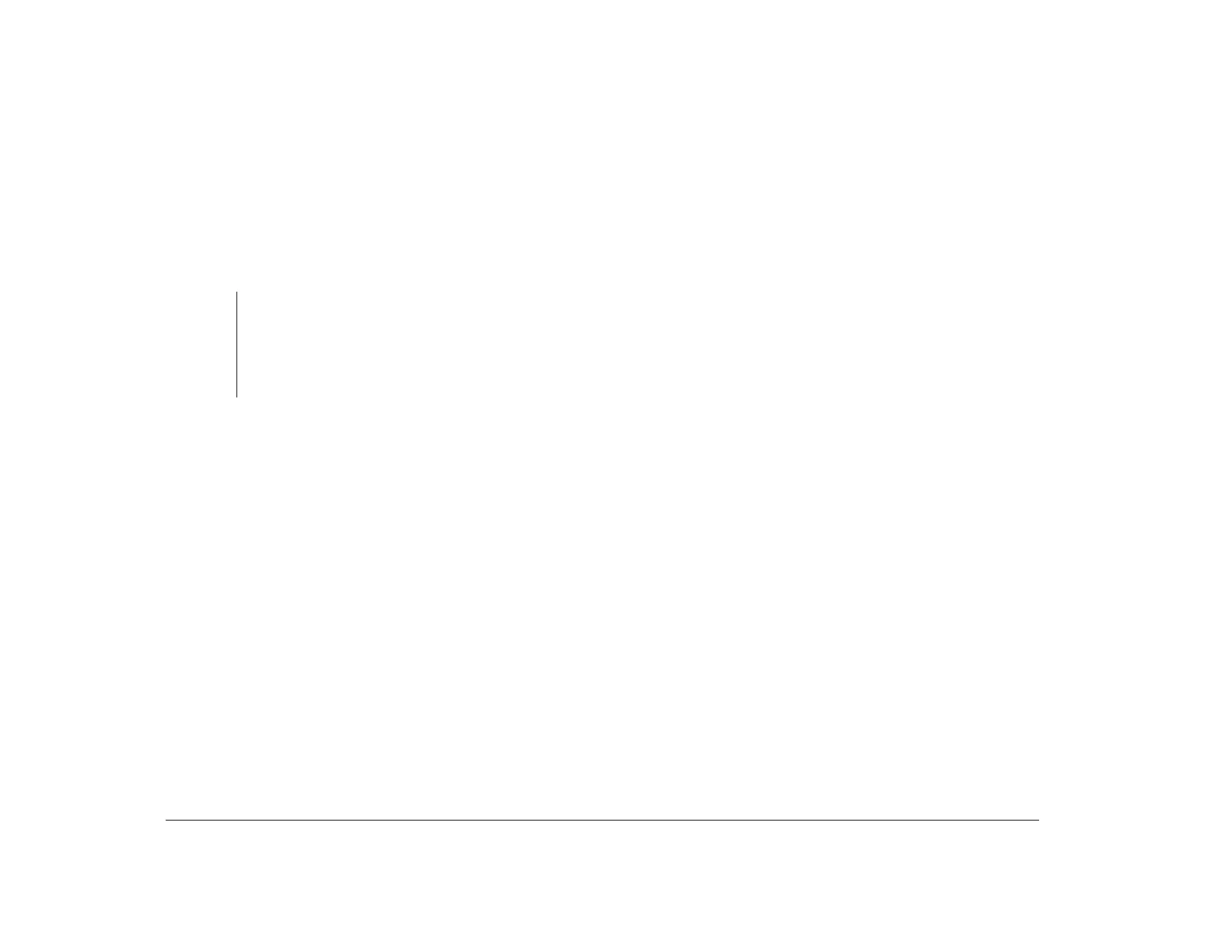42 Chapter 4: Viewing and changing Aptiva configuration
Enable the Wake Up on Ring option to change the
following option:
• Ring Indicator
To use this feature, you must have an internal modem
that supports Wake Up on Ring or an external modem
connected to serial port A. The modem must be
connected to the telephone line.
Ring Indicator
If the Wake Up on Ring option is enabled, you can use
the Ring Indicator option to specify whether your
system power light flashes after your computer turns
itself on to answer a telephone ring and then turns itself
off again. For more information about the Ring Indicator
feature, see “Ring Indicator” on page 27.
Note:
The system board in your Aptiva computer has a
jumper (JP12) that is used to enable or disable Wake
Up on Ring control over any device connected to serial
port A. See “Technical note about Wake Up on Ring and
serial port A” on page 26 for more information about
JP12.
Automatic Power On
This option lets you enable or disable the Automatic
Power On feature. With this feature, you can schedule
your computer to turn itself on at a specified date and
time. For more information about the Automatic Power
On feature, see “Automatic Power On” on page 26.
Enable the Automatic Power On option to change the
following options:
• Power On Date
• Power On Time
You can schedule your computer to turn itself on just
once or on a daily basis.
Power on date
When you enable the Automatic Power On option, use
the Power On Date option to specify the date on which
you want your computer to turn itself on.
Power on time
When you enable the Automatic Power On option, use
the Power On Time option to specify the time at which
you want your computer to turn itself on.
Enter the date in the format shown on the screen. Enter
the time in 24-hour format (hours and minutes). For
example:
• 12 midnight is 00:00
• 12 noon is 12:00
• 1 p.m. is 13:00