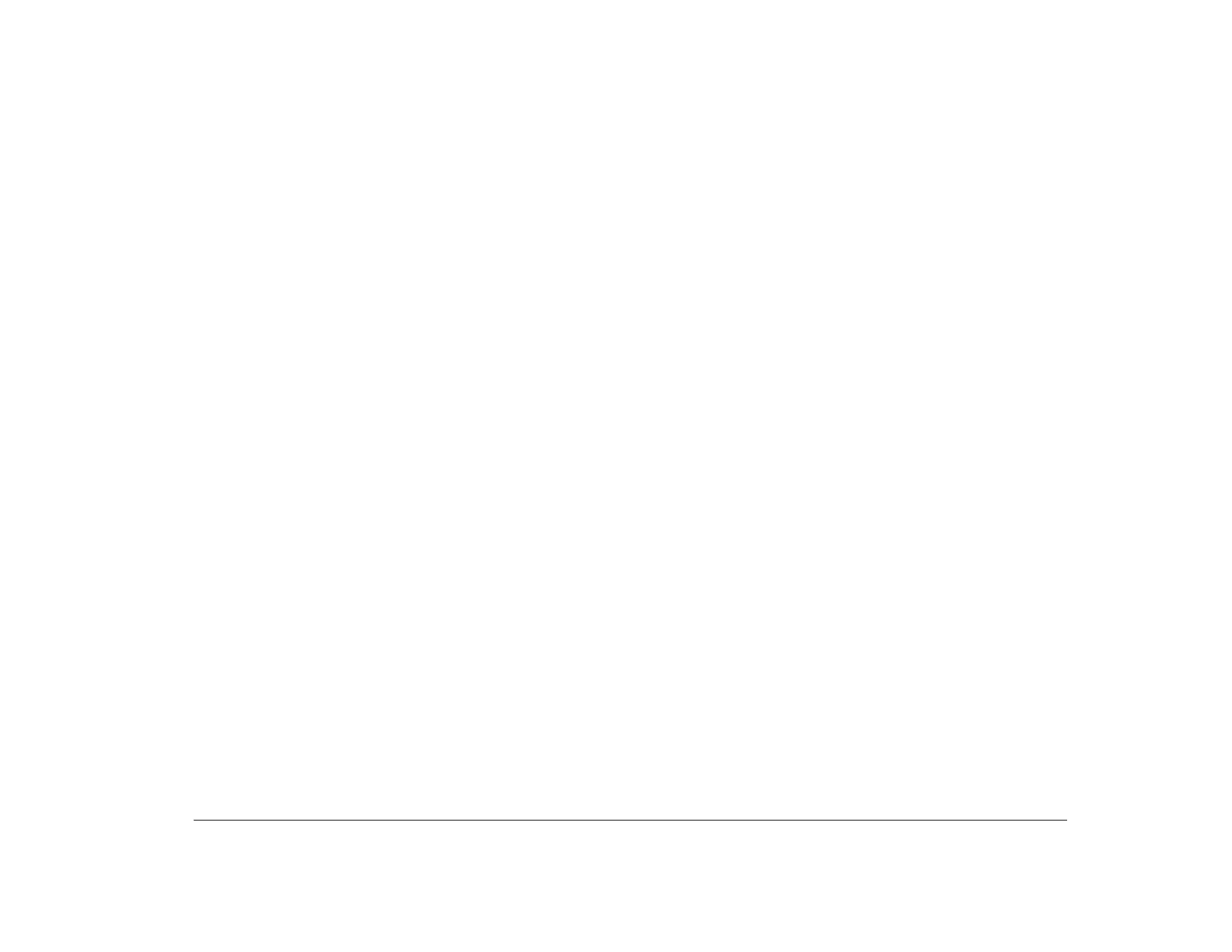Using the Setup Utility 43
Rapid Resume advanced options
Select this option to open the Rapid Resume Advanced
Options menu. In this menu, you can define which
devices your computer checks to determine whether
you are using your computer. You can also control how
the system on/off button works with the Rapid Resume
feature.
Check keyboard activity
Use this option to specify whether your computer
checks the keyboard to determine whether you are
using your computer.
If the Standby feature is enabled and you enable this
setting, your computer will not enter Standby while you
are using the keyboard. You can also return to your
desktop from Standby if you press the Shift key on the
keyboard.
If the Automatic Power Off feature is enabled and you
enable this setting, your computer will not turn itself off
while you are using the keyboard.
Check mouse activity
Use this option to specify whether your computer
checks the mouse to determine whether you are using
your computer.
If the Standby feature is enabled and you enable this
setting, your computer will not enter Standby while you
are using the mouse. You can also return to your
desktop from Standby if you move the mouse.
If the Automatic Power Off feature is enabled and you
enable this setting, your computer will not turn itself off
while you are using the mouse.
Check drive 1 and 2 activity
Use this option to specify whether your computer
checks drive 1 and drive 2 to determine whether you are
using your computer.
If the Standby feature is enabled and you enable this
setting, your computer will not enter Standby while
drive 1 or drive 2 is active. If your computer enters
Standby, it will return to the desktop when drive 1 or
drive 2 becomes active.
If the Automatic Power Off feature is enabled and you
enable this setting, your computer will not turn itself off
while drive 1 or drive 2 is active.
Check drive 3 and 4 activity
Use this option to specify whether your computer
checks drive 3 and drive 4 to determine whether you are
using your computer.
If the Standby feature is enabled and you enable this
setting, your computer will not enter Standby while
drive 3 or drive 4 is active. If your computer enters
Standby, it will return to the desktop when drive 3 or
drive 4 becomes active.
If the Automatic Power Off feature is enabled and you
enable this setting, your computer will not turn itself off
while drive 3 or drive 4 is active.