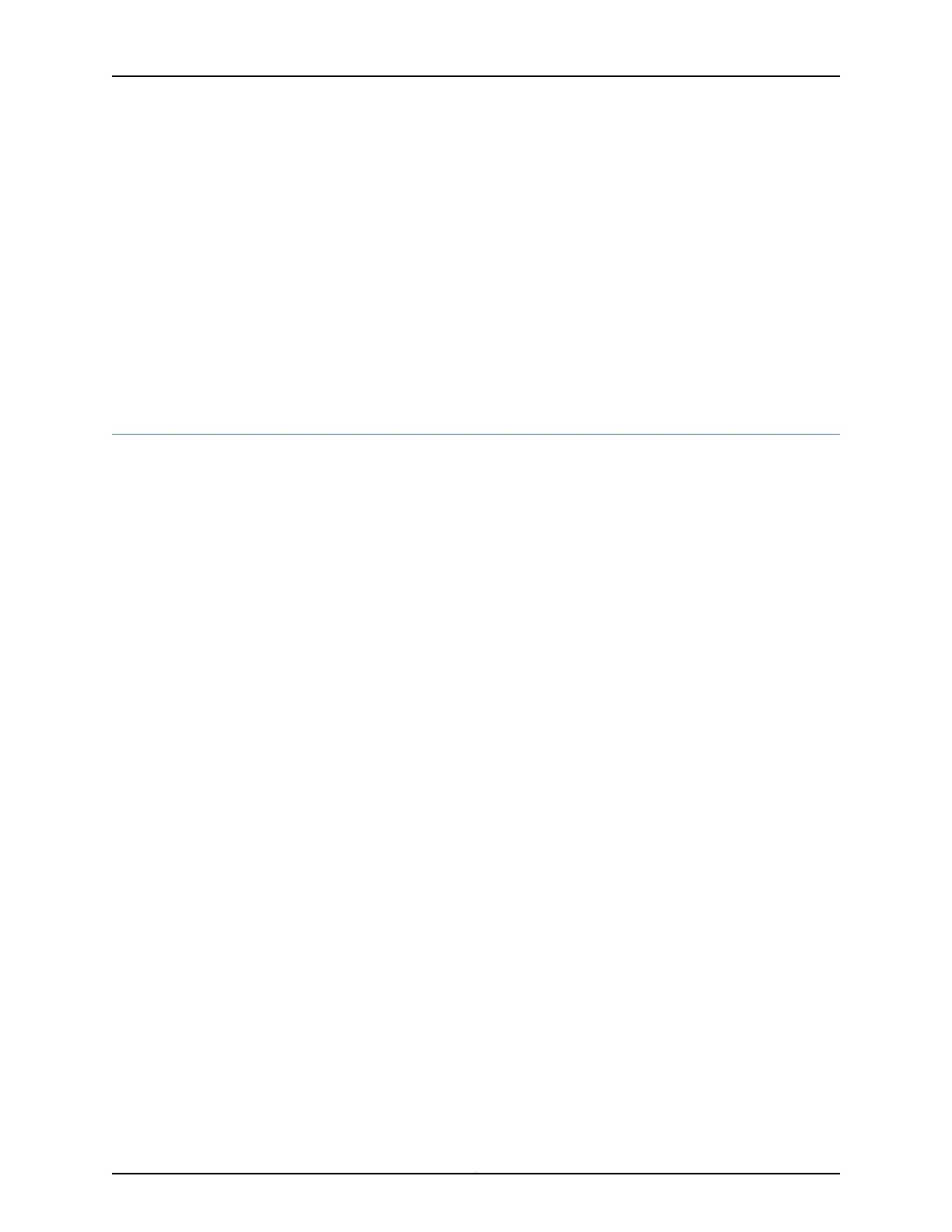set securityzones security-zone trust interfaces se-1/0/0.0 host-inbound-traffic protocols
all
6. Set security policies:
set security policies default-policy permit-all
Related
Documentation
1-Port Serial Mini-Physical Interface Module (SRX-MP-1SERIAL-R) Overview on page 15•
• 1-Port Serial Mini-Physical Interface Module (SRX-MP-1SERIAL-R) Hardware
Specifications on page 16
• 1-Port Serial Mini-Physical Interface Module (SRX-MP-1SERIAL-R) LEDs on page 16
1-Port T1/E1 Mini-Physical Interface Module (SRX-MP-1T1E1-R) Basic Configuration
To enable the 1-Port T1/E1 Mini-Physical Interface Module (Mini-PIM) installed on the
services gateway, you must configure the basic settings for the PIM. You can perform
the configuration tasks for this using either the J-Web interface or the CLI.
•
Using the J-Web Interface on page 73
•
Using the CLI on page 74
Using the J-Web Interface
To perform basic configuration for the 1-Port T1/E1 Mini-Physical Interface Module
(SRX-MP-1T1E1-R) and to configure network interfaces for the services gateway using
the J-Web interface:
1. In the J-Web interface, select Configure>Interfaces.
The Interfaces page displays and lists the network interfaces present on the services
gateway, along with configuration information (if configured).
2. Select the interface name (t1-1/0/0 or e1–1/0/0) and click Add > Logical Interfaces.
Enter the details and click OK. To use the port on the Mini-PIM, assign an IP address
to the port and assign it to a security zone, other than the Null zone. If there are no
security zones listed, proceed to the next step to add a security zone.
3. Add a security zone to the interface:
a. Select Configure>Security>Zones/Screens.
b. Add or select a security zone other than Null; for example, Trust. Assign the interface
to the zone.
c. For Host Inbound Traffic-Zone, set the following:
•
System Services=Allow All
73Copyright © 2017, Juniper Networks, Inc.
Chapter 11: Configuring Mini-Physical Interface Modules