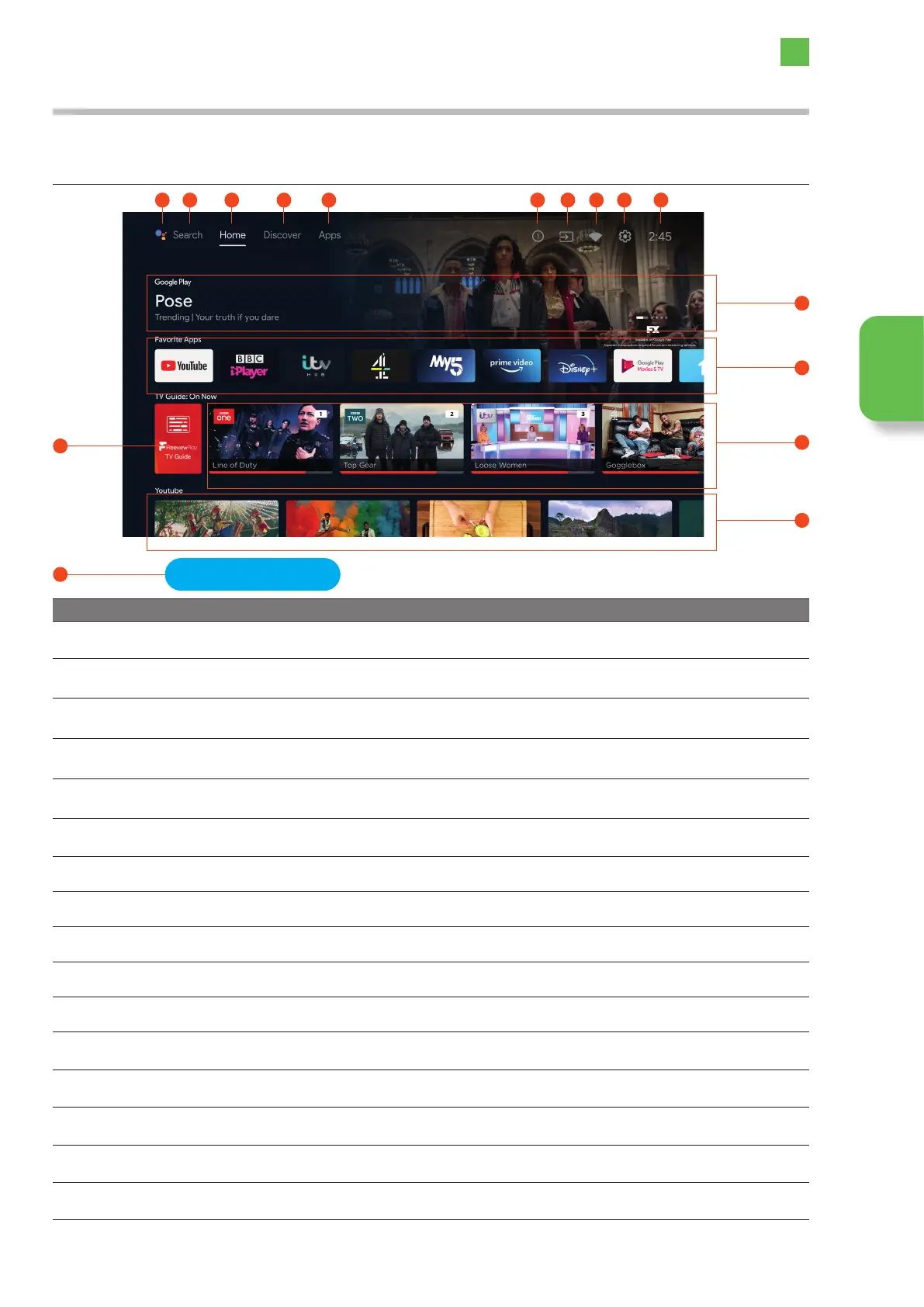25
3
Initial Setup
Initial Setup
Home Screen Overview
Once you have setup your TV, the first screen you will see will be the Home screen. This is the screen where you can access all
your TVs content. It will also start to show recommendations for you over time.
21 3 4 5 96 7 8 10
16
15
11
12
13
14
Item Description
1 Google Assistant
This is your Google Assistant, you can also access the Google Assistant by pressing the same button
on the remote control.
2 Google Search Here you can type what you're looking for, and Google will search for you.
3 Home The Home tab show the Home screen.
4 Discover
The Discover tab helps you find new and exciting content with personalized recommendations
across your streaming services.
5 Apps
The Apps tab shows all the installed apps that you have downloaded, or you can find more apps
and games by opening the Google Play store and downloading them.
6 Notifications
The number indicates how many notifications you have. Click on the number to read the
notifications.
7 Inputs Click on Inputs to display the inputs list and choose an input from the list.
8 Network
Click on Network to see if you're connected to a network and to enter the Network & Internet menu.
9 Settings Click on Settings to see the Settings menus.
10
Current Time
Displays the current time.
11 Trending Content This is content that's advertised to you, click to view more information or watch the content.
12 Favourite apps
This shows your favourite apps. More can be added by scrolling to the end and selecting Add app
to favourites.
13 On Now
The On Now row displays a list of programmes that are currently being aired. The orange bar at the
bottom of each programme indicates how far through the programme you are.
14 Pre-installed apps
Click on the content from each row or scroll down and select any of the pre-installed apps (some
app may require paid subscription) so you can search and play content.
15 Customise your
home screen
If you scroll down to the bottom of the home screen you'll find Customise your home screen. Here you
can customise the content that's displayed on your home screen, and also adjust the Play Next settings.
16 TV Guide
Click on TV Guide to display the TV Guide, where you'll see a list of all the TV channels and
programmes.
Customise your home screen