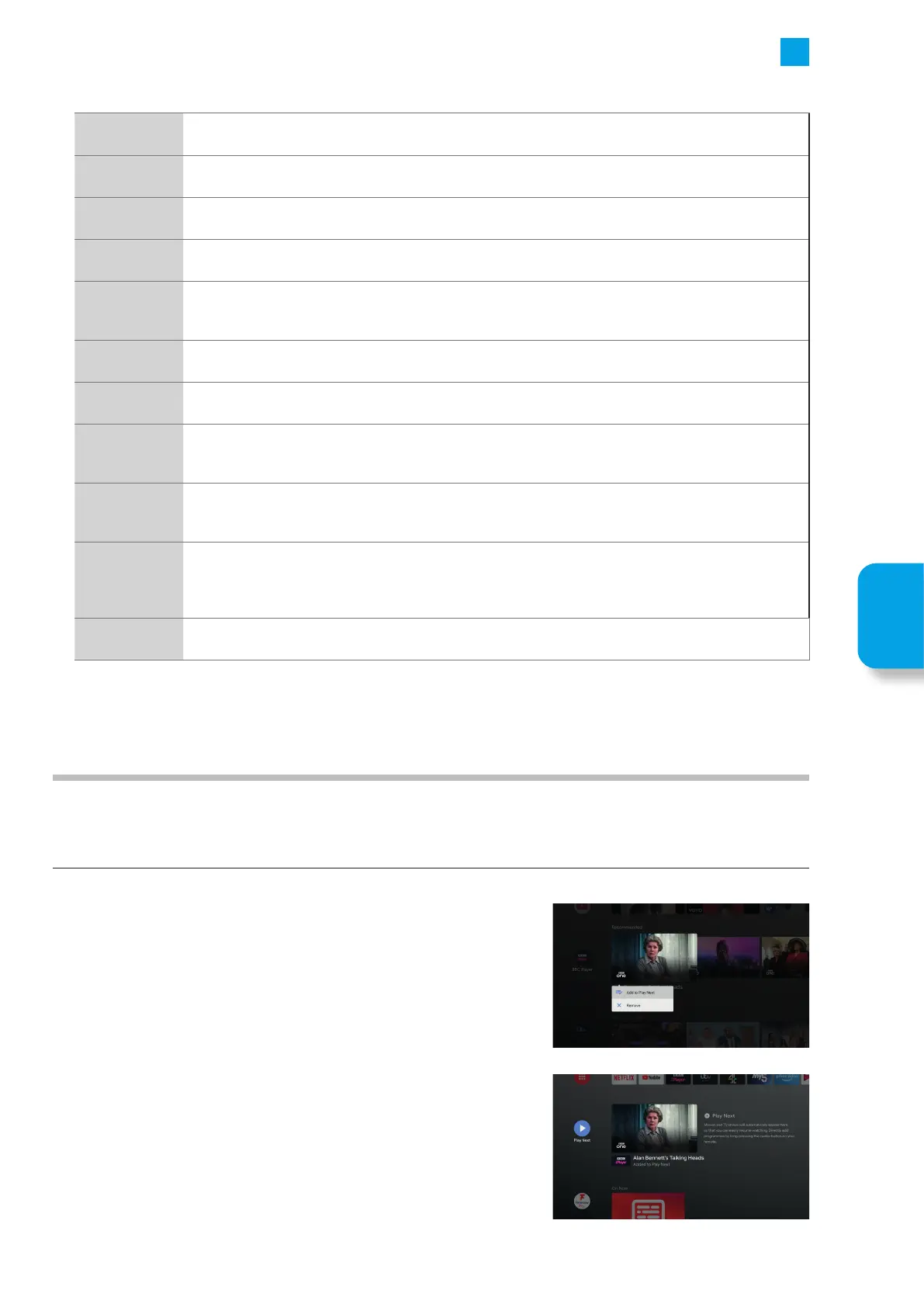39
5
Customising TV Settings
The following table show all the available sound setting adjustment on your TV.
Sound Style
Sound Mode has 7 different settings USER - STANDARD - VIVID - SPORTS - MOVIE - MUSIC - NEWS. The
default setting is Standard. Highlight your desired setting then press OK.
Balance
The speaker balance can be adjusted from a setting of -50 to 50. -50 will set the speaker balance totally to
the left speaker, 0 is the central position and 50 will set the balance totally to the right speaker.
Sound
Surround
Sound surround can be switch on or off. Switching this on will give a surround sound effect.
Equaliser Detail
Equaliser has 5 different settings, 120Hz - 500Hz - 1500Hz - 5000Hz - 10000Hz. Each setting can be
adjusted from -50 to 50, the default setting is 0 for all.
Speakers
Select either TV Speakers or External Audio System. External Audio System is selected as default, if you
connect an audio system (Soundbar) it will detect this and the TV Speakers will be switched off. Select TV
Speakers if you want to listen to sound from your TV only.
Digital Output
PCM
Digital Output has 5 different settings AUTO - BYPASS - PCM - DOLBY DIGITAL PLUS - DOLBY DIGITAL.
Change this setting to suit the audio device that you have connected to your TV to.
SPDIF Delay
The SPDIF delay can be adjusted from 0 -250. If you have connected an audio device via the optical
output you may need to adjust the SPDIF delay so the sound is in time with the picture.
Auto Volume
Control
Auto Volume Control can be switched on or off. Switching Auto Volume Control will keep the volume
level the constant so when adverts are shown they are not louder than the programme you're watching.
Highlight Auto Volume Control and press OK to switch it On or OFF.
Downmix Mode
In Downmix Mode you can select Stereo or Surround. If the audio you're listening to has multiple
channels of audio it will be downmixed to either Stereo or Surround giving your the best possible sound
for the amount of speakers you have.
Dolby Audio
Processing
Dolby Audio Processing is switched on as default. Within the Dolby Audio Processing menu you can
switch the setting on or off, change the sound mode, switch Volume Leveller on or off, change the
Dialogue enhancer modes and turn Surround virtualiser on or off.
Switching Dolby Audio Processing off will give you access to more of the setting below.
Reset to
Defaults
Resets all setting to factory default settings.
Making a Play Next Row
You can make your own personalised list of content that you would like to watch using the Play Next row. When you select
content that you want to watch, you can select to add it to Play Now, this will automatically generate the Play Now row for you
and add the content to the Play Next row.
1. First find some content that you would like to add to the Play Next row.
2. With the content selected press and hold the OK button. You will now get the
option to either ADD TO PLAY NEXT or DELETE.
3. Highlight ADD TO PLAY NEXT and press OK.
4. The content will now be added to your PLAY NEXT row on the Home screen.
If you don't already have a Play Next row, one will be generated.
Customising
TV Setting