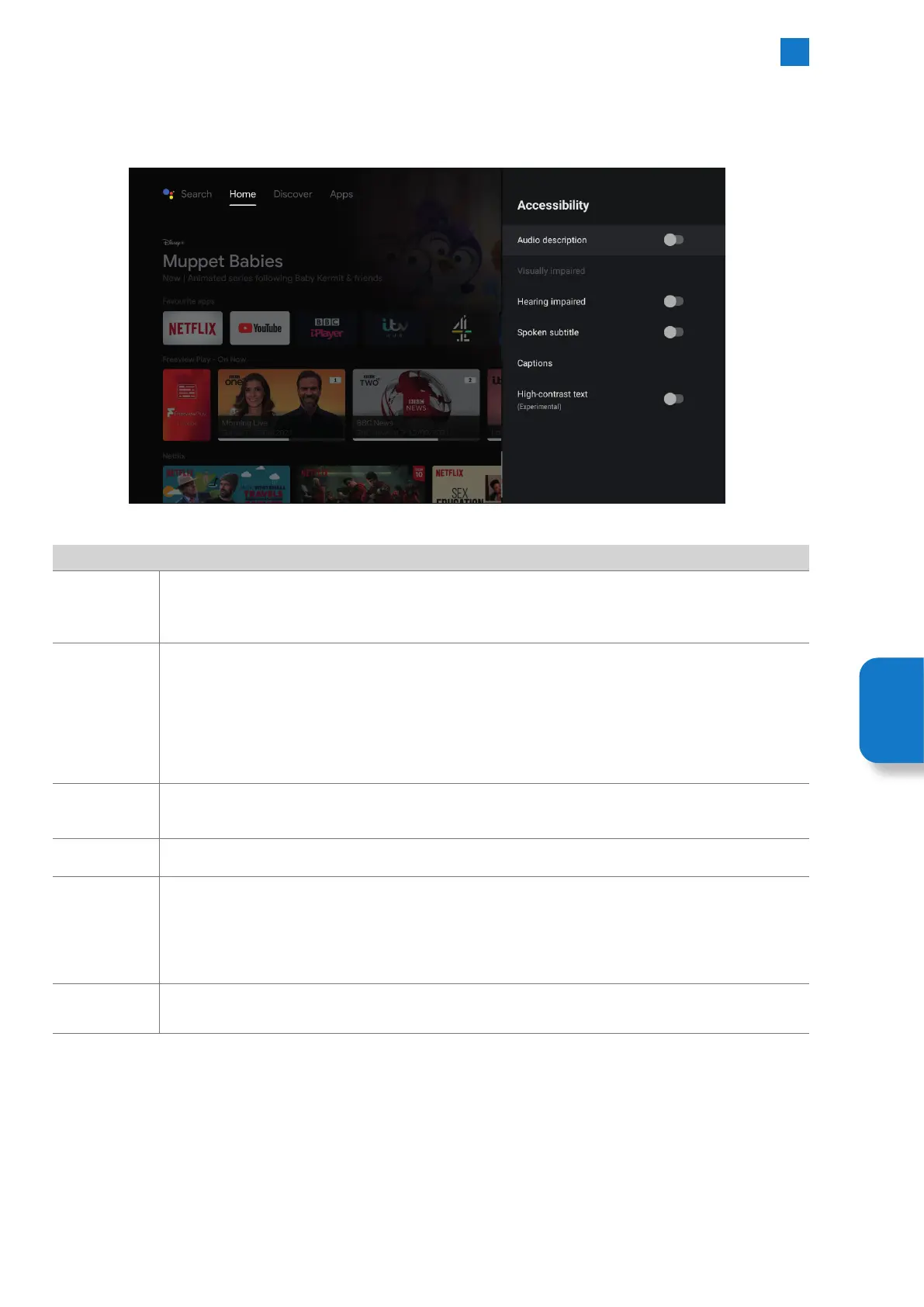71
6
Settings Menu
Accessibility - Switch on/off Accessibility Features
To select Accessibility go to SETTINGS - DEVICE PREFERENCES - ACCESSIBILITY. Here you switch on accessibility features such as
Audio Description and Spoken Subtitles.
Screen Saver
Audio
Description
Audio description is a descriptive track that plays at the same time as the normal audio. It describes the
scene so visually impaired views can understand the scene better. Here you can switch Audio description
ON or OFF.
Visually
Impaired
This setting only becomes active if you have switch on Audio Description.
• Speaker - ON or Off, audio description sound will come from the TV speakers.
• Headphone - ON or Off, audio description sound will come from the headphone socket
• Volume - Adjust the volume level of the audio description.
• Pane and fade - ON or Off.
• Audio for the visually impaired
• Fader control - Choose from MAIN MAX - MAIN 3:4 - EQUAL - AD 3:4 - AD MAX.
Hearing
Impaired
Switches Hearing Impaired on or off. If Hearing Impaired option is selected, it provides subtitle services to
deaf and hard of hearing viewers with additional descriptions.
Spoken subtitle Selecting Spoken subtitle will switch off Audio Description. Select ON or OFF.
Captions
Captions gives you the ability to choose the style that you would like subtitles to be displayed in.
• Display - Switch this on to see how the captions will display.
• Language - Choose the language you would like the captions to display in.
• Text size - Choose the text size of the captions. VERY SMALL - SMALL - NORMAL - LARGE - VERY LARGE.
• Caption Styles - Choose from 4 preset caption styles or design your own by selecting CUSTOMISED.
High-Contrast
text
(Experimental)
High contrast text is designed to make it easier to read text on screen. Switch ON or OFF.
Setting
Menu